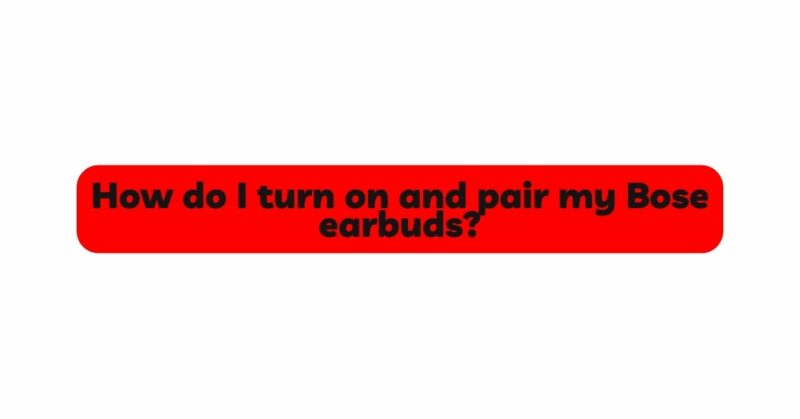Bose earbuds have become a staple in the audio industry, offering users exceptional sound quality, comfort, and convenience. With the advancement of wireless technology, Bose earbuds provide a seamless listening experience, free from tangled wires. To fully enjoy this experience, it’s essential to know how to turn on and pair your Bose earbuds correctly. In this comprehensive guide, we will walk you through the step-by-step process of turning on your Bose earbuds and pairing them with your device, ensuring you can enjoy your favorite audio content effortlessly.
I. Understanding Your Bose Earbuds:
Before we delve into the activation and pairing process, it’s essential to understand the specific model of your Bose earbuds and its unique features. Bose offers a variety of earbud models, such as Bose QuietComfort Earbuds, Bose Sport Earbuds, and Bose SoundSport Free. Each model may have distinct controls and functionalities, which will be crucial in the following steps.
II. Turning On Your Bose Earbuds:
Activating your Bose earbuds will enable them to establish a connection with your device, preparing them for the pairing process. Here’s a general guide to turning on your Bose earbuds:
- Locate the Power Button: Identify the power button or multifunction button on your Bose earbuds. The location of this button may vary based on the model.
- Press and Hold the Power Button: Press and hold the power button on one or both earbuds (depending on the model) for a few seconds until you see or hear an indication that they are powered on. The LED indicators or voice prompts will usually confirm the activation.
- Verify Power-On Status: Check the LED indicators on the earbuds (if applicable) to ensure they have powered on. Some models may emit a sound or voice prompt to indicate they are ready for pairing.
III. Pairing Your Bose Earbuds:
Pairing your Bose earbuds with your device is a straightforward process that establishes a wireless connection between them. Here’s a general guide to pairing your Bose earbuds:
- Activate Bluetooth on Your Device: Ensure that Bluetooth is enabled on your smartphone, tablet, laptop, or any other device you wish to pair with your Bose earbuds. Access the Bluetooth settings and turn it on.
- Enter Pairing Mode: Bose earbuds typically enter pairing mode automatically when they are first powered on. If they don’t, refer to the user manual for your specific model to find out how to initiate pairing mode manually.
- Locate Your Bose Earbuds in the Bluetooth List: Once your Bose earbuds are in pairing mode, they should appear in the list of available Bluetooth devices on your device. The earbuds’ name may vary depending on the model.
- Select Your Bose Earbuds: Tap or click on the name of your Bose earbuds to initiate the pairing process. The connection will establish, and your device will confirm the successful pairing.
- Verify Successful Pairing: After pairing, you should receive a notification or prompt confirming the successful connection. Some Bose earbuds may emit a sound or voice prompt indicating the pairing status.
IV. Troubleshooting Pairing Issues:
If you encounter any issues while turning on and pairing your Bose earbuds, follow these troubleshooting tips:
- Restart Your Earbuds: If the earbuds don’t turn on or enter pairing mode, try restarting them. Turn them off and on again to reset their internal processes.
- Check Bluetooth Compatibility: Ensure that your device’s Bluetooth is compatible with the version supported by your Bose earbuds. If there’s a compatibility issue, consult the user manual or Bose’s official website for more information.
- Clear Existing Pairings: If your earbuds have trouble pairing with your device, it may be due to previously paired devices interfering. Clear any existing pairings in your device’s Bluetooth settings and try pairing again.
- Update Firmware: Keep your Bose earbuds’ firmware up-to-date by checking for any available updates through the Bose Connect app (if applicable) or Bose’s official website. Firmware updates can address pairing issues and enhance performance.
V. Tips for a Seamless Listening Experience:
- Bose Connect App: Some Bose earbud models come with the Bose Connect app, which offers additional features, customization options, and firmware updates. Download the app from your device’s app store for an enhanced audio experience.
- Voice Assistant Integration: Many Bose earbud models support voice assistants like Siri or Google Assistant. Activate your device’s voice assistant by holding down the appropriate touch-sensitive control or button on the earbuds.
- Auto-Pause and Auto-Resume: Some Bose earbuds feature auto-pause and auto-resume functionality. When you remove one or both earbuds from your ears, audio playback may automatically pause. Putting the earbuds back in your ears will resume playback.
VI. Conclusion:
Turning on and pairing your Bose earbuds is a simple process that unlocks a world of immersive audio experiences. Whether you own Bose QuietComfort Earbuds for noise-cancellation or Bose Sport Earbuds for active lifestyles, following the step-by-step guide in this article will ensure you enjoy a seamless and uninterrupted listening journey. Understanding the unique features of your Bose earbuds, troubleshooting pairing issues, and utilizing additional functionalities will help you make the most of your audio journey. Remember to keep your earbuds’ firmware up-to-date and follow proper maintenance practices to enhance their longevity and performance. With your Bose earbuds activated and paired, you’re ready to embark on a delightful audio experience that seamlessly integrates into your daily life.