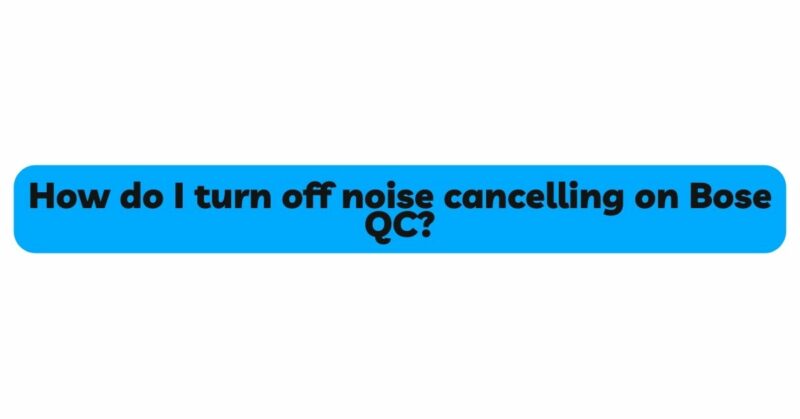Bose QuietComfort (QC) headphones have earned a reputation for their exceptional noise-cancelling capabilities, immersing users in an oasis of tranquility while enjoying their favorite music or podcasts. However, there are instances when it is necessary to disengage the noise-cancelling feature. Whether you wish to be more aware of your surroundings, conserve battery life, or simply prefer the natural sound quality without ANC, turning off noise cancelling on Bose QC headphones is a straightforward process. In this comprehensive guide, we will explore various methods for disabling noise cancelling, ensuring you have complete control over your auditory experience.
Understanding Active Noise Cancelling (ANC) Technology
Before delving into the steps to turn off noise cancelling on Bose QC headphones, let’s take a moment to understand how active noise cancelling works. ANC is a cutting-edge technology that uses microphones integrated into the headphones to detect ambient sounds. These microphones pick up external noise, such as traffic, conversations, or machinery, and then generate sound waves of the opposite phase to cancel out those noises. The result is a quieter, more peaceful listening experience, especially in noisy environments.
Reasons to Turn Off Noise Cancelling
While ANC is a valuable feature, there are situations where you may want to disable it:
- Safety and Awareness: When walking or running in busy streets or during travel, it is essential to be aware of your surroundings for safety reasons. Disabling noise cancelling allows you to hear potential hazards or nearby traffic.
- Extended Battery Life: Noise cancelling consumes additional battery power. When in quieter environments where ANC is unnecessary, turning it off can help conserve battery life and prolong your listening sessions.
- Preferred Sound Quality: Some users prefer the natural audio quality without ANC, especially when listening to high-fidelity music or critical audio recordings.
Now, let’s explore the step-by-step methods for turning off noise cancelling on Bose QC headphones.
Method 1: Physical Controls (For Bose QC Headphones with Buttons)
If your Bose QC headphones have physical buttons or switches, you can conveniently disable noise cancelling using these controls. Follow these steps:
Step 1: Locate the Noise Cancellation Button/Slider
- Identify the designated button or slider responsible for controlling noise cancellation. On most Bose QC headphones, this button is often labeled with an icon resembling sound waves or a crossed-out ear.
Step 2: Press or Slide the Button/Slider to Disable ANC
- Press the dedicated button or slide the designated slider to the appropriate position. This action will turn off active noise cancelling, and the headphones will switch to normal listening mode.
Step 3: Confirm the Change
- Check for any visual indicators or listen for voice prompts on your Bose QC headphones. These cues will typically confirm the status change from active noise cancelling to normal listening mode.
Method 2: Using the Bose Connect App
For Bose QC headphones that offer app connectivity, the Bose Connect app provides a convenient way to manage noise-cancelling settings. Follow these steps:
Step 1: Download and Install the Bose Connect App
- If you haven’t already done so, download the Bose Connect app from the App Store (for iOS devices) or Google Play Store (for Android devices). Ensure your headphones are paired with your smartphone via Bluetooth.
Step 2: Open the Bose Connect App
- Launch the app on your smartphone and wait for it to detect your connected Bose QC headphones.
Step 3: Access Noise Cancelling Settings
- Within the app, navigate to the settings or control section, where you should find the option to adjust noise-cancelling settings.
Step 4: Disable Noise Cancelling
- Locate the noise-cancelling control and slide it to the off position or select the appropriate option to turn off noise cancelling.
Step 5: Confirm the Change
- The app should display a notification or confirmation message, indicating that noise cancelling has been disabled.
Method 3: Using Voice Commands (For Supported Models)
Some Bose QC headphone models support voice assistants like Google Assistant or Amazon Alexa. If your headphones are compatible with these voice assistants, you can use voice commands to disable noise cancelling. Follow these steps:
Step 1: Activate the Voice Assistant
- Depending on your headphone model, activate the voice assistant by pressing and holding a specific button or using a wake word (e.g., “Hey Google” or “Alexa”).
Step 2: Issue the Command
- Once the voice assistant is activated, say a command like “Turn off noise cancelling” or “Disable ANC.”
Step 3: Confirm the Change
- The voice assistant should respond with an acknowledgment, letting you know that noise cancelling has been turned off.
Conclusion
Bose QuietComfort headphones are widely praised for their advanced noise-cancelling technology, providing users with an unparalleled listening experience in any environment. However, there are situations where turning off noise cancelling becomes necessary, such as enhancing situational awareness, conserving battery life, or enjoying music in its purest form.
By following the appropriate steps, whether through physical controls, the Bose Connect app, or voice commands (for supported models), you can effortlessly switch between active noise cancelling and normal listening modes on your Bose QC headphones. This versatility ensures that you remain in control of your auditory experience, adapting to every situation with ease.
Remember that each method may vary depending on your specific Bose QC headphone model and firmware version. Always refer to the user manual or Bose’s official support resources for model-specific guidance. With this comprehensive guide at your disposal, you can now make the most of your Bose QC headphones, relishing both the tranquility of noise cancellation and the clarity of the natural audio world.