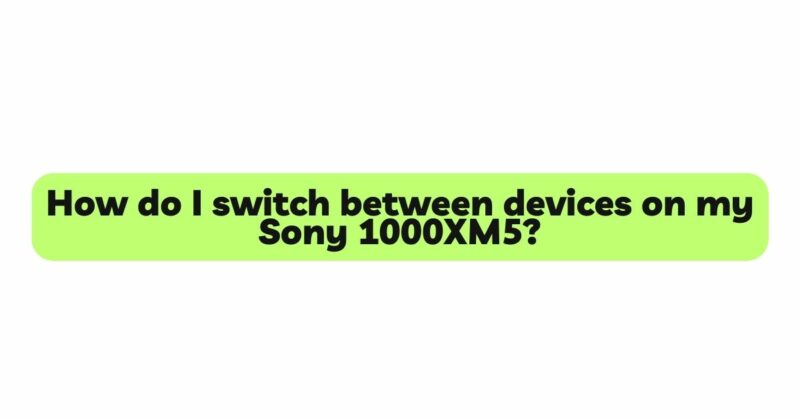The Sony WH-1000XM5 headphones are renowned for their superior sound quality, exceptional noise cancellation, and innovative features. Among the many impressive capabilities of these premium headphones is their ability to seamlessly switch between multiple devices. This allows users to effortlessly transition from their smartphone to their laptop or any other compatible device without the hassle of manual re-pairing. In this comprehensive guide, we will explore the step-by-step process of switching between devices on the Sony WH-1000XM5 headphones, empowering you to enjoy uninterrupted audio across all your gadgets.
- Understanding Device Switching:
Device switching is a valuable feature on the WH-1000XM5 that enables users to connect to multiple devices simultaneously via Bluetooth. Once connected to multiple devices, you can easily switch between them based on your needs, all while retaining the audio profile, settings, and Bluetooth connection information for each device.
- Pairing the Headphones with Multiple Devices:
Before you can switch between devices, it’s essential to pair the Sony WH-1000XM5 with each device you wish to connect. To pair the headphones with your first device:
a. Power on the WH-1000XM5 headphones by pressing and holding the power button on the right earcup until the LED indicator lights up, and you hear the startup chime or voice prompt.
b. Enable Bluetooth on your device and search for available Bluetooth devices. Look for “Sony WH-1000XM5” in the list of available devices.
c. Select the WH-1000XM5 from the list to complete the pairing process. Once successfully paired, you’ll hear a confirmation chime or receive a notification on your device.
d. Repeat this process for each additional device you want to pair with the headphones.
- Enabling Multi-Device Connection:
Once you have paired the WH-1000XM5 with multiple devices, the next step is to enable the multi-device connection feature. This feature allows the headphones to remember the connections and settings for each device, making the switching process seamless. Follow these steps to activate multi-device connection:
a. Turn on the headphones by pressing and holding the power button.
b. Access the Sony Headphones Connect app on your primary device (the device you use most often with the headphones).
c. In the app’s main menu, navigate to the “Settings” or “Connection” section, depending on the app version.
d. Look for the “Multi-Device Connection” or “Connect to Multiple Devices” option and toggle it on.
e. The app will now guide you through the process of connecting and selecting the secondary devices you want to include in the multi-device connection.
- Switching between Devices:
With the multi-device connection feature enabled, switching between devices is remarkably straightforward. The headphones automatically detect and prioritize active audio sources. Here’s how to switch between devices on the Sony WH-1000XM5:
a. Pause or stop playback on the current device. If the audio is paused for a certain duration, the headphones may automatically switch to another device.
b. Play audio on the device you want to switch to. The headphones will detect the active audio source and make the transition seamlessly.
c. If the headphones do not switch automatically, manually pause playback on the current device. Then, start playback on the desired device, and the headphones should automatically switch.
d. In some cases, if the headphones are connected to more than two devices simultaneously, you may need to pause playback on all active devices for a moment before resuming playback on the desired device.
- Customizing Switching Behavior:
The Sony Headphones Connect app provides users with additional control over the switching behavior. You can customize how the headphones prioritize devices and even set up preferred devices for specific scenarios. To do this:
a. Open the Sony Headphones Connect app on your primary device.
b. Go to the “Settings” or “Connection” section, depending on the app version.
c. Look for “Device Priority” or “Switching Options” and access the settings.
d. Customize the switch behavior based on your preferences. For instance, you may set the headphones to prioritize the most recently used device or manually select a preferred device.
- Troubleshooting Switching Issues:
If you encounter any difficulties with device switching, consider the following troubleshooting steps:
a. Ensure that all devices you want to switch between are within Bluetooth range of the headphones.
b. Verify that the multi-device connection feature is enabled in the Sony Headphones Connect app.
c. Check for any firmware updates for your WH-1000XM5 headphones and update them if necessary.
d. Restart both the headphones and the devices you are trying to switch between.
e. If you have difficulty switching between devices, try pausing playback on all connected devices momentarily before resuming on the desired device.
Conclusion:
The ability to switch seamlessly between devices is one of the many convenient features that sets the Sony WH-1000XM5 headphones apart. By following the steps outlined in this comprehensive guide, you can easily pair multiple devices with the headphones and effortlessly switch between them based on your preferences. Whether you’re enjoying music on your smartphone, taking a conference call on your laptop, or watching a movie on your tablet, the WH-1000XM5 ensures that your audio experience remains uninterrupted and optimized across all your compatible devices. Embrace the power of multi-device connection and elevate your audio journey with the exceptional versatility of the Sony WH-1000XM5 headphones.