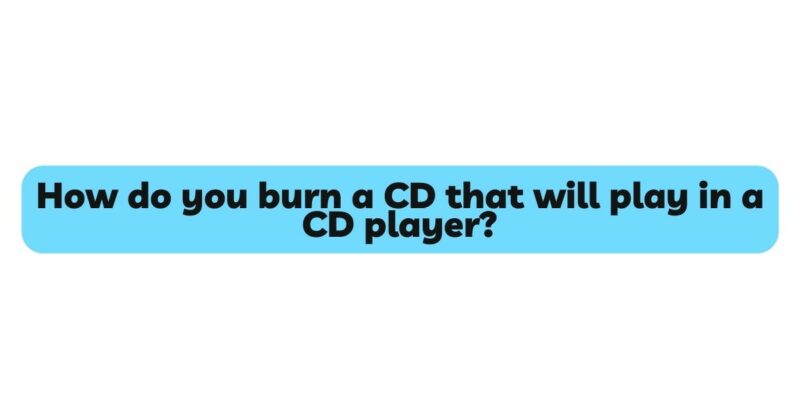The art of burning CDs has transformed the way we share and enjoy music, allowing us to create personalized collections and compilations. However, ensuring that the burned CDs play seamlessly in traditional CD players can be a challenge. This article aims to serve as a comprehensive guide, walking you through the steps to successfully burn a CD that will play flawlessly in any CD player.
Understanding Burned CDs: Before diving into the process, it’s important to grasp the fundamentals of burned CDs. Burned CDs, also known as CD-R (Compact Disc-Recordable) discs, are created by recording data onto a blank disc using a laser. This process involves encoding data onto the disc’s photosensitive dye layer, which changes reflectivity when exposed to the laser. CD players read these changes in reflectivity to transform the data back into audio or data files.
1. Select the Right CD-R Discs: The first step toward ensuring compatibility is choosing the right blank CD-R discs. Opt for reputable brands and high-quality discs that ensure uniform dye layer deposition and consistent reflectivity. Inferior quality discs can lead to reading errors and playback problems on CD players.
2. Use Supported Formats: When burning a CD, make sure to use audio formats that are universally supported by CD players. The most common and widely accepted audio format is the standard Audio CD format (CDA), which can be played on virtually all CD players. Avoid using obscure or less common formats that might not be recognized by all CD players.
3. Prepare the Audio Files: Before burning, ensure that the audio files you intend to include are in the appropriate format. Convert or save them as WAV or MP3 files, which are widely recognized and supported. You can use audio editing software to convert and organize your files for optimal compatibility.
4. Choose the Right Burning Software: Selecting the right burning software is crucial for achieving compatibility. There are numerous software options available, both free and paid. Choose a reputable and user-friendly software that allows you to burn CDs in the Audio CD format (CDA). Popular options include Nero Burning ROM, ImgBurn, and Windows Media Player.
5. Organize Your Playlist: Before burning, organize your playlist to determine the order of tracks on the CD. Most burning software allows you to arrange and customize the sequence of songs. Take advantage of this feature to create a cohesive and enjoyable listening experience.
6. Set the Burning Speed: Burn speed plays a vital role in ensuring compatibility. While faster burn speeds might be convenient, they can lead to uneven dye layer deposition and inconsistencies in reflectivity. Opt for a slower burn speed, such as 4x or 8x, to achieve more accurate data writing and enhance compatibility.
7. Choose DAO Mode for Writing: When burning, opt for the “Disc-at-Once” (DAO) mode instead of the “Track-at-Once” (TAO) mode. DAO mode finalizes the disc after all data has been written, ensuring proper finalization necessary for CD player compatibility. CDs burned in TAO mode may encounter difficulties, especially with older CD players.
8. Burn and Verify: Once you’ve organized your playlist, selected the right settings, and chosen the appropriate burning mode, initiate the burning process. After the burning is complete, some software options offer a verification feature. Use this to verify that the data has been accurately written to the disc.
9. Test on Multiple CD Players: Before assuming success, test the burned CD on multiple CD players, including older and newer models. This will help you gauge the CD’s compatibility across different players and identify any potential playback issues.
10. Consider the Age of the CD Player: Keep in mind that older CD players might have limitations when it comes to reading burned CDs. If you consistently encounter compatibility issues with older players, consider using a newer CD player that incorporates advanced laser technology and error correction mechanisms.
11. Update Firmware (If Applicable): Some CD players offer firmware updates that can enhance compatibility with burned CDs. Check the manufacturer’s website for any available firmware updates for your CD player model. Keep in mind that not all CD players have user-updateable firmware.
12. Maintain Your CDs: To ensure the longevity of your burned CDs and their compatibility with CD players, handle them with care. Avoid scratching the disc’s surface and keep them in protective cases to prevent damage.
Conclusion: Burning a CD that will play seamlessly in a CD player requires a combination of factors, including the right choice of CD-R discs, supported audio formats, well-organized playlists, appropriate burn settings, and compatibility testing. By adhering to these guidelines and paying attention to burn speed, writing modes, and CD player considerations, you can create CDs that offer a consistent and enjoyable listening experience across a wide range of CD players. Remember that each step contributes to the compatibility of the final product, allowing you to master the art of burning CDs that bring your music to life in any traditional CD player.