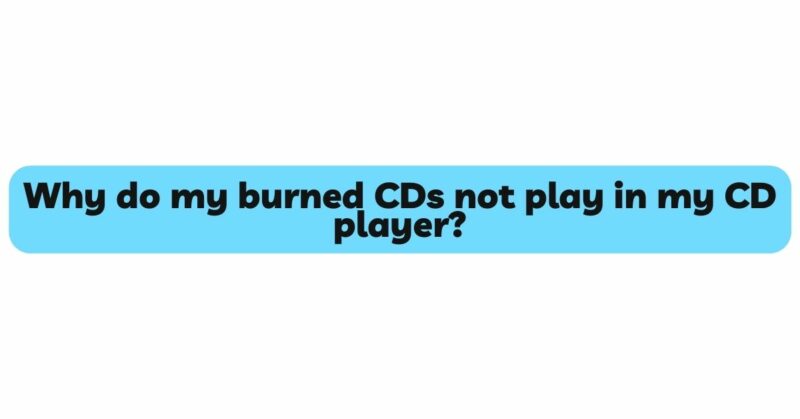In the era of digital music, the convenience and creativity offered by burned CDs have revolutionized the way we curate and share our favorite tunes. However, encountering the perplexing issue of burned CDs not playing in your CD player can be disheartening. This article aims to unravel the complexities behind this dilemma, shedding light on the reasons why burned CDs might not play in your CD player and providing insights into potential solutions.
Understanding Burned CDs: Before delving into the reasons for compatibility issues, it’s crucial to grasp the fundamental workings of burned CDs. Burned CDs, also known as CD-R (Compact Disc-Recordable) discs, are crafted by recording data onto a blank disc using a laser. This process involves encoding data onto the disc’s photosensitive dye layer, which changes reflectivity when exposed to the laser. CD players decipher these reflectivity changes to transform the data back into audio or data files.
1. Reflectivity Variations: One of the primary reasons behind burned CDs not playing in your CD player lies in the reflectivity variations between commercial CDs and burned CD-Rs. Traditional CD players, particularly older models, are designed to read commercial discs with higher reflectivity. Burned CDs, on the other hand, might exhibit lower reflectivity due to inconsistencies in dye layer quality or burn speed. This difference can lead to read errors or playback issues on CD players not optimized for lower reflectivity levels.
2. Burn Speed and Dye Layer Quality: The speed at which you burn a CD-R can significantly impact the quality and uniformity of the dye layer, which in turn affects reflectivity. Faster burn speeds may result in uneven dye layer deposition, leading to variations in reflectivity across the disc’s surface. CD players, especially older ones, might struggle to read CDs with inconsistent reflectivity, causing skipping, freezing, or outright refusal to play.
3. Finalization and Writing Modes: Selecting the appropriate writing mode when burning CDs is vital for compatibility. Opt for the “Disc-at-Once” (DAO) mode instead of the “Track-at-Once” (TAO) mode. DAO mode finalizes the disc after all data has been written, ensuring proper finalization necessary for CD player compatibility. CDs burned in TAO mode may encounter difficulties, especially with older CD players that require finalized discs for successful playback.
4. Blank Disc Quality: The quality of the blank CD-R disc itself plays a pivotal role in determining compatibility. Choosing reputable and high-quality CD-R discs ensures consistent dye layer deposition and reflectivity. Inferior quality discs may lead to reading errors or playback problems on CD players, contributing to the issue of burned CDs not playing.
5. Aging CD Players and Technological Limitations: The age of your CD player can significantly impact its compatibility with burned CDs. Older CD players, designed before the widespread adoption of CD-R technology, might lack the laser specifications and error correction mechanisms needed to effectively read CD-R discs. Modern CD players incorporate advanced laser technology and error correction, making them better suited for handling the nuances of burned CDs.
6. Multisession Discs and Complexity: Multisession CD-Rs, which allow multiple recording sessions on a single disc, introduce an additional layer of complexity. Some CD players, particularly older models, might struggle to navigate the intricate data structure of multisession discs. However, modern CD players equipped with improved error correction and data handling capabilities are more proficient at reading multisession discs.
7. Error Correction and Readability: The quality of error correction mechanisms within a CD player significantly influences its compatibility with burned CDs. CD players equipped with robust error correction algorithms can compensate for minor disc imperfections, enhancing their ability to read CDs with varying reflectivity or burn quality.
8. Practical Testing and Troubleshooting: To identify the root cause of your burned CDs not playing in your CD player, consider conducting practical tests. Try playing the same burned CD on multiple CD players, both older and newer models. This can help pinpoint whether the issue is specific to one player or a broader compatibility challenge.
9. Seeking Professional Assistance: If the problem persists despite your troubleshooting efforts, consider seeking professional assistance. Reach out to a local audio technician or repair center to diagnose any underlying issues with your CD player that might be affecting compatibility.
Conclusion: The issue of burned CDs not playing in your CD player is a multifaceted puzzle, encompassing factors like reflectivity differences, burn speed, dye layer quality, writing modes, blank disc quality, CD player age, technological advancements, error correction, and more. Armed with a deeper understanding of these factors and potential solutions, you can navigate the compatibility challenge and enjoy your personalized music collections with greater ease. Remember that each CD player is unique, and a combination of strategies may be necessary to achieve seamless playback. By optimizing your burning process, selecting high-quality discs, and considering modern CD player options, you can enhance compatibility and continue to enjoy the art of curating your musical journey.