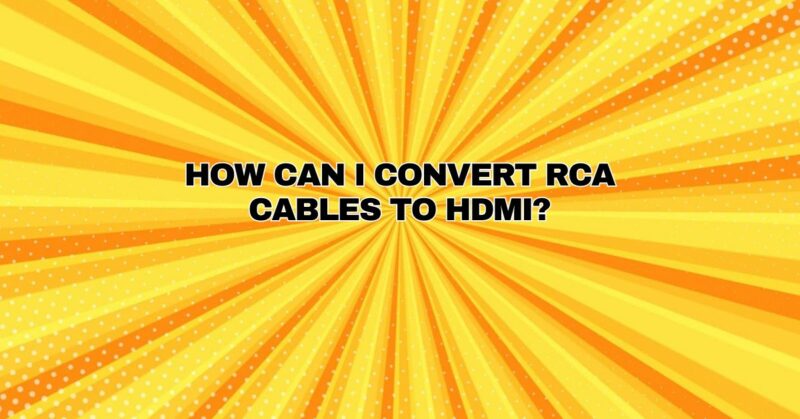Converting RCA (Radio Corporation of America) cables to HDMI is a common requirement when connecting older audio and video equipment, such as VCRs, DVD players, or gaming consoles, to modern HDMI-equipped displays, TVs, or projectors. The transition from analog to digital technology necessitates the use of converters to bridge the gap between these different signal formats. In this comprehensive guide, we will explore the step-by-step process of converting RCA cables to HDMI, enabling you to enjoy your favorite content on contemporary screens.
Understanding RCA and HDMI
Before delving into the conversion process, it’s essential to understand the differences between RCA and HDMI cables:
- RCA: RCA cables, also known as composite or AV cables, consist of three connectors: red (right audio), white (left audio), and yellow (video). They transmit analog audio and video signals.
- HDMI: HDMI (High-Definition Multimedia Interface) is a digital interface that carries both high-definition video and multi-channel audio signals over a single cable. It is the standard for modern audio-video equipment.
Converting RCA Cables to HDMI: Step-by-Step Guide
To convert RCA cables to HDMI, you will need an RCA-to-HDMI converter or adapter. Follow these steps for a successful conversion:
Step 1: Gather Your Equipment
Before you begin, make sure you have the following equipment ready:
- RCA source device (e.g., VCR, DVD player)
- RCA cables (red, white, and yellow)
- RCA-to-HDMI converter or adapter
- HDMI cable
- HDMI-equipped display (e.g., TV or projector)
- Power source for the converter (if required)
- TV remote control (for input selection)
Step 2: Connect the RCA Cables
- Take the red, white, and yellow RCA cables and connect them to the corresponding color-coded output jacks on your RCA source device. Plug the red and white cables into the audio output jacks and the yellow cable into the video output jack.
- Ensure that the RCA cables are securely inserted into the source device’s output jacks.
Step 3: Connect the Other End to the Converter
- Connect the other ends of the RCA cables to the corresponding input jacks on the RCA-to-HDMI converter. These input jacks are typically labeled “Video,” “Audio R,” and “Audio L” to match the colors of the cables.
- Ensure that the RCA cables are firmly plugged into the converter.
Step 4: Connect the HDMI Cable
- Take one end of the HDMI cable and plug it into the HDMI output port on the RCA-to-HDMI converter. This is where the digital conversion takes place.
- Connect the other end of the HDMI cable to an available HDMI input port on your HDMI-equipped display (e.g., TV or projector).
Step 5: Power Up the Converter
- If your RCA-to-HDMI converter requires external power, connect it to a power source using the provided power adapter.
- Turn on the converter by pressing the power button or using the included remote control, if applicable.
Step 6: Configure the Display
- Turn on your HDMI-equipped display (e.g., TV or projector) using the remote control or power button.
- Access the “Input” or “Source” menu on your display. The exact wording and location of this menu vary by TV brand and model.
- Navigate to the HDMI input where you connected the RCA-to-HDMI converter (e.g., HDMI 1, HDMI 2).
Step 7: Adjust Settings (if necessary)
- On your RCA source device (e.g., VCR or DVD player), check the output settings for video and audio. Ensure they are compatible with the capabilities of the RCA-to-HDMI converter and your HDMI-equipped display.
Step 8: Enjoy the Conversion
Once you’ve completed these steps, you should be able to enjoy the content from your RCA source device on your modern HDMI-equipped display. The RCA-to-HDMI converter converts the analog RCA signals into a digital HDMI format, allowing you to watch videos, play games, or enjoy any other content on the newer screen.
Additional Tips:
- If you encounter any issues with video or audio quality, check the connections, and ensure they are secure.
- Verify that the HDMI cable you use is in good condition, as damaged cables can lead to signal problems.
- Some converters come with remote controls that allow you to adjust settings such as resolution and aspect ratio. Consult the user manual for your specific converter for more information.
Conclusion
Converting RCA cables to HDMI is a straightforward process when you have the right equipment. By following this step-by-step guide and ensuring proper connections, you can successfully bridge the gap between older analog equipment and modern digital displays, enabling you to enjoy your favorite content without the need for costly equipment upgrades.