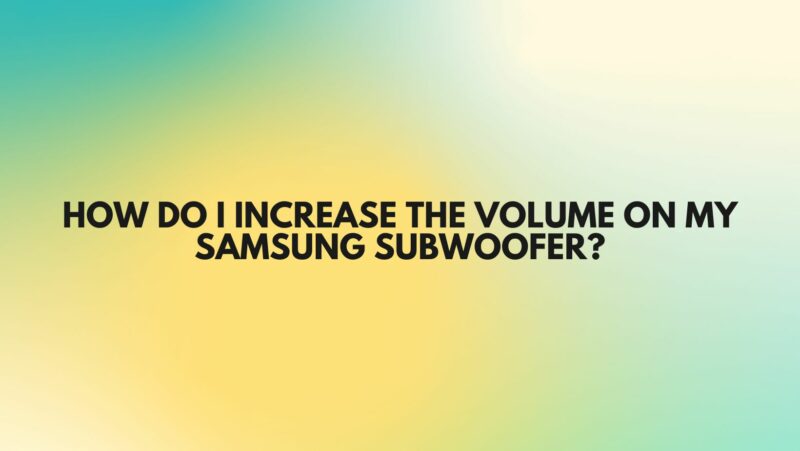Samsung subwoofers are essential components of home theater systems, designed to deliver deep and powerful bass for an immersive audio experience. However, there may be occasions when you want to adjust the volume of your Samsung subwoofer to achieve the perfect balance of bass in your audio setup. In this comprehensive article, we will guide you through the steps to increase the volume on your Samsung subwoofer, ensuring you can enjoy optimal sound quality.
Understanding Your Samsung Subwoofer
Before diving into the steps to increase the subwoofer volume, it’s important to understand your Samsung subwoofer and its components:
- Subwoofer Unit: The subwoofer is a dedicated speaker unit responsible for reproducing low-frequency sounds, commonly known as bass. It typically connects wirelessly to your main audio system, such as a soundbar or AV receiver.
- Sound System: Your Samsung subwoofer is part of a larger sound system, which may include a soundbar, home theater receiver, or other audio components. It’s important to know how your subwoofer integrates into this system.
- Remote Control: Many Samsung subwoofers come with a dedicated remote control or can be controlled through the same remote as your soundbar or audio system. The remote control is essential for adjusting subwoofer settings.
Steps to Increase Subwoofer Volume on Your Samsung Subwoofer
To increase the volume on your Samsung subwoofer, follow these steps:
- Check Connection: Ensure that your subwoofer is correctly connected to your audio system and powered on. Most Samsung subwoofers have a power indicator LED to confirm that they are active.
- Access Sound Settings: Using your audio system’s remote control, navigate to the sound settings menu. This menu is typically labeled as “Sound,” “Audio,” or something similar.
- Subwoofer Volume Control: Look for a submenu or option related to the subwoofer or bass settings. Depending on your audio system, it may be labeled as “Subwoofer Volume,” “Bass,” or “Low-Frequency Effects.”
- Adjust the Volume: Once you’ve accessed the subwoofer volume control, use the remote control’s arrow keys or rotary dial to increase the volume. The available volume range may be displayed on the screen, or you may see a visual indicator showing the volume level increasing.
- Test and Fine-Tune: After increasing the subwoofer volume, play audio or video content that features prominent bass elements. Listen carefully to assess whether the subwoofer’s volume now meets your preferences. You may need to make further adjustments to achieve the desired balance.
- Save Settings: Once you’re satisfied with the subwoofer volume level, navigate to the option to save or apply the settings. This ensures that your adjustments are retained for future use.
Additional Tips
- If you cannot locate specific subwoofer volume controls in your audio system’s settings menu, refer to your user manual or consult the manufacturer’s website or customer support for guidance specific to your model.
- Experiment with different subwoofer volume levels to find the perfect balance that suits your listening environment and audio preferences.
- Some Samsung subwoofers may also have physical volume controls on the subwoofer unit itself. Consult your subwoofer’s manual to determine if this feature is available and how to use it.
- Firmware updates for your audio system or subwoofer may include enhancements or improvements to bass management and volume control. Make sure to keep your system up to date for the best performance.
Conclusion
Increasing the volume on your Samsung subwoofer is a straightforward process when you access your audio system’s settings. By following the steps outlined in this comprehensive guide, you can fine-tune the subwoofer volume to achieve the ideal bass level that complements your audio and provides an immersive listening experience. Remember to test and adjust the settings as needed to achieve the best results in your specific listening environment.