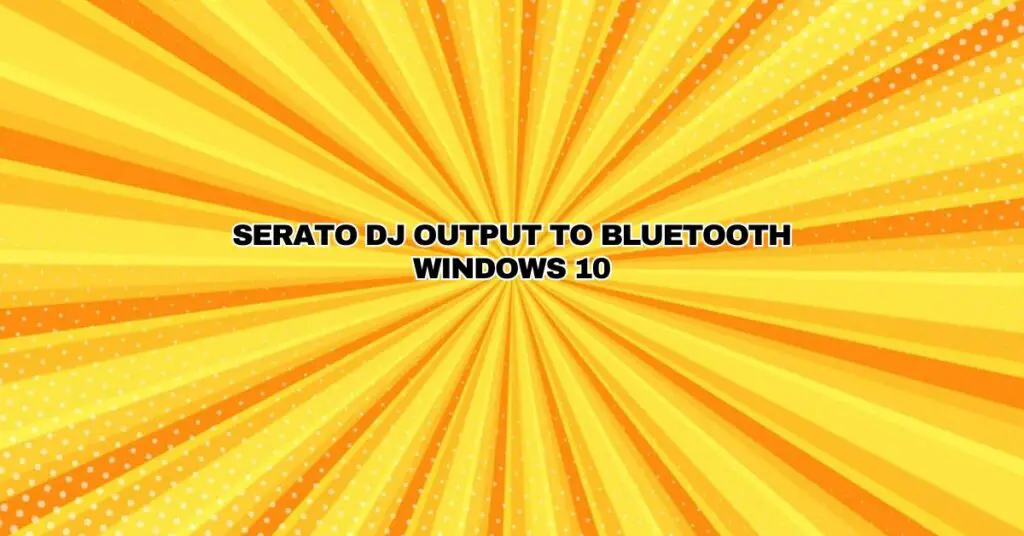Serato DJ is a popular software tool used by DJs worldwide to mix and manipulate audio tracks during their performances. However, DJs often face the challenge of outputting their Serato DJ mixes to Bluetooth devices on Windows 10 for a wireless and convenient setup. In this comprehensive guide, we will walk you through the process of setting up Serato DJ to output to Bluetooth devices on a Windows 10 system, from the necessary hardware and software requirements to step-by-step instructions for a seamless connection.
Hardware and Software Requirements
Before you start the setup process, it’s crucial to ensure that your hardware and software meet the necessary requirements to enable Serato DJ to output audio to Bluetooth on your Windows 10 computer. Here are the key prerequisites:
Hardware Requirements:
- Windows 10 PC: You will need a Windows 10 computer with Bluetooth capabilities. Most modern laptops and desktops come with built-in Bluetooth support, but if your system lacks this feature, you may need to purchase a Bluetooth adapter.
- Bluetooth Speaker or Headphones: You will also need a compatible Bluetooth audio output device, such as Bluetooth speakers or headphones.
- DJ Controller or Mixer: Serato DJ typically requires a DJ controller or mixer for mixing and controlling audio. Ensure that your controller or mixer is properly connected to your Windows 10 computer.
Software Requirements:
- Serato DJ Software: Make sure you have Serato DJ software installed on your Windows 10 system. You can download and install it from the official Serato website.
- Bluetooth Drivers: Ensure that your Bluetooth drivers are up to date. You can update them through the Device Manager on Windows 10.
- ASIO Driver (if applicable): If your DJ controller or mixer requires an ASIO driver, make sure it’s correctly installed on your system. Check your controller’s manual for specific driver information.
Now that you have all the required hardware and software in place, let’s proceed with setting up Serato DJ to output audio to Bluetooth on your Windows 10 machine.
Step-by-Step Guide
Follow these steps to configure Serato DJ to output audio to your Bluetooth device on a Windows 10 computer:
Step 1: Pair Your Bluetooth Device
- Turn on your Bluetooth audio device and put it into pairing mode. Refer to the device’s user manual for instructions on how to do this.
- On your Windows 10 PC, open the ‘Settings’ application by clicking the Windows Start button and selecting the gear icon.
- In the ‘Settings’ window, select ‘Devices.’
- Click ‘Bluetooth & other devices’ on the left-hand side.
- Ensure that the Bluetooth switch is turned on. Your computer will start searching for nearby Bluetooth devices.
- When your Bluetooth audio device appears in the list of available devices, click on it to pair your computer with the device. Follow any on-screen instructions to complete the pairing process.
Step 2: Set Up Audio Output in Serato DJ
- Launch the Serato DJ software on your Windows 10 computer.
- In the Serato DJ interface, locate the ‘Setup’ button, usually found in the top right or left corner. Click on it to access the setup options.
- In the setup menu, navigate to the ‘Audio’ or ‘Sound’ settings.
- Under the audio settings, select your Bluetooth audio device as the output device. This option might be labeled as ‘Output,’ ‘Audio Output,’ or something similar.
- Ensure that the audio settings are configured correctly, including the sample rate, latency, and buffer size. These settings can impact the audio quality and performance.
- Save your audio settings and exit the setup menu.
Step 3: Load and Play Your Music
- Load your music tracks into Serato DJ by dragging and dropping them into the decks or using the software’s file browser.
- Start playing your music using your DJ controller or mixer.
- The audio should now be routed to your paired Bluetooth device, and you can enjoy a wireless audio output.
Troubleshooting Tips
If you encounter any issues during the setup process or experience problems with audio output, consider the following troubleshooting tips:
- Ensure that your Bluetooth device is charged and within a reasonable range from your computer.
- Double-check that the Bluetooth drivers on your Windows 10 computer are up to date.
- Verify that your audio settings in Serato DJ are correctly configured.
- Restart both your Windows 10 computer and the Bluetooth audio device if problems persist.
- Check for any firmware updates for your Bluetooth audio device on the manufacturer’s website.
- If you experience latency issues, you may need to adjust the buffer size in your audio settings for better performance.
- If you have an ASIO driver for your DJ controller, make sure it’s configured correctly.
Conclusion
Setting up Serato DJ to output audio to Bluetooth devices on Windows 10 is a convenient way to enjoy a wireless DJ setup. With the right hardware, software, and the step-by-step guide provided in this article, you can ensure a smooth and seamless experience for your DJ performances. Remember to keep your Bluetooth drivers and audio settings up to date to maintain optimal performance. Enjoy your wireless DJ experience with Serato DJ and Windows 10!