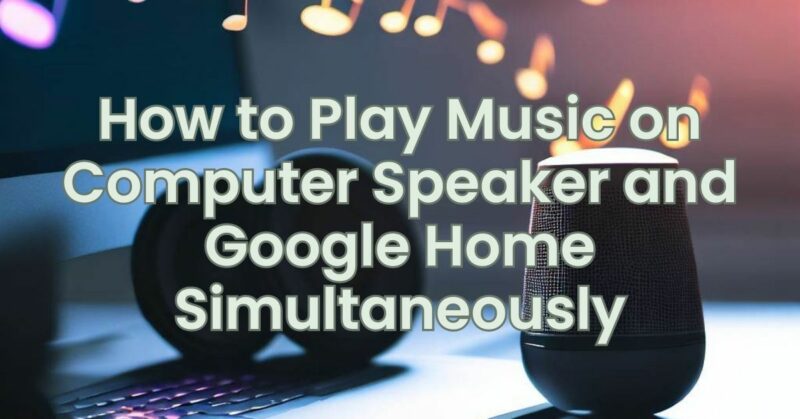Do you want to be able to listen to music on your computer speakers and your Google Home speakers at the same time? Here are a few ways to do it:
1. Use Bluetooth
If your computer has Bluetooth, you can pair it with your Google Home speaker. Once they are paired, you can play music on your computer and it will be played on your Google Home speaker as well.
To pair your computer with your Google Home speaker, follow these steps:
- On your computer, open the Bluetooth settings.
- Put your Google Home speaker into pairing mode. You can do this by saying “Hey Google, pair Bluetooth.”
- Your computer should list your Google Home speaker as an available device. Select it and click on “Pair.”
Once your computer and Google Home speaker are paired, you can play music on your computer and it will be played on your Google Home speaker as well.
2. Use a Chromecast
If your computer has a Chromecast, you can use it to cast music to your Google Home speaker. To do this, follow these steps:
- Open the music app that you want to use.
- Click on the Chromecast icon in the top right corner of the screen.
- Select your Google Home speaker from the list of available devices.
Once you have selected your Google Home speaker, the music will start playing on it.
3. Use a speaker group
If you have multiple Google Home speakers, you can create a speaker group and play music on all of them at the same time. To do this, follow these steps:
- Open the Google Home app.
- Tap on the + button in the top left corner of the screen.
- Select Create speaker group.
- Give your speaker group a name.
- Select the Google Home speakers that you want to include in the group.
- Tap on Create.
Once you have created a speaker group, you can play music on it by saying “Hey Google, play music on [speaker group name].”
These are just a few ways to play music on a computer speaker and Google Home simultaneously. Experiment with different methods to find the one that works best for you.