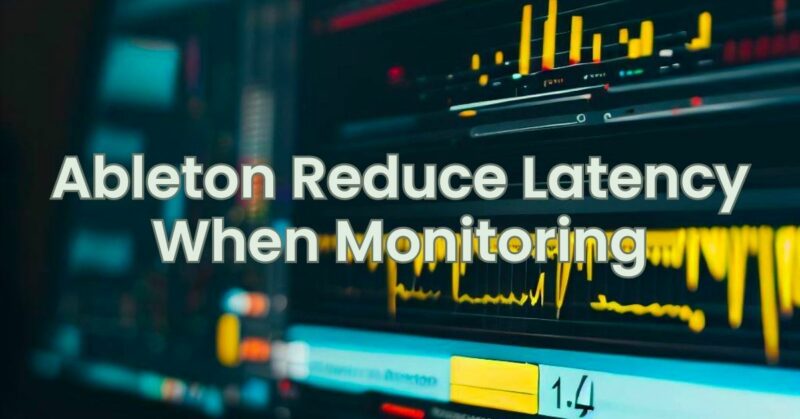Latency, or the delay between playing a sound and hearing it through your monitoring system, can be an issue when working in music production software like Ableton Live. It can disrupt your workflow, affect your performance, and make it challenging to play virtual instruments or record in real-time. In this article, we’ll explore some tips and techniques to help you reduce latency when monitoring in Ableton Live.
- Adjust Buffer Size:
The buffer size determines the amount of audio data processed at once by your audio interface. A smaller buffer size reduces latency but requires more processing power from your computer. Here’s how to adjust it:
- Open the Ableton Live Preferences by selecting “Preferences” from the “Options” menu (Windows) or “Live” menu (Mac).
- In the “Audio” tab, look for the “Buffer Size” setting.
- Lower the buffer size to reduce latency. Experiment with different values, starting with smaller increments, until you find a balance between low latency and stable performance.
- Optimize Audio Settings:
Ensure that your audio settings are optimized for low latency performance. Here are some key points to consider:
- Use an audio interface with low-latency drivers: High-quality audio interfaces often come with specialized drivers that prioritize low-latency performance. Make sure you have the latest drivers installed for your audio interface.
- Increase your sample rate: Higher sample rates can help reduce latency. In Ableton Live, you can adjust the sample rate in the audio preferences.
- Disable unnecessary audio processing: Turn off any unnecessary audio effects or plugins that are not crucial to your monitoring process. These can add unnecessary processing and increase latency.
- Freeze Tracks:
If you’re experiencing latency issues with tracks containing resource-intensive plugins or virtual instruments, you can use the “Freeze” feature in Ableton Live. Freezing temporarily renders the track to audio, reducing the processing load and potentially reducing latency. Here’s how to freeze tracks:
- Right-click on the track you want to freeze in the arrangement or session view.
- Select “Freeze Track” from the context menu.
- Ableton Live will render the track to audio, reducing the processing load and potentially improving latency.
- Use Direct Monitoring:
Direct monitoring allows you to hear the sound from your audio interface’s inputs directly, bypassing Ableton Live’s monitoring. This can be useful when recording audio in real-time to minimize latency. Here’s how to enable direct monitoring:
- Open the Ableton Live Preferences.
- In the “Audio” tab, locate the “Input Config” section.
- Enable “Hardware Monitoring” or “Direct Monitoring” if available.
- Adjust the input monitoring level on your audio interface.
- Arm the track for recording and adjust the monitoring level in Ableton Live to blend the direct sound with the playback.
- Manage CPU Load:
High CPU load can contribute to latency issues. To optimize CPU usage in Ableton Live:
- Disable or freeze tracks that are not in use.
- Use audio effects and plugins efficiently. Consider using Ableton Live’s native plugins or optimized third-party plugins.
- Adjust the buffer size and sample rate as mentioned earlier.
- Close any unnecessary background applications or processes that may consume CPU resources.
By implementing these techniques, you can significantly reduce latency when monitoring in Ableton Live and improve your overall music production experience. Remember to experiment with different settings and configurations to find the optimal balance between low latency and stable performance on your specific system.
Keep in mind that the extent to which you can reduce latency depends on various factors, including your computer’s processing power, audio interface, and the complexity of your project.