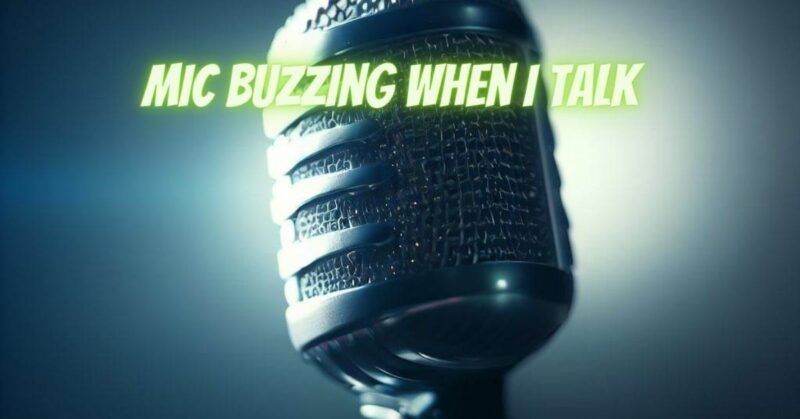Experiencing a buzzing sound when you speak into a microphone can be frustrating and detrimental to the quality of your recordings or live performances. Mic buzzing during vocalization can stem from various factors, including electrical interference, equipment issues, or improper setup. Understanding the possible causes and implementing practical solutions is crucial to eliminating the buzzing noise and achieving clear, professional audio. In this article, we will explore common reasons why your microphone may buzz when you talk and provide effective strategies to address the issue.
- Check Cable Connections: Start by inspecting the cable connections between the microphone and your audio interface, mixer, or recording device. Loose or damaged connections can introduce electrical interference and lead to buzzing. Ensure that all cables are securely plugged in and examine the connectors for any signs of damage or corrosion. Consider using high-quality shielded cables to minimize interference.
- Eliminate Electrical Interference: Electromagnetic interference (EMI) from nearby devices can cause buzzing in the microphone. Keep the microphone away from sources of EMI, such as smartphones, Wi-Fi routers, or power adapters. Create distance between the microphone and these devices to minimize interference. Additionally, check your audio setup for grounding issues and ensure proper grounding of all equipment.
- Use a Pop Filter or Windscreen: Plosive sounds, such as “p” and “b” sounds, can cause the microphone to generate unwanted buzzing noise. Using a pop filter or windscreen helps reduce the impact of plosive sounds and minimizes the occurrence of buzzing. Position the pop filter or windscreen a few inches away from the microphone to create a barrier between your voice and the microphone diaphragm.
- Adjust Microphone Placement: Proper microphone placement is essential to achieve optimal audio quality and reduce buzzing. Experiment with the distance and angle between your mouth and the microphone to find the sweet spot. Avoid speaking too closely or directly into the microphone, as this can overload the microphone’s diaphragm and result in buzzing or distortion.
- Upgrade Microphone or Audio Interface: If the buzzing persists despite troubleshooting, it may be time to consider upgrading your microphone or audio interface. Lower-quality or damaged equipment can introduce buzzing or other unwanted artifacts. Research and invest in a high-quality microphone and audio interface that are known for their clean signal capture and reliable performance.
- Utilize Noise Reduction Tools: Digital audio workstations (DAWs) and audio editing software often include noise reduction plugins or tools. These tools can help remove or minimize buzzing noise in post-production. Experiment with noise reduction settings to reduce unwanted noise without compromising the overall audio quality.
- Seek Professional Assistance: If you have exhausted all troubleshooting steps and the buzzing noise persists, it may be beneficial to consult with a professional audio technician. They can conduct a thorough analysis of your microphone setup, identify any underlying issues, and provide tailored solutions or recommendations to address the buzzing noise effectively.
Conclusion:
Dealing with buzzing noise when speaking into a microphone can be frustrating, but by following these tips and strategies, you can significantly reduce or eliminate the issue. Check cable connections, eliminate electrical interference, use a pop filter or windscreen, adjust microphone placement, consider equipment upgrades if necessary, utilize noise reduction tools, and seek professional assistance if needed. With proper attention to detail and the right techniques, you can achieve clean and buzzing-free audio during your vocal performances or recordings.