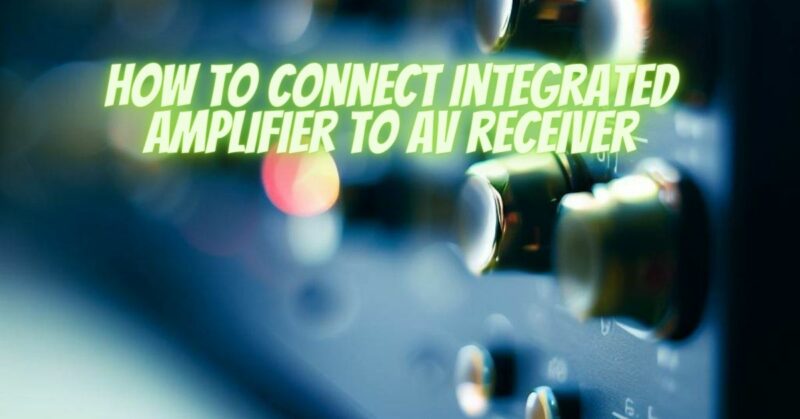Combining the power and features of an AV receiver with the sonic purity of an integrated amplifier can be a game-changer for your audio system. By connecting these two components, you can benefit from the processing capabilities of the AV receiver while harnessing the amplification prowess of the integrated amplifier. In this article, we will guide you through the process of connecting an integrated amplifier to an AV receiver, ensuring a seamless integration that optimizes your audio experience.
Understanding the Components:
- AV Receiver: An AV receiver serves as the central hub for your home theater system. It handles audio and video processing, source switching, and provides multi-channel amplification for your speakers. AV receivers often come equipped with various audio and video inputs, output connections, and advanced features such as surround sound decoding and room correction.
- Integrated Amplifier: An integrated amplifier is a dedicated audio component that combines a preamplifier and power amplifier in a single unit. It focuses on delivering clean, high-quality amplification to your speakers without the additional audio processing found in AV receivers. Integrated amplifiers typically have analog inputs and outputs, tone controls, and volume adjustment knobs.
Connecting an Integrated Amplifier to an AV Receiver:
- Determine the Connection Type: Check the available connection options on both your integrated amplifier and AV receiver. The most common connection types are RCA analog and speaker wire connections.
- RCA Analog Connection:
a. Locate the preamp output connections on your AV receiver. These are usually labeled as “Pre Out” or “Line Out” and are typically found on the rear panel.
b. Connect one end of the RCA cables to the preamp output connections of the AV receiver.
c. Locate the input connections on your integrated amplifier. These are typically labeled as “Line In” or “Aux In.”
d. Connect the other end of the RCA cables to the corresponding input connections on the integrated amplifier.
e. Ensure a secure connection by tightening the RCA cable connectors snugly.
- Speaker Wire Connection:
a. Identify the speaker output terminals on your AV receiver. These are usually labeled as “Speaker Out” or “Front Out.”
b. Connect the speaker wires from the AV receiver’s speaker output terminals to the corresponding speaker input terminals on the integrated amplifier.
c. Ensure that the polarity of the speaker wire connections is correct (positive to positive, negative to negative) to maintain phase coherence.
d. Secure the speaker wire connections by tightening the terminals or using banana plugs, if applicable.
- Power On and Test:
a. Ensure that both the AV receiver and integrated amplifier are turned off before connecting any cables.
b. Connect any audio sources (such as a CD player or turntable) to the integrated amplifier using appropriate cables.
c. Power on the AV receiver and integrated amplifier, following their respective power-up sequences.
d. Select the appropriate input source on the AV receiver and adjust the volume on the integrated amplifier.
e. Test the audio system by playing music or movie content and verify that the sound is properly amplified through your speakers.
Conclusion:
Connecting an integrated amplifier to an AV receiver allows you to benefit from the advanced processing capabilities of the receiver while enjoying the sonic purity and amplification prowess of the amplifier. Whether you choose to use RCA analog connections or speaker wire connections, the integration process is straightforward and can greatly enhance your audio experience. By following the steps outlined in this guide, you can successfully connect and optimize the performance of your integrated amplifier within your AV receiver-based audio system, unlocking the full potential of your setup.