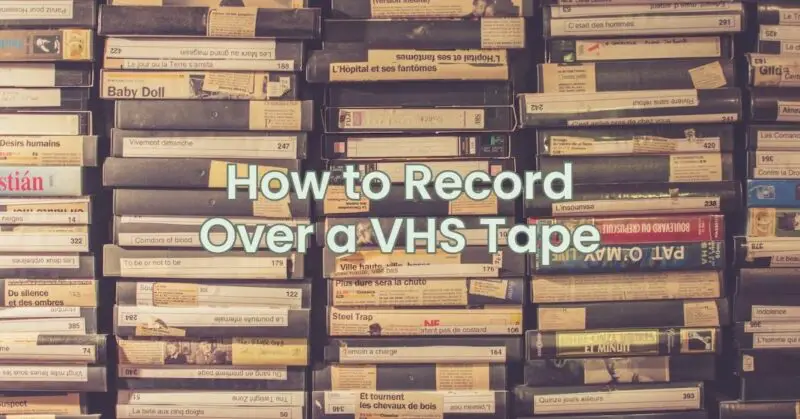VHS tapes were once the go-to medium for recording and playing back videos. If you have old VHS tapes lying around and want to repurpose them by recording new content, you’re in luck! In this article, we will guide you through the process of recording over a VHS tape, allowing you to unleash your creativity and capture fresh memories or create personalized video compilations.
Step 1: Gather the Necessary Equipment: To record over a VHS tape, you will need the following equipment:
- VCR (Video Cassette Recorder): Ensure you have a functioning VCR with recording capabilities. This can be a standalone VCR unit or a VCR integrated into a television or camcorder.
- Blank VHS Tape: Obtain a blank VHS tape suitable for recording. Choose a tape length that accommodates your desired recording duration (e.g., T-120 for two hours of recording).
- Audio/Video Source: Prepare the audio/video source you wish to record. This can be a camcorder, DVD player, game console, TV tuner, or any device with audio/video output.
Step 2: Prepare the VHS Tape: Before recording, ensure the blank VHS tape is ready for use:
- Rewind: If the tape is not already fully rewound, use the VCR’s rewind function to ensure the tape is at the beginning.
- Erase Previous Content (Optional): If you want to overwrite existing content on the VHS tape, use the VCR’s erase function or record over the unwanted sections. Be aware that this process permanently removes the previous content.
- Protect Tab (Optional): To prevent accidental recording over your newly recorded content in the future, use a piece of tape or adhesive to cover the record tab on the side of the VHS cassette. This will make the tape write-protected.
Step 3: Connect the Audio/Video Source: Connect the audio/video source to the VCR using appropriate cables or connectors:
- Composite Video and Audio: Locate the composite video (yellow) and audio (red and white) output jacks on your audio/video source. Connect these outputs to the corresponding input jacks on the VCR using composite cables.
- S-Video (Optional): If your audio/video source and VCR support S-Video, consider using this connection method for better video quality. Connect the S-Video cable from the source to the S-Video input on the VCR, along with the separate audio connections.
- RF Connection (Alternative): If your audio/video source lacks composite or S-Video outputs, you can use an RF modulator to connect it to the VCR using a coaxial cable. Consult the user manuals for your specific devices for detailed connection instructions.
Step 4: Set Recording Parameters: Configure the recording settings on the VCR:
- Channel Selection: Tune the VCR to the appropriate channel (usually 3 or 4) to receive the audio/video signal from your source device. Consult the VCR’s user manual for instructions on channel selection.
- Recording Speed: Choose the desired recording speed based on the length of the content and tape capacity. Higher recording speeds (e.g., SP) offer better quality but occupy more tape space, while lower speeds (e.g., LP or EP) provide longer recording times but with slightly reduced quality.
- Input Selection: Select the correct input source on the VCR corresponding to the audio/video input you connected earlier (e.g., composite or S-Video).
Step 5: Start Recording: With all the preparations complete, you’re ready to start recording:
- Playback the Source: Begin playing the audio/video content on your source device. Ensure that it is properly functioning and displaying on your TV or monitor.
- Start Recording: Press the record button on the VCR to start recording. The VCR will begin capturing the audio/video content as it plays from the source.
- Monitor the Recording: Keep an eye on the recording indicator on the VCR to ensure the recording process is ongoing. Monitor the TV or monitor connected to the VCR to verify that the content is being recorded properly.
- Pause and Stop: When you reach the end of the desired recording or need to pause, press the pause or stop button on the VCR.
Step 6: Finalize the Recording: After completing the recording, it’s important to finalize the process:
- Rewind: Use the VCR’s rewind function to rewind the recorded VHS tape to the beginning for subsequent playback.
- Test Playback: Play the recorded VHS tape on your VCR or any other compatible device to verify the quality and content of the recording.
Conclusion: Recording over a VHS tape allows you to repurpose and preserve your precious memories or create personalized video compilations. By following these steps, you can confidently embark on your recording journey, capturing new content and giving old VHS tapes a new lease on life. Embrace the nostalgia of VHS tapes and let your creativity shine as you create your own video archives.