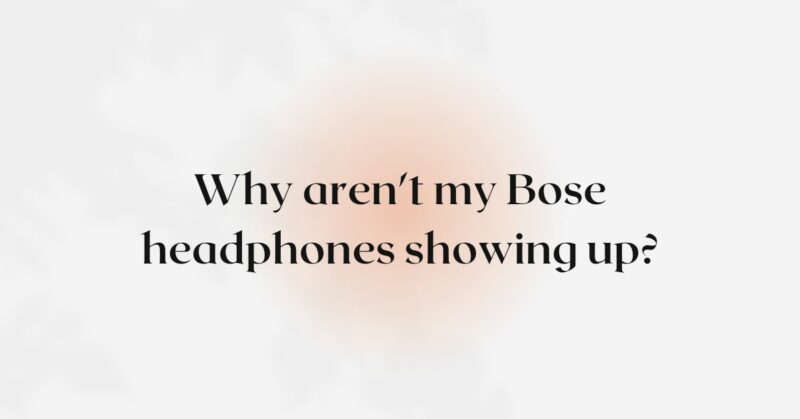Bose headphones are renowned for their superior sound quality and advanced features, including Bluetooth connectivity. However, there may be instances where your Bose headphones fail to appear when you’re trying to connect them to a device. This can be a perplexing situation, but fret not! In this article, we will explore the potential reasons why your Bose headphones aren’t showing up and provide practical solutions to help you troubleshoot and resolve the issue.
I. Confirm Bluetooth Compatibility: Before diving into troubleshooting, it’s essential to ensure that your Bose headphones are compatible with the device you’re attempting to connect. Follow these steps:
- Check compatibility: Verify that your Bose headphones support Bluetooth connectivity and are designed to work with the specific device you are trying to connect. Refer to the manufacturer’s documentation or website to confirm compatibility.
- Firmware updates: Outdated firmware can sometimes cause compatibility issues. Visit the official Bose website and check if there are any available firmware updates for your headphone model. If updates are available, follow the provided instructions to update the firmware.
II. Activate Pairing Mode: To establish a Bluetooth connection, your Bose headphones need to be in pairing mode. Follow these general steps:
- Refer to the user manual: Each Bose headphone model may have a different method to activate pairing mode. Consult the user manual provided by Bose to locate the correct procedure.
- Power on and activate pairing mode: Turn on your Bose headphones and follow the instructions to activate pairing mode. This usually involves pressing and holding a specific button or a combination of buttons until an indicator light starts flashing or you hear an audible cue.
III. Troubleshooting Steps:
- Restart both devices: Sometimes, a simple restart can resolve connectivity issues. Power off both your Bose headphones and the device you want to connect them to. Wait a few moments, then power them back on and attempt to establish the Bluetooth connection again.
- Ensure Bluetooth is enabled: On the device you’re trying to connect your Bose headphones to, check if Bluetooth is enabled. Open the device’s settings menu, navigate to the Bluetooth section, and toggle the Bluetooth switch to the “On” position if it is not already enabled.
- Clear paired devices list: If your Bose headphones have previously been paired with multiple devices, it’s possible that they are not appearing because they are already connected to another device. In the Bluetooth settings menu of your device, locate the list of paired devices and remove any unnecessary or unused devices. This will free up space and potentially resolve connection issues.
- Check for interference: Bluetooth signals can be affected by physical obstacles and interference from other electronic devices. Move your Bose headphones and the device closer together, preferably within a few feet of each other, and ensure there are no large objects or other electronic devices that could cause interference between them.
- Update firmware/drivers: Outdated firmware on your Bose headphones or outdated Bluetooth drivers on your device can cause connectivity issues. Check the Bose website for firmware updates specific to your headphone model and ensure your device has the latest Bluetooth drivers installed.
- Reset network settings: On the device you’re trying to connect your Bose headphones to, consider resetting the network settings to their default state. This can help resolve any configuration conflicts that may be interfering with the Bluetooth connection. Refer to the device’s user manual or online support resources for instructions on how to reset network settings.
- Try connecting to another device: Test your Bose headphones with a different device, such as a smartphone or tablet, to see if they appear in the Bluetooth settings. This will help determine if the issue lies with your original device or the headphones themselves.
IV. Contact Customer Support: If all the troubleshooting steps fail to resolve the issue, it may be beneficial to reach out to Bose customer support. Bose has knowledgeable support agents who can provide specific guidance and advanced troubleshooting steps tailored to your headphone model. They may also be able to address any hardware-related issues that could be preventing your headphones from appearing on Bluetooth.
Conclusion: Encountering connectivity issues with your Bose headphones can be frustrating, but with the right troubleshooting approach, you can overcome the problem. By confirming compatibility, activating pairing mode, and following the troubleshooting steps outlined in this article, you can increase the chances of successfully connecting your Bose headphones to your desired device. Remember to check compatibility, activate pairing mode, and restart both devices. Additionally, ensure Bluetooth is enabled, clear the paired devices list, and check for interference. Update firmware and drivers, reset network settings, and try connecting to another device if possible. If all else fails, reach out to Bose customer support for further assistance. With persistence and proper troubleshooting, you’ll soon enjoy the exceptional audio experience offered by your Bose headphones.