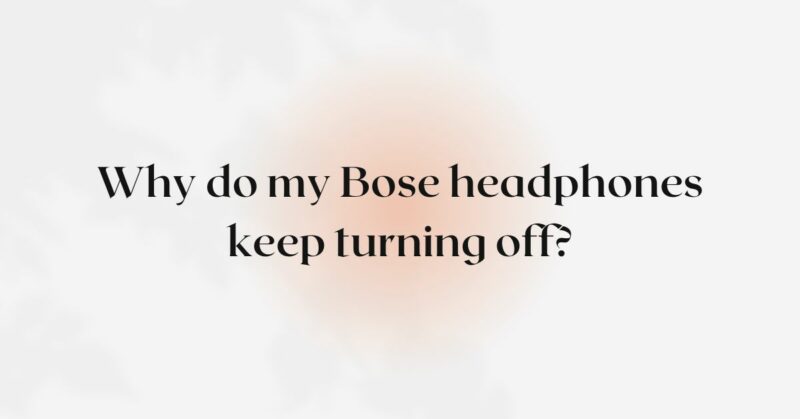Bose headphones are renowned for their exceptional audio quality, comfortable design, and cutting-edge features. However, experiencing frequent automatic shut-offs can be frustrating and leave you puzzled about the cause. If your Bose headphones keep turning off unexpectedly, it can disrupt your listening experience and hinder your enjoyment of music or audio content. In this comprehensive guide, we will delve into the most common reasons why your Bose headphones may be encountering automatic shutdowns and provide step-by-step solutions to help you diagnose and potentially resolve the issue.
- Check the Battery Level (Wireless Headphones)
For wireless Bose headphones equipped with a rechargeable battery, low battery charge can be a primary reason for automatic shutdowns. Ensure that your headphones have sufficient power by connecting them to a power source and allowing them to charge for the recommended duration as per the manufacturer’s instructions. If your headphones have been idle for an extended period, the battery may have fully drained, necessitating a more extended charging time.
- Verify the Power Source (Wired Headphones)
If you have wired Bose headphones, ensure that they are connected to a stable and compatible power source. Check the audio cable connection to your headphones and the audio source (e.g., smartphone, computer, or audio player) to ensure there are no loose connections or faults.
- Clean the Headphones
Accumulated dirt, dust, and debris on the earpads, audio grille, and other parts of your Bose headphones can impact their functionality. Regularly clean your headphones using a soft, dry cloth or a mild cleaning solution to remove any buildup. Be cautious not to expose the headphones to excessive moisture.
- Check the Auto-off Timer Settings
Some Bose headphone models come with an auto-off timer feature designed to conserve battery life. If the auto-off timer is enabled and set to a short duration, your headphones may turn off automatically after a period of inactivity. Check the user manual or the Bose Connect/Bose Music app settings (depending on your model) to adjust or disable the auto-off timer.
- Perform a Soft Reset
If your Bose headphones have built-in electronics, performing a soft reset can often resolve minor software glitches that may be causing the automatic shutdowns. To perform a soft reset, follow these steps (please check the Bose website or your user manual for model-specific instructions):
a. Turn off the headphones, if possible, by holding the power button until the LED indicators turn off. b. Disconnect the headphones from any connected devices, such as smartphones or computers. c. Wait for a few seconds, then power on the headphones and attempt to use them again.
- Update Firmware and Software
Outdated firmware or app software can lead to compatibility issues and result in automatic shutdowns. Check for any available firmware updates for your Bose headphones and install them following the manufacturer’s instructions. Additionally, ensure that you have the latest version of the Bose Connect or Bose Music app (depending on your headphone model) installed on your smartphone or device.
- Check for Physical Damage
Examine your Bose headphones carefully for any signs of physical damage. Look for cracks, dents, or exposed wires, especially around the headband and earcups. Physical damage can impact the headphone’s internal components and cause automatic shutdowns. If you find any visible damage, it’s essential to contact Bose customer support or visit an authorized service center for professional assistance.
- Test with Different Audio Sources
To ensure that the automatic shutdowns are not related to a particular audio source, try connecting your Bose headphones to different devices (e.g., smartphones, computers, or audio players). If the issue persists across various sources, it is more likely a headphone-specific problem.
- Verify Battery Contacts
For wireless headphones with replaceable batteries, check the battery contacts inside the headphone housing. Over time, the contacts may accumulate dirt or debris, which can interfere with the battery connection and lead to automatic shutdowns. Gently clean the contacts with a dry cloth to ensure a secure connection.
- Check for Software Conflicts
In some cases, conflicting software or applications running on your device can trigger automatic shutdowns in your Bose headphones. Close unnecessary applications or background processes to ensure smooth functionality with the headphones.
- Contact Bose Customer Support
If you have gone through the troubleshooting steps above and your Bose headphones continue to experience automatic shutdowns, it’s time to contact Bose customer support. Provide them with detailed information about the issue and the steps you have taken to troubleshoot it. Depending on the warranty status of your headphones, Bose will offer guidance on repair or replacement options.
Conclusion
Experiencing frequent automatic shut-offs with your Bose headphones can be frustrating, but with the right troubleshooting steps, you can potentially identify and resolve the problem. Always verify the battery level, power source, and firmware/software updates before assuming a headphone malfunction. Clean and maintain your headphones regularly, inspect for any visible physical damage, and adjust auto-off timer settings if necessary. By following these guidelines and contacting Bose customer support when needed, you increase the likelihood of resolving the issue and enjoying uninterrupted audio enjoyment once again. Proper care and maintenance are essential to prolonging the lifespan of your Bose headphones and ensuring consistent and seamless listening experiences. Remember, even the most advanced headphones can encounter issues, but with patience and diligence, you can often fix the automatic shutdowns and make the most out of your Bose headphones.