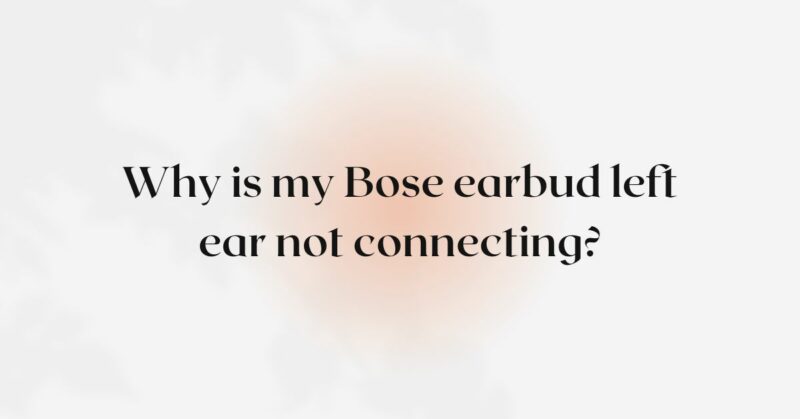Bose earbuds are renowned for their superior sound quality and comfortable design, making them a popular choice among audio enthusiasts. However, one common issue that some users encounter is the left earbud not connecting properly. This connectivity problem can be frustrating and significantly impact the listening experience. In this article, we will explore the various reasons why your Bose earbud’s left ear may not be connecting and delve into troubleshooting steps to resolve the issue. By understanding the potential causes and implementing the correct solutions, you can restore the full functionality of your Bose earbuds and continue enjoying your favorite music and audio content without interruption.
- Bluetooth Pairing and Connectivity: The most common reason for the left earbud not connecting is a Bluetooth pairing or connectivity issue. Ensure that the earbuds are appropriately paired with your device. Check the Bluetooth settings on your smartphone or audio device and confirm that the left earbud is recognized and connected. If not, try unpairing and re-pairing the earbuds to establish a stable connection. Make sure that both earbuds are charged and powered on during the pairing process.
- Verify Earbud Placement: Improper earbud placement can lead to connectivity issues. Ensure that the left earbud is correctly placed in your ear, forming a snug and comfortable seal. If the earbud is not properly positioned, it may not establish a secure Bluetooth connection with the audio device. Experiment with different ear tips to find the best fit for your ears, as a proper seal is crucial for optimal sound quality and connectivity.
- Check for Software Updates: Bose periodically releases firmware updates for their earbuds, which can address connectivity issues and improve overall performance. Check the Bose Connect app or the Bose website for any available updates for your earbuds. If an update is available, follow the instructions to install it. Software updates often include bug fixes and enhancements that can resolve issues related to connectivity.
- Reset the Earbuds: Performing a reset on your Bose earbuds can sometimes rectify connectivity problems. To reset the earbuds, follow these steps:
a. Place both earbuds in the charging case. b. Close the lid of the charging case. c. Wait for 30 seconds. d. Open the lid of the charging case and remove the earbuds. e. Try connecting the earbuds to your device again.
- Clean the Charging Contacts: Dirt, sweat, or debris can accumulate on the earbuds’ charging contacts, hindering proper connectivity. Carefully inspect the charging contacts on both the earbuds and the charging case. If you notice any buildup, use a soft, dry cloth or cotton swab to clean the contacts gently. Avoid using liquids or abrasive materials that could damage the earbuds.
- Battery Level and Charging: Low battery levels can also result in connectivity issues. Ensure that both earbuds are sufficiently charged before attempting to pair them with your device. Place the earbuds back into the charging case and ensure that the charging case’s battery is not low. Allow the earbuds to charge for at least 30 minutes before attempting to connect them again.
- Update the Bose Connect App: If you use the Bose Connect app to manage your earbuds, ensure that the app is up to date. An outdated app can sometimes lead to compatibility issues or affect the connectivity of the earbuds. Check the app store on your device for any available updates and install them if necessary.
- Physical Damage: Examine the left earbud for any visible signs of physical damage that may be causing the connectivity issue. Cracks, dents, or other damage could indicate internal issues that require professional repair. If you suspect physical damage, contact Bose customer support or visit an authorized service center for assistance.
- Interference and Range: Wireless earbuds, including Bose models, can be affected by wireless interference or the distance between the earbuds and the connected device. Avoid using the earbuds in areas with significant wireless interference, such as crowded public spaces or near other electronic devices. Additionally, ensure that you are within the recommended Bluetooth range from your device to maintain a stable connection.
- Perform a Hard Reset: If all other troubleshooting steps fail, performing a hard reset on the earbuds may help resolve the issue. A hard reset can reset the earbuds to their default settings, potentially addressing software-related problems. To perform a hard reset, follow these steps:
a. Place both earbuds in the charging case and ensure they are powered on. b. Press and hold the Bluetooth button on both earbuds for at least 10 seconds until the Bluetooth lights blink white three times. c. Remove the earbuds from the charging case and attempt to connect them to your device again.
Conclusion: Experiencing connectivity issues with the left earbud of your Bose earbuds can be frustrating, but with proper troubleshooting, you can often resolve the problem and restore optimal functionality. Start by checking for Bluetooth pairing and connectivity problems, ensuring earbud placement, and verifying battery levels. Performing a reset, cleaning the charging contacts, and checking for software updates can also help address connectivity issues. If the problem persists, it may be caused by physical damage or wireless interference, and contacting Bose customer support or visiting an authorized service center is recommended. With careful attention to detail and proactive maintenance, you can enjoy a seamless listening experience with your Bose earbuds for years to come.