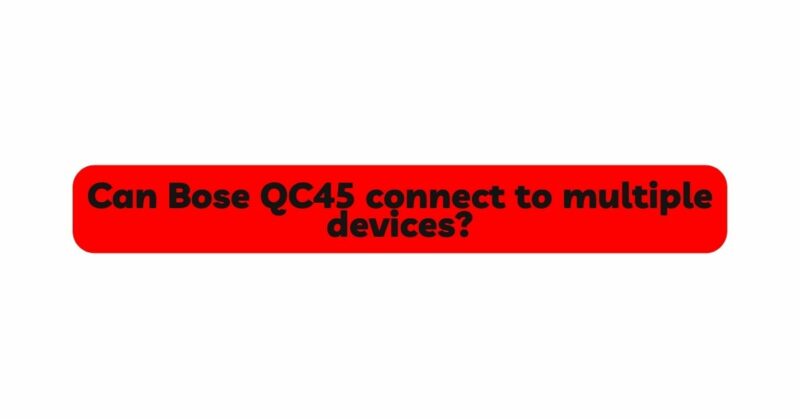n the world of audio technology, Bose has consistently been a pioneer, introducing cutting-edge products that redefine the way we experience sound. The Bose QuietComfort 45 (QC45) is no exception. These headphones have garnered significant attention for their exceptional noise-canceling capabilities and impressive sound quality. However, one feature that sets the QC45 apart from its predecessors is its ability to connect to multiple devices simultaneously. In this article, we will explore the intricacies of this multifunctionality and delve into the step-by-step process of connecting the Bose QC45 to multiple devices.
- The Evolution of Multi-Device Connectivity: Traditional Bluetooth headphones were limited to pairing with a single device at a time. This limitation posed an inconvenience for users who wanted to switch between their smartphone, tablet, laptop, and other compatible devices seamlessly. As the demand for greater versatility and user convenience increased, manufacturers like Bose responded with advancements in technology.
With the introduction of Bluetooth 5.0 and later versions, a new feature called “Multi-Device Connectivity” emerged. This feature allows headphones like the Bose QC45 to connect to multiple devices simultaneously and seamlessly switch between them, making it easier for users to enjoy their audio experience without constant re-pairing.
- Understanding Multi-Device Connectivity on Bose QC45: The Bose QC45 boasts an intuitive design and user-friendly interface, making it accessible to a wide range of users. The headphones can connect to two devices simultaneously, enabling you to answer calls from one device while watching a video on another or listening to music on yet another device. This feature is incredibly beneficial for those who lead a dynamic lifestyle and require continuous connectivity across multiple devices.
- Setting Up Multi-Device Connectivity: Before you can enjoy the convenience of connecting your QC45 to multiple devices, you need to ensure that your headphones are set up correctly. The process typically involves the following steps:
a. Charge your QC45 headphones: Connect your headphones to a power source using the provided USB-C cable and allow them to charge until the battery is full or at a sufficient charge level.
b. Pair with your primary device: On your primary device (e.g., smartphone), activate Bluetooth and search for available devices. Select the QC45 from the list of available devices and complete the pairing process according to the on-screen instructions.
- Connecting the Bose QC45 to Multiple Devices: Once your headphones are adequately charged and paired with your primary device, you can proceed with connecting them to additional devices. The process may vary slightly depending on the type of devices you wish to connect. Here are the general steps to follow:
a. Connecting to a Secondary Device: To connect the QC45 to a secondary device, follow these steps:
i. Activate Bluetooth on the secondary device: Ensure that Bluetooth is enabled on the device you want to connect to.
ii. Enter pairing mode: On the QC45 headphones, press and hold the Bluetooth button for a few seconds until the LED indicators start flashing, indicating that the headphones are in pairing mode.
iii. Pair with the secondary device: Locate the QC45 in the list of available devices on the secondary device and select it to complete the pairing process.
iv. Confirmation of connection: Once the pairing is successful, you will hear an audio confirmation or see an LED indicator light up on the headphones, indicating that they are now connected to both devices.
b. Switching Between Connected Devices: With the QC45 connected to multiple devices, switching between them is remarkably simple and can be achieved using the headphones’ controls:
i. Manual switching: To manually switch between connected devices, pause or stop playback on the current device, then play audio on the other connected device. The headphones will automatically switch to the device with active audio.
ii. Automatic switching (Multipoint technology): Bose QC45 headphones use Multipoint technology, which automatically detects and connects to the most recently used device. When you pause or stop playback on one device and begin playback on another, the headphones will switch seamlessly to the new device.
- Optimizing Multi-Device Connectivity: While the QC45 offers a seamless multi-device connection experience, there are a few tips to optimize this functionality further:
a. Firmware Updates: Ensure that your QC45 headphones have the latest firmware updates, as these updates often include improvements in multi-device connectivity.
b. Keep Devices in Range: To maintain a stable connection between the QC45 and your devices, keep them within a reasonable range (typically around 30 feet or 10 meters) of each other.
c. Manage Devices on the Bose Music App: The Bose Music app provides additional settings for managing connected devices. You can prioritize or remove devices within the app to customize your multi-device experience.
Conclusion: The Bose QC45 headphones present a significant advancement in audio technology, offering the convenience of multi-device connectivity. By enabling seamless connections to two devices simultaneously, Bose has transformed the way users interact with their audio experience. Whether you’re a music enthusiast, a professional constantly switching between work devices, or a traveler on the go, the QC45’s multi-device connectivity ensures you can effortlessly transition between your devices, elevating your listening experience to new heights. Embrace the freedom and versatility that the Bose QC45 has to offer and enjoy an unparalleled audio journey across all your devices.