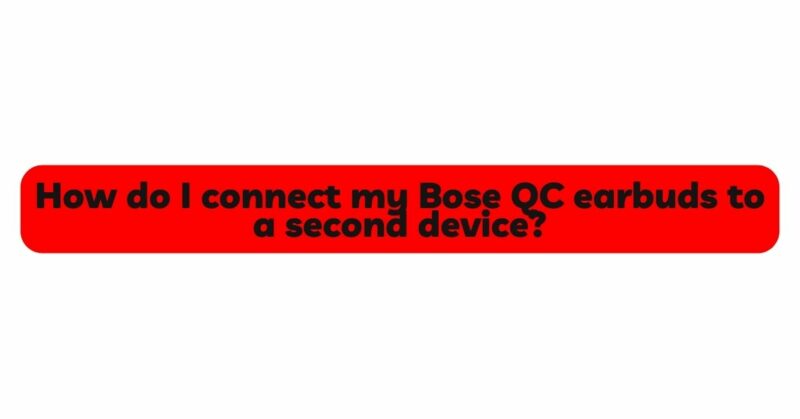Bose QuietComfort (QC) earbuds are renowned for their exceptional sound quality and noise-canceling capabilities, making them a popular choice for audio enthusiasts and frequent travelers alike. One of the standout features of these earbuds is the ability to connect to multiple devices, allowing users to seamlessly switch between their smartphone, tablet, laptop, and more without the hassle of constant re-pairing.
In this comprehensive guide, we will walk you through the step-by-step process of connecting your Bose QC earbuds to a second device. Whether you want to connect to your laptop for productivity, switch to your tablet for entertainment, or connect to any other Bluetooth-enabled device, we’ve got you covered.
I. Understanding Your Bose QC Earbuds:
Before diving into the connection process, it’s essential to familiarize yourself with the key features and controls of your Bose QC earbuds. The earbuds come with touch-sensitive controls, including tap and swipe gestures, for adjusting volume, managing calls, and controlling playback. Additionally, you’ll find various LEDs on the earbuds that indicate battery status, Bluetooth connectivity, and more.
II. Enabling Bluetooth Pairing Mode:
To connect your Bose QC earbuds to a second device, you’ll need to put them into Bluetooth pairing mode. This allows the earbuds to search for and connect to new devices. Follow these steps to enable pairing mode:
- Make sure the earbuds are fully charged or have sufficient battery life.
- If the earbuds are already connected to a device, disconnect them first. You can do this by turning off Bluetooth on the device or using the Bose Connect app (if applicable).
- Once the earbuds are disconnected, place them in the charging case.
- Open the charging case lid and ensure that the earbuds’ status lights are flashing blue.
- If the earbuds are not flashing blue, press and hold the Bluetooth button located on the back of the charging case until the status lights start to blink.
III. Pairing with a Second Device:
With your Bose QC earbuds in pairing mode, it’s time to connect them to your second device. The process may slightly vary depending on the type of device you want to pair with. We’ll cover the steps for pairing with different types of devices:
A. Pairing with a Smartphone (iOS/Android):
- On your smartphone, navigate to the Bluetooth settings menu.
- Make sure Bluetooth is turned on.
- In the list of available devices, you should see “Bose QC Earbuds” or a similar name. Tap on it to initiate the pairing process.
- Once the pairing is successful, the earbuds’ status lights will change from blinking blue to solid white or green, depending on the model.
- Your Bose QC earbuds are now connected to your smartphone. You can play audio, answer calls, and use various controls from the earbuds.
B. Pairing with a Laptop (Windows/Mac):
- On your laptop, go to the Bluetooth settings. For Windows, you can usually find it in the Control Panel or the system tray. For Mac, it’s located in the System Preferences.
- Ensure that Bluetooth is enabled.
- Look for the “Bose QC Earbuds” in the list of discoverable devices and select them.
- After a successful connection, the earbuds’ status lights will stop blinking and turn solid white or green.
- Your Bose QC earbuds are now paired with your laptop. You can enjoy high-quality audio and take advantage of noise cancellation while working or watching videos.
C. Pairing with Other Bluetooth-Enabled Devices:
- For other devices, like tablets, smart TVs, or gaming consoles, the general pairing process is similar.
- Access the Bluetooth settings on the specific device and make sure Bluetooth is active.
- Find and select “Bose QC Earbuds” from the list of available devices.
- Once paired successfully, the earbuds’ status lights will indicate a stable connection.
- You can now enjoy your favorite media on the secondary device with your Bose QC earbuds.
IV. Seamless Switching between Devices:
One of the most convenient features of the Bose QC earbuds is their ability to switch between devices effortlessly. This feature is particularly useful for users who want to stay connected across multiple devices without the need for repeated pairing. Here’s how to switch between devices:
- Ensure that Bluetooth is enabled on both devices you want to connect to.
- If your earbuds are already connected to one device and you want to switch to the other, pause the media playback on the current device or disconnect it via Bluetooth settings.
- Once the earbuds are free from the first device, they will automatically connect to the second device in pairing mode, as long as it’s within range and Bluetooth is active.
- You can now enjoy uninterrupted audio streaming from the second device.
V. Troubleshooting Tips:
Despite the seamless connectivity offered by Bose QC earbuds, you might encounter occasional connectivity issues or glitches. Here are some troubleshooting tips to resolve common problems:
- Ensure that your Bose QC earbuds have sufficient battery life. Low battery levels can affect the connection stability.
- Make sure you are within the Bluetooth range of the device you want to connect to. The range can vary depending on your surroundings.
- Restart your earbuds by placing them back in the charging case for a few seconds before taking them out again.
- Turn Bluetooth off and on again on both your earbuds and the device you want to connect to.
- If all else fails, consult the official Bose support resources or contact their customer support for further assistance.
Conclusion:
In conclusion, the ability to connect your Bose QC earbuds to a second device offers a convenient and versatile listening experience. By following the steps outlined in this guide, you can effortlessly switch between your smartphone, laptop, tablet, and other Bluetooth-enabled devices while enjoying the impressive audio quality and noise-canceling prowess that Bose QC earbuds are known for. Embrace the flexibility of modern wireless audio technology and take full advantage of your Bose QC earbuds to elevate your audio experience to new heights.