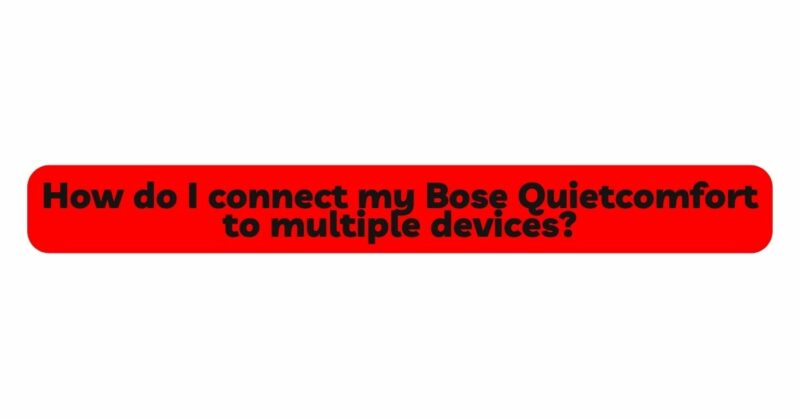The Bose QuietComfort series has long been synonymous with top-tier audio performance and exceptional noise-canceling capabilities. With the latest iteration, the Bose QuietComfort 45 (QC45), Bose has taken user convenience to new heights by incorporating Multi-Device Connectivity. This cutting-edge feature allows the QC45 to connect to multiple devices simultaneously, making it easier for users to seamlessly switch between their smartphone, laptop, tablet, and other compatible devices without the hassle of constant re-pairing. In this comprehensive guide, we will delve into the step-by-step process of connecting your Bose QuietComfort headphones to multiple devices, empowering you to embrace the freedom of an uninterrupted audio experience.
- Understanding Multi-Device Connectivity on the Bose QuietComfort 45: The introduction of Bluetooth 5.0 and later versions revolutionized the audio industry, enabling headphone manufacturers like Bose to implement Multi-Device Connectivity. The Bose QuietComfort 45, equipped with Bluetooth 5.1, embraces this advanced technology, allowing it to connect to two devices simultaneously. This means you can receive calls on one device while watching a video or listening to music on another device, seamlessly transitioning between them without manual intervention.
- Preparing Your Bose QuietComfort 45 for Multi-Device Connectivity: Before diving into the multi-device connectivity process, it’s essential to ensure your Bose QuietComfort 45 headphones are adequately set up. Follow these initial steps:
a. Charge your Bose QC45: Connect your headphones to a power source using the provided USB-C cable and allow them to charge until the battery is full or reaches an adequate charge level.
b. Pair with your primary device: Turn on the Bose QC45 headphones by pressing the power button on the earcup. Activate Bluetooth on your primary device (e.g., smartphone) and search for available devices. Select the QC45 from the list and complete the pairing process following the on-screen instructions.
- Connecting Your Bose QuietComfort 45 to Multiple Devices: Once your QC45 headphones are successfully paired with your primary device, you can proceed with connecting them to additional devices. The process may slightly differ depending on the type of devices you wish to connect. Here’s a general guide:
a. Connecting to a Secondary Device: To connect your Bose QC45 to a secondary device, follow these steps:
i. Activate Bluetooth on the secondary device: Ensure that Bluetooth is enabled on the device you want to connect to.
ii. Enter pairing mode on the Bose QC45: On the headphones, press and hold the Bluetooth button for a few seconds until the LED indicators start flashing, indicating that the headphones are in pairing mode.
iii. Pair with the secondary device: Locate the QC45 in the list of available devices on the secondary device and select it to complete the pairing process.
iv. Confirmation of connection: Once the pairing is successful, you will hear an audio confirmation or see an LED indicator light up on the headphones, indicating that they are now connected to both devices.
b. Switching Between Connected Devices: The Bose QC45 offers various methods for switching between connected devices, catering to different user preferences:
i. Manual Switching: To manually switch between connected devices, pause or stop playback on the current device, and then play audio on the other connected device. The headphones will automatically switch to the device with active audio.
ii. Automatic Switching (Multipoint Technology): Bose QC45 headphones utilize Multipoint technology, which automatically detects and connects to the most recently used device. When you pause or stop playback on one device and begin playback on another, the headphones will switch seamlessly to the new device.
iii. Using the Bose Music App: The Bose Music app provides an intuitive interface for managing connected devices. Within the app, you can effortlessly switch between devices, ensuring a smooth transition between audio sources.
- Optimizing Your Multi-Device Connectivity Experience: To make the most of your Bose QuietComfort 45’s multi-device connectivity, consider the following tips:
a. Keep Firmware Updated: Ensure that your QC45 headphones have the latest firmware updates. These updates often include improvements to the multi-device connectivity functionality, ensuring a seamless experience.
b. Maintain Devices within Range: To maintain a stable connection between the QC45 and your devices, keep them within a reasonable range (typically around 30 feet or 10 meters) of each other.
c. Prioritize Devices: If you have multiple devices connected to your Bose QC45, consider prioritizing the devices you use most frequently. This way, the headphones will automatically connect to the prioritized device when it’s available.
d. Utilize Multipoint Technology: The QC45’s Multipoint technology allows seamless connection to multiple devices. Take advantage of this feature by actively using it for different devices and experiencing the convenience it offers.
- Troubleshooting Common Multi-Device Connectivity Issues: While the Bose QC45’s multi-device connectivity is designed to provide a seamless experience, occasional issues may arise. Some common troubleshooting steps include:
a. Resetting the headphones: If you encounter connection problems, try resetting your QC45 headphones by turning them off and then back on.
b. Clearing pairing history: If you have difficulties pairing with a new device, clear the pairing history on your QC45 headphones by following the manufacturer’s instructions.
c. Checking Bluetooth compatibility: Ensure that all your devices support Bluetooth 5.1 or later versions to maximize the benefits of multi-device connectivity.
Conclusion: The Bose QuietComfort 45 headphones, equipped with multi-device connectivity, deliver an unparalleled audio experience by allowing users to connect to two devices simultaneously. Seamlessly switching between devices without the need for manual re-pairing, the QC45 empowers users to embrace versatility in their audio journey. By following the setup and connection procedures outlined in this article, along with some optimization tips and troubleshooting advice, you can fully capitalize on the power of multi-device connectivity and unlock the full potential of your Bose QuietComfort 45 headphones. Embrace the convenience of uninterrupted audio across all your devices and elevate your audio experience to new heights with the Bose QC45.