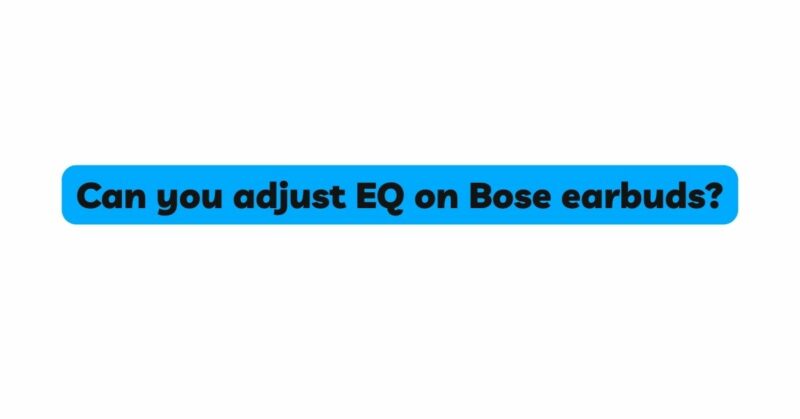Bose earbuds have earned a reputation for delivering exceptional audio quality, offering users an immersive and engaging listening experience. However, while the default sound profile of Bose earbuds is designed to be versatile and enjoyable for most users, some individuals may prefer a more personalized audio experience. This is where the Equalizer (EQ) comes into play. The EQ allows you to fine-tune the audio frequencies to suit your preferences, enhancing bass, treble, and midrange as desired. In this comprehensive article, we will explore how to adjust the EQ on Bose earbuds, enabling you to tailor the sound signature to your liking and enjoy a truly customized listening experience.
- Understanding the Equalizer (EQ):
The Equalizer, commonly referred to as EQ, is a powerful audio tool that allows users to adjust the balance between different audio frequencies. In simple terms, it empowers you to increase or decrease the bass, midrange, and treble levels of your audio. By tweaking the EQ settings, you can customize the sound output of your Bose earbuds to suit various music genres, preferences, and even the environment you are in.
- Check Compatibility with Bose Earbuds:
Before diving into EQ adjustments, ensure that your Bose earbuds support EQ customization. Not all Bose earbud models come with built-in EQ settings or apps for adjusting sound frequencies. For models that do not have this feature, you may need to consider alternative methods for customizing your audio experience, such as using third-party music apps or audio players.
- Utilize the Bose Connect App:
If your Bose earbuds are compatible, the Bose Connect app is the easiest way to adjust the EQ settings. Download and install the app on your smartphone or tablet and connect your earbuds. Launch the app, and you will typically find an EQ section where you can access and modify the audio frequencies. The app may offer presets, such as “Bass Boost,” “Vocal Enhance,” or “Treble Boost,” or provide a graphical interface to manually adjust the sliders for bass, midrange, and treble.
- Apply Bose Pre-Defined EQ Presets:
In addition to customizing the EQ manually, some Bose earbuds come with pre-defined EQ presets that cater to various listening preferences. These presets are designed to optimize the audio for specific genres like rock, classical, jazz, or podcasts. Explore the available presets in the Bose Connect app or your earbud’s control settings to find the one that best suits your preferred music genre or audio content.
- Use Third-Party Music Apps:
For Bose earbuds that lack built-in EQ customization options, consider using third-party music apps that offer EQ controls. These apps can be downloaded from app stores and integrated with your music library. Look for apps that provide a graphical EQ interface, allowing you to adjust the sliders to your desired sound profile. Some apps even offer pre-set EQ configurations for different music genres.
- EQ Settings on Audio Players:
If you primarily use your Bose earbuds with a specific audio player or media app, check if the app has built-in EQ settings. Many audio players on smartphones or computers include EQ features that can be accessed from the settings menu. Experiment with different EQ presets or manually adjust the sliders to fine-tune the audio to your liking.
- Consider Third-Party Equalizer Apps:
For a more comprehensive and dedicated EQ control experience, consider installing third-party equalizer apps. These apps are specifically designed to provide advanced EQ customization beyond what standard audio players offer. They often include features like parametric EQ, which allows you to adjust specific frequency bands in greater detail. Explore different equalizer apps on your device’s app store and find one that suits your needs.
- Test and Adjust:
Once you have adjusted the EQ settings on your Bose earbuds, take the time to test and fine-tune the audio to achieve your desired sound signature. Listen to different music genres, podcasts, or audio content to see how the changes impact the overall listening experience. Remember that personal preferences vary, so feel free to experiment with different EQ configurations until you find the one that best suits your taste.
- EQ Adjustments for Different Environments:
One of the advantages of using the EQ on your Bose earbuds is the ability to tailor the audio to different environments. For example, if you are in a noisy environment, you may want to boost the midrange and treble to improve vocal clarity. Conversely, if you are in a quiet setting, you might prefer to emphasize the bass for a more immersive listening experience. Consider creating different EQ profiles for different situations and switch between them as needed.
- Be Mindful of Sound Quality:
While adjusting the EQ can significantly enhance your audio experience, it is essential to be mindful of the impact on sound quality. Over-boosting certain frequencies can lead to distortion or loss of audio clarity. Aim for subtle adjustments that enhance your listening experience without compromising the overall sound quality.
Conclusion:
Adjusting the EQ on your Bose earbuds allows you to create a truly personalized and immersive audio experience. Whether you use the Bose Connect app, third-party music apps, audio players, or third-party equalizer apps, the ability to customize the bass, midrange, and treble levels offers endless possibilities for fine-tuning your sound. Experiment with different EQ configurations, pre-set profiles, and test the sound in various environments to find the perfect balance that best suits your musical taste and listening preferences.
Remember, the EQ is a powerful tool, so exercise moderation in adjusting the frequencies to preserve sound quality. With the right EQ adjustments, you can elevate your audio experience with Bose earbuds and enjoy music, podcasts, and calls like never before.