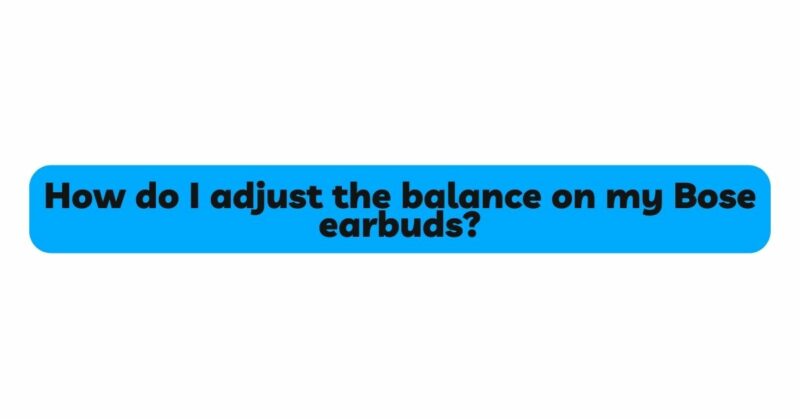Bose earbuds offer a compact and convenient way to enjoy high-quality audio on the go. However, sometimes users may encounter issues where the left and right channels are not balanced, resulting in an uneven sound distribution. This imbalance can affect your music listening experience, making it essential to know how to adjust the left-right balance on your Bose earbuds. In this comprehensive article, we will guide you through the steps to achieve a perfect balance between the left and right channels, ensuring an immersive and enjoyable listening experience with your Bose earbuds.
- Check Device Settings:
The first step in adjusting the left-right balance on your Bose earbuds is to check the settings on your audio playback device. Whether you’re using a smartphone, tablet, or computer, navigate to the audio settings and look for balance or pan options. Adjust the balance control to the center or equal position to ensure an even sound output from both earbuds. This simple adjustment can quickly resolve any perceived volume disparities.
- Utilize Bose Connect App:
If you have Bose earbuds that are compatible with the Bose Connect app, you can take advantage of the built-in features to adjust the left-right balance. Install the app on your smartphone or tablet, connect your earbuds, and access the audio settings. Look for options that allow you to customize the balance between the left and right channels. Make adjustments as necessary until you achieve a balanced sound output.
- Use Third-Party Music Apps:
Some third-party music apps offer balance control options that can be used with your Bose earbuds. These apps, available on various app stores, provide additional audio customization features, including left-right balance controls. Install the app on your device, import your music library, and explore the settings to find the balance adjustment options. Tweak the settings until you achieve the desired balance.
- Clean the Earbuds:
Accumulated dirt, debris, or earwax on your earbuds can affect the sound quality and potentially lead to an imbalance. Regularly clean your Bose earbuds using a soft, dry cloth or an appropriate cleaning solution. Pay special attention to the ear tips, as blockages can interfere with sound transmission. By keeping your earbuds clean, you can ensure optimal audio performance and maintain a balanced sound experience.
- Adjust Ear Tips:
Proper ear tip fit is essential for achieving a balanced sound output. Bose earbuds often come with different-sized ear tips to accommodate various ear sizes. Experiment with different sizes to find the ones that provide a snug and comfortable fit. When the ear tips fit properly, they create a seal that helps optimize sound transmission and balance between the left and right channels.
- Consider Aftermarket Audio Adapters:
Some aftermarket audio adapters, specifically designed for earbuds, offer balance control options. These adapters allow you to adjust the left-right balance independently. Connect the adapter between your device and your earbuds and make the necessary adjustments to achieve the desired balance. This hardware solution provides precise control over the audio output and is compatible with most audio playback devices.
- Use Equalizer Settings:
If your audio playback device has an equalizer (EQ) feature, you can utilize it to adjust the left-right balance on your Bose earbuds. EQ settings allow you to fine-tune the frequencies of the audio playback. Access the equalizer settings on your device and make subtle adjustments to the left and right channels until you achieve a balanced sound experience. Experiment with different EQ presets or customize the settings according to your preferences.
- Perform Firmware Updates:
Bose occasionally releases firmware updates for their earbuds to enhance performance and address any known issues. Check the Bose website or the Bose Connect app for any available firmware updates specific to your earbuds model. Installing the latest firmware can potentially resolve any software-related issues that may impact the left-right balance.
- Reset Earbuds to Factory Settings:
If you have exhausted all other troubleshooting steps and are still experiencing imbalance, consider resetting your Bose earbuds to their factory settings. The process may vary depending on the model, so refer to the user manual or the Bose website for specific instructions. Resetting the earbuds can clear any configuration settings that might be affecting the balance and restore them to their default settings.
- Contact Bose Customer Support:
If you have followed all the troubleshooting steps and are still unable to achieve the desired balance, reach out to Bose customer support for further assistance. They can provide personalized guidance based on your specific earbuds model and help troubleshoot the issue. In some cases, they may offer additional solutions or recommend sending the earbuds for evaluation or repair if necessary.
Conclusion:
Adjusting the left-right balance on your Bose earbuds is crucial for a satisfying and immersive audio experience. By checking the device settings, utilizing the Bose Connect app or third-party music apps, and cleaning the earbuds regularly, you can ensure optimal audio performance and balance between the left and right channels. Additionally, exploring options such as aftermarket audio adapters, equalizer settings, firmware updates, and resetting the earbuds to factory settings can provide further customization and troubleshooting options.
Remember, if you are unable to achieve the desired balance after attempting the suggested solutions, contacting Bose customer support is always recommended. They have a team of experts who can provide personalized assistance and help you resolve any persisting issues. With the right adjustments and troubleshooting steps, you can enjoy a balanced and immersive audio experience with your Bose earbuds.