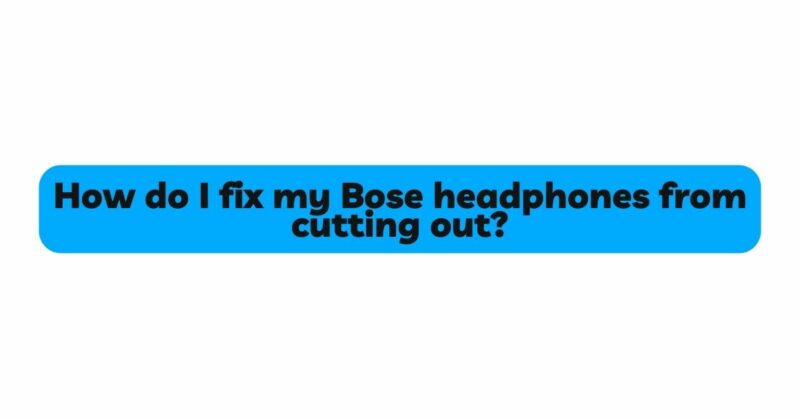Bose headphones are celebrated for their superior audio quality and innovative technology, offering users an immersive listening experience. However, even the best headphones can experience occasional issues, and one of the most common complaints is audio cutouts. Experiencing interruptions in sound can be frustrating, especially when it disrupts your favorite songs or critical audio during calls. In this article, we will explore practical troubleshooting tips to help you fix your Bose headphones from cutting out and ensure you can enjoy uninterrupted audio bliss once again.
- Check Wireless Signal Interference
Wireless signal interference is a prevalent cause of audio cutouts in Bluetooth-enabled Bose headphones. When multiple devices in the vicinity operate on the same 2.4GHz frequency band, it can lead to signal congestion and interruptions.
Solution:
a. Keep the headphones and the connected device in close proximity to improve signal strength and reduce interference. b. Minimize the number of active Bluetooth devices nearby, especially those operating on the 2.4GHz band. c. Ensure both the headphones and the audio source have the latest Bluetooth firmware and drivers installed to take advantage of any performance improvements and bug fixes.
- Ensure Sufficient Battery Power
Insufficient battery power is another common culprit for audio cutouts in wireless headphones. When the battery level is low, the headphones may struggle to maintain a stable Bluetooth connection, resulting in interruptions.
Solution:
a. Always charge the headphones fully before use and maintain the battery’s health by following the manufacturer’s recommendations. b. Avoid complete battery depletion whenever possible, as it can impact battery performance over time.
- Update Firmware and Software
Outdated firmware and software can lead to compatibility issues and disrupt the seamless functioning of your Bose headphones.
Solution:
a. Check for firmware updates through the official Bose Connect app or the Bose website. b. Ensure both the headphones and the connected device have the most recent updates installed to improve compatibility and minimize audio interruptions.
- Verify Bluetooth Version Compatibility
Mismatched Bluetooth versions between the headphones and the connected device can lead to connectivity problems and audio cutouts.
Solution:
a. Verify the Bluetooth version supported by both the headphones and the paired device. b. If there’s a significant mismatch, consider using an alternative device or upgrading the headphones to ensure compatibility.
- Reconnect and Reset
Sometimes, issues can arise due to temporary glitches in the headphone’s connection or software.
Solution:
a. Disconnect the headphones from all paired devices and then reconnect them to the desired device. b. Reset the headphones to their factory settings, following the manufacturer’s instructions, to resolve any software-related glitches.
- Eliminate Physical Obstructions
Physical obstructions between the headphones and the connected device can weaken the Bluetooth signal, leading to audio cutouts.
Solution:
a. Position the headphones and the audio source in direct line of sight with minimal obstructions between them. b. Reduce the distance between the two devices to improve the signal strength and minimize audio cutouts.
- Check for Headphone Software Glitches
Software glitches within the headphone’s operating system or internal circuitry can cause audio interruptions.
Solution:
a. Reset the headphones to their factory settings, following the manufacturer’s instructions, to address any software-related issues. b. Consider updating the headphone’s firmware to the latest version to resolve potential bugs and improve performance.
- Test in Different Environments
Environmental factors, such as other electronic devices or strong radio frequency signals nearby, can interfere with the headphones’ wireless connection.
Solution:
a. Test the headphones in various environments to identify if external factors contribute to the audio cutouts. b. Move away from potential sources of interference to a different location with fewer signal disturbances.
- Evaluate Headphone Hardware
If the audio cutouts persist despite trying the above solutions, there may be hardware-related issues.
Solution:
a. Inspect the headphone’s physical components for any visible damage or loose connections. b. If the headphones are under warranty, contact Bose customer support or visit an authorized service center for further assistance and potential repairs.
Conclusion
Experiencing audio cutouts with your Bose headphones can be frustrating, but armed with these troubleshooting tips, you can resolve the issue and restore seamless audio playback. Whether it’s addressing wireless signal interference, ensuring sufficient battery power, updating firmware and software, verifying Bluetooth version compatibility, or eliminating physical obstructions, these solutions should help you fix your Bose headphones from cutting out.
Regular maintenance, staying updated with firmware, and being mindful of your headphone usage can go a long way in preventing future audio interruptions. By following these steps, you can continue to enjoy the exceptional audio quality that Bose headphones are renowned for without the annoyance of audio cutouts.