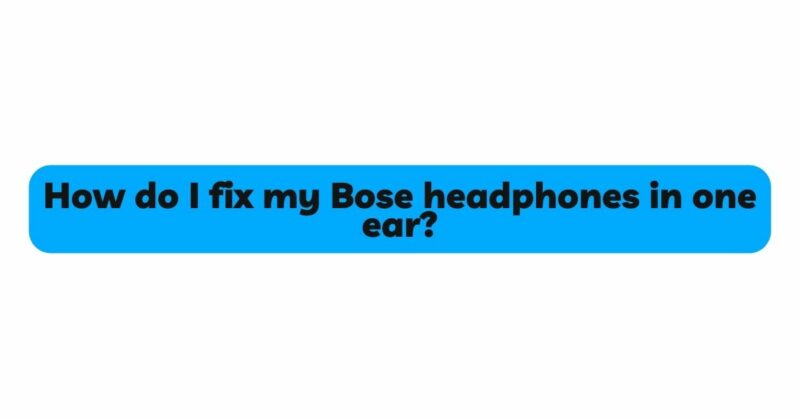Bose headphones are renowned for their superior sound quality and immersive listening experience. However, encountering a situation where audio is only playing in one ear can be quite frustrating. This issue can disrupt your music enjoyment, movie-watching experience, or even important phone calls. If you’re facing a problem with one ear of your Bose headphones not producing sound, don’t worry! In this comprehensive article, we’ll guide you through the potential reasons behind the audio imbalance and provide practical solutions to help you troubleshoot and fix your Bose headphones, ensuring you can once again enjoy your favorite content with full stereo sound.
- Check the Headphone Jack and Cable:
If you are using wired Bose headphones, the first step is to check the headphone jack and cable. Often, loose connections or damaged cables can lead to audio issues in one ear. Gently inspect the headphone jack and ensure it is fully inserted into the audio source. Test your headphones on another device to rule out any issues with the audio source itself. If the problem persists, examine the headphone cable for any visible damage, bends, or fraying. In case of a damaged cable, consider replacing it with a new one to restore full audio functionality.
- Verify Balance Settings:
Some audio devices have balance or audio pan settings that control the volume distribution between the left and right channels. If your Bose headphones appear to have sound only in one ear, check the balance settings on your audio source. Make sure it is centered, ensuring equal sound output for both earpieces. If your headphones have an inline remote or control, check if it is not accidentally set to a specific balance that favors one side over the other.
- Clean the Ear Tips:
For in-ear Bose headphones, improper fit or blockage in the ear tips can lead to audio imbalances. Gently remove the ear tips and clean them using a soft, dry cloth. Ensure there is no accumulated debris, earwax, or dirt that could obstruct sound transmission. Properly reattach the ear tips to create a tight seal, and then test your headphones to see if the issue is resolved.
- Inspect for Ear Tip Damage:
Sometimes, the issue may be related to the ear tips themselves. Check the ear tips for any visible damage or signs of wear and tear. If you notice any deformities or rips, replace the damaged ear tips with new ones. Ensuring a proper fit with intact ear tips is essential to achieving balanced sound in both ears.
- Update Firmware and Software:
For wireless Bose headphones with built-in firmware or software, outdated versions may lead to audio issues. Check for updates on the Bose website or through the Bose Connect app (if applicable). Install the latest firmware and software updates to ensure your headphones are running on optimal settings, as these updates often address known issues, including audio imbalances.
- Adjust EQ Settings:
Equalizer (EQ) settings can influence the perceived volume and audio balance. If you have customized or altered the EQ settings, reset them to default or choose balanced presets. By doing so, you can restore the audio balance and ensure a more even distribution of sound between both ears.
- Check for Driver Imbalance:
In rare cases, headphone drivers may have slight manufacturing variations, leading to differences in audio output between the left and right sides. This issue is more prevalent in budget headphones, and high-quality Bose models are less likely to suffer from driver imbalances. If you suspect a driver imbalance, contact Bose customer support for further assistance or potential replacement options.
- Wireless Connectivity Issues:
For wireless Bose headphones, connectivity problems can affect audio distribution. Check the wireless connection between your headphones and the audio source. Ensure that the Bluetooth pairing is stable and that there are no obstructions or interference between the devices. Reconnecting or resetting the wireless connection can resolve any connectivity-related issues.
- Perform a Hard Reset:
If all other troubleshooting steps fail to fix the audio issue in one ear, try performing a hard reset on your Bose headphones. The process may vary depending on the model, so refer to the user manual or Bose’s official website for instructions. A hard reset can often resolve temporary software glitches or connectivity problems.
- Contact Bose Customer Support:
If you have exhausted all troubleshooting steps and your Bose headphones continue to exhibit audio imbalance, reach out to Bose customer support for further assistance. Their technical team can provide personalized troubleshooting and recommend appropriate solutions, including potential repairs or replacements if required.
Conclusion:
Experiencing audio issues in one ear of your Bose headphones can be frustrating, but there are various steps you can take to troubleshoot and resolve the problem. Start by checking the headphone jack and cable for damage, verifying balance settings, and cleaning the ear tips to ensure a proper fit and seal. Update firmware and software to address potential software-related issues, and consider adjusting EQ settings to achieve a balanced sound output.
If the problem persists despite your efforts, contact Bose customer support for expert guidance and technical assistance. By following these troubleshooting steps and seeking professional help if needed, you can restore full stereo sound to your Bose headphones and once again enjoy a captivating and immersive listening experience.