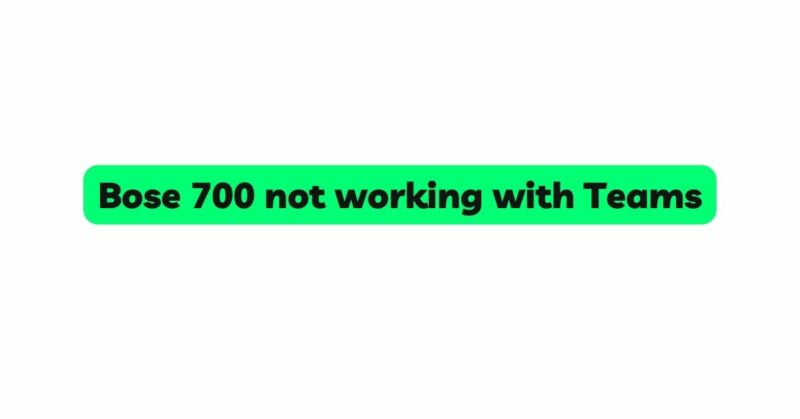The Bose Noise Cancelling Headphones 700 are widely regarded for their exceptional audio quality, noise-canceling capabilities, and sleek design. These headphones cater to various needs, from music enthusiasts to professionals requiring clear audio during virtual meetings. However, some users have reported encountering issues when attempting to use the Bose 700 with Microsoft Teams, a popular collaboration and video conferencing platform. In this article, we will delve into the potential reasons behind the problem and provide a comprehensive troubleshooting guide to resolve the “Bose 700 not working with Teams” issue.
- Confirm Compatibility:
Before diving into the troubleshooting process, it is essential to verify the compatibility of the Bose 700 with Microsoft Teams. The headphones are typically compatible with most devices that support Bluetooth audio and have an integrated microphone for calls. Microsoft Teams is available on various platforms, including Windows, macOS, iOS, and Android. Ensure that both the headphones and the device you are using for Teams are compatible and support the necessary Bluetooth profiles for audio and microphone.
- Update Bose Firmware and Teams App:
Outdated firmware can cause compatibility issues between the headphones and the Teams app. It is advisable to check for the latest firmware update for the Bose 700 on the Bose Connect app or the Bose website. Similarly, ensure that your Microsoft Teams app is up to date, as software updates often include bug fixes and improvements.
- Restart Devices:
Sometimes, technical glitches can be resolved by simply restarting the devices involved. Begin by turning off the Bose 700 headphones and then power off the device running Microsoft Teams. After a few seconds, turn both devices back on and attempt to connect the headphones to Teams again.
- Re-Pair the Headphones:
Unpairing and re-pairing the Bose 700 with your device can establish a fresh Bluetooth connection, potentially resolving any connectivity issues. To do this, navigate to your device’s Bluetooth settings, locate the Bose 700, and select “Forget” or “Unpair.” Afterward, follow the standard pairing process to connect the headphones again.
- Check Audio and Microphone Settings:
Ensure that the correct audio output and input devices are selected within the Microsoft Teams app settings. Open Teams, click on your profile picture or initials in the top right corner, select “Settings,” and then go to the “Devices” tab. Verify that the Bose 700 is chosen as the preferred speaker and microphone.
- Test with Other Apps:
To determine if the issue is specific to Microsoft Teams or a broader compatibility problem, test the Bose 700 headphones with other communication apps, such as Zoom or Skype. If the headphones work correctly with other apps, the problem may lie within the Teams app itself, and further troubleshooting is necessary.
- Check Teams Permissions:
Ensure that Microsoft Teams has the necessary permissions to access your device’s microphone and speakers. On desktop devices, go to the system settings, then Privacy > Microphone/Speakers and ensure Teams is allowed to access these devices.
- Check for Software Conflicts:
Conflicts with other software or apps running on your device could potentially cause audio or microphone issues with Microsoft Teams. Check for any applications that might interfere with the Teams app and temporarily disable them to see if the problem persists.
- Check for Windows and Drivers Updates:
If you are using Microsoft Teams on a Windows PC, ensure that your operating system and drivers are up to date. Outdated software can lead to compatibility problems with various applications, including Teams.
- Test with Another Device:
To eliminate the possibility of a hardware issue with the headphones themselves, try connecting the Bose 700 to another compatible device. If the headphones work correctly with the alternate device, the problem may be related to the original device’s settings or configurations.
- Contact Bose Support and Microsoft Teams Support:
If you have exhausted all troubleshooting steps and the Bose 700 still does not work with Microsoft Teams, it is recommended to reach out to both Bose Support and Microsoft Teams Support. They can provide further assistance and potentially identify any specific issues related to the headphones or the Teams app.
Conclusion:
The Bose Noise Cancelling Headphones 700 are a premium choice for audio enthusiasts and professionals alike, but encountering compatibility issues with Microsoft Teams can be frustrating. By following this comprehensive troubleshooting guide, users can efficiently address the “Bose 700 not working with Teams” issue. Confirming compatibility, updating firmware and software, re-pairing the headphones, and adjusting settings within the Teams app are essential steps to resolve any potential conflicts. If all else fails, contacting Bose Support and Microsoft Teams Support can provide expert assistance to ensure a seamless audio experience during virtual meetings and communication.