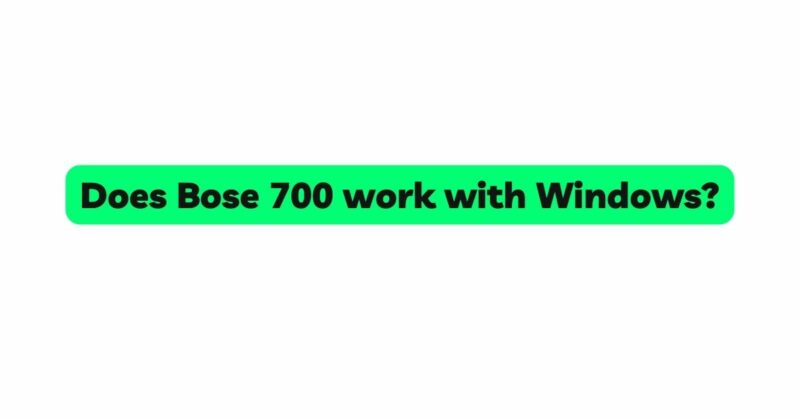In recent years, the Bose Noise Cancelling Headphones 700 have gained widespread popularity for their cutting-edge noise-canceling technology and exceptional audio quality. These premium headphones are renowned for their ability to create an immersive audio experience, making them a top choice among audiophiles and casual users alike. However, for potential buyers who primarily use Windows operating systems, a critical question arises: Does the Bose 700 work with Windows?
This article delves into the compatibility of Bose 700 with Windows, exploring the setup process, software integration, and potential troubleshooting tips to ensure a seamless audio experience for Windows users.
- Compatibility Overview
Before we delve into the intricacies of the Bose 700’s compatibility with Windows, let’s establish the basics. The Bose 700 headphones are equipped with Bluetooth connectivity, allowing them to connect to a variety of devices, including smartphones, tablets, laptops, and computers. This wireless feature extends the headphone’s versatility and convenience.
When it comes to Windows devices, the Bose 700’s Bluetooth capability allows it to connect effortlessly to Windows-based laptops, desktops, and other compatible gadgets. However, there are additional features and functionalities that depend on the Windows version and the availability of supporting software.
- Bluetooth Pairing Process
Pairing the Bose 700 with a Windows device via Bluetooth is a straightforward process. To initiate the pairing:
Step 1: Turn on the Bose 700 headphones by sliding the power switch to the right.
Step 2: On your Windows device, navigate to the Bluetooth settings. Typically, this can be done by clicking on the Windows Start button, followed by Settings > Devices > Bluetooth & other devices.
Step 3: Ensure that Bluetooth is turned on. The Windows device will then start scanning for nearby Bluetooth devices.
Step 4: On the Bose 700 headphones, press and hold the Bluetooth button located on the right earcup until the LED indicator starts flashing blue.
Step 5: The headphones will appear in the list of available devices on your Windows device. Select “Bose 700” to initiate the pairing process.
Step 6: Once paired, the LED indicator on the Bose 700 headphones will turn solid white, indicating a successful connection.
- Windows Software Integration
The Bose 700 headphones’ seamless integration with Windows extends beyond basic Bluetooth pairing. Bose provides software applications that enhance the user experience on Windows platforms. One of the key applications is the “Bose Music” app, available for Windows, which allows users to control and customize their Bose 700 headphones.
The Bose Music app enables users to access firmware updates, manage connected devices, adjust noise-canceling levels, and personalize sound preferences through an intuitive and user-friendly interface. This app significantly enhances the overall functionality of the Bose 700 on Windows devices, providing a comprehensive audio control center.
- Compatibility with Windows Versions
The Bose 700 headphones boast broad compatibility across various Windows operating systems. Whether you are using Windows 7, 8, 8.1, or 10, you can enjoy a seamless audio experience with these headphones. However, it’s essential to ensure that your Windows version supports Bluetooth connectivity, as older versions may lack this feature.
For the best experience, it’s recommended to use the latest Windows version compatible with your device, as it often includes improvements in Bluetooth stability and performance.
- Troubleshooting Common Issues
While the Bose 700 headphones are generally compatible with Windows, users may encounter occasional issues during the setup process or while using the headphones. Some common issues and their troubleshooting steps include:
a. Connectivity Problems: If the Bose 700 fails to connect to your Windows device, ensure that Bluetooth is enabled on both devices and that the headphones are in pairing mode. Restarting both devices can also help resolve connectivity issues.
b. Audio Distortions: In some cases, audio distortions may occur due to interference or outdated Bluetooth drivers. To address this, move the headphones and Windows device closer to each other or update the Bluetooth drivers on your computer.
c. Software Compatibility: Ensure that you have installed the latest version of the Bose Music app and that it is compatible with your Windows version.
d. Firmware Updates: Regularly check for firmware updates through the Bose Music app to ensure that your headphones are running on the latest software version.
Conclusion
The Bose Noise Cancelling Headphones 700 indeed work seamlessly with Windows devices, providing an exceptional audio experience for users. By harnessing Bluetooth technology and leveraging the Bose Music app, Windows users can unlock the full potential of these premium headphones.
When pairing the Bose 700 with Windows, users can enjoy easy setup, access to advanced controls, and personalized sound adjustments, making these headphones an excellent choice for anyone seeking an immersive and customizable audio experience on their Windows devices. With this remarkable compatibility, the Bose 700 stands as a top contender in the realm of noise-canceling headphones for Windows users and audiophiles alike.