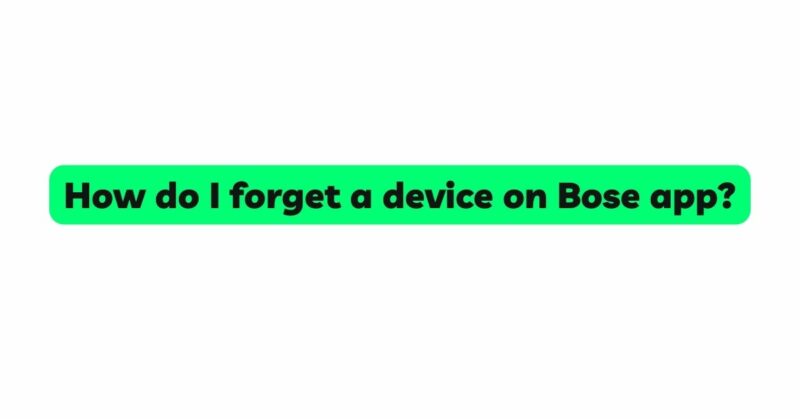The Bose app has become an essential tool for managing and customizing Bose audio devices, offering users a seamless and personalized audio experience. However, there are instances when you may need to remove a device from the Bose app, such as when upgrading to a new device or troubleshooting connectivity issues. In this article, we will guide you through the step-by-step process of forgetting a device on the Bose app, ensuring that you can easily manage your audio devices and optimize your audio setup.
- Understanding the Bose App: a) Functionality and Features: The Bose app serves as a central hub for Bose audio devices, providing users with access to device settings, personalized audio preferences, software updates, and more. b) Device Pairing: When you first set up your Bose audio device, you’ll need to pair it with the Bose app to access its full range of features and settings.
- Reasons for Forgetting a Device on the Bose App: a) Upgrading to a New Device: If you’ve acquired a new Bose audio device and want to switch your setup from an old device to the new one, you’ll need to remove the old device from the app to pair the new device. b) Troubleshooting Connectivity Issues: In some cases, connectivity issues may arise between your audio device and the app. Forgetting and re-pairing the device can help resolve such issues. c) Device Management: Over time, you may accumulate multiple devices on the Bose app. Removing devices you no longer use can help streamline the management process.
- Steps to Forget a Device on the Bose App: To forget a device on the Bose app, follow these steps:
Step 1: Launch the Bose App: Ensure that your smartphone or tablet is connected to the internet and open the Bose app.
Step 2: Navigate to Device Settings: Once the app is open, navigate to the settings section, usually represented by a gear or cog icon. The location of the settings may vary slightly depending on the version of the app you are using.
Step 3: Select “My Bose Devices”: In the settings section, you will typically find a list of options related to your Bose devices. Look for an option labeled “My Bose Devices” or “Manage Devices” and select it.
Step 4: View Connected Devices: The “My Bose Devices” section will display a list of all the Bose audio devices currently connected to the app. Locate the device you wish to remove from the list.
Step 5: Remove the Device: Next to the name of the device you want to forget, there should be an option or icon to remove the device. This may be represented by an “X,” “Remove,” or “Forget” button. Tap on it to initiate the removal process.
Step 6: Confirm Removal: A prompt will likely appear, asking you to confirm your action. Tap “Yes” or “Confirm” to finalize the removal of the device from the Bose app.
Step 7: Device Successfully Forgotten: Once the removal process is complete, the device should no longer appear in the “My Bose Devices” list.
- Additional Tips: a) Resetting the Device: If you encounter difficulties removing a device from the Bose app, you can try resetting the device itself. Refer to the device’s user manual or the Bose website for specific instructions on how to perform a reset. b) Updating the App: Ensure that you are using the latest version of the Bose app, as newer updates often include bug fixes and improvements that can enhance the device management process. c) Re-Pairing a Device: If you decide to use the same device again in the future, you will need to re-pair it with the Bose app. Follow the initial pairing instructions provided by the app for a smooth setup.
Conclusion: Forgetting a device on the Bose app is a straightforward process that allows you to manage your audio devices efficiently. Whether you are upgrading to a new device, troubleshooting connectivity issues, or simply streamlining your device list, following the steps outlined in this article will enable you to remove unwanted devices from the app effortlessly. By staying familiar with the Bose app’s functionality and ensuring that your devices are correctly paired, you can continue to enjoy a seamless and personalized audio experience with your Bose audio devices.