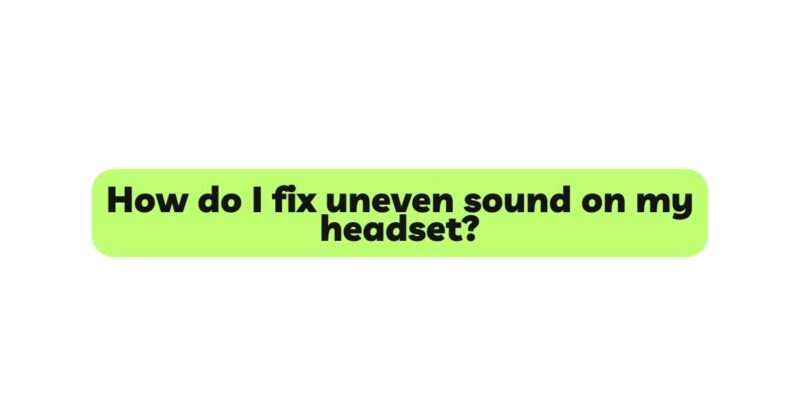Headsets have become an indispensable tool for communication, gaming, and multimedia experiences. However, encountering an issue where the sound on your headset is uneven, with one side louder or softer than the other, can be frustrating and hamper your overall listening or gaming enjoyment. This uneven sound, also known as audio imbalance, can result in discomfort and inaccurate audio representation. If you’re facing this problem with your headset, fear not! In this comprehensive guide, we will explore the potential causes of uneven sound and provide step-by-step solutions to help you troubleshoot and fix audio imbalances, ensuring a harmonious and immersive audio experience.
- Verify the Audio Source
Before delving into troubleshooting, ensure that the issue does not stem from the audio source itself. Connect your headset to various devices and play different audio tracks to determine if the uneven sound is consistent across different sources. If the problem persists regardless of the source, it indicates that the issue is likely with the headset.
- Check the Audio Balance Settings
Many devices offer audio balance settings that allow users to adjust the volume levels between the left and right channels. Incorrectly adjusted balance settings can cause audio imbalances, resulting in one side being louder or softer than the other. Navigate to the audio settings of your device and ensure that the balance is centered or adjusted according to your preference.
- Test on Different Devices
Testing your headset on multiple devices can help determine whether the issue is specific to one device or if it is a problem with the headset itself. Connect the headset to different smartphones, computers, or gaming consoles to see if the uneven sound remains consistent.
- Inspect the Headset Cable and Plug
A damaged headset cable or plug can cause audio imbalances, leading to uneven sound on one side. Carefully examine the cable and plug for any visible signs of damage, such as fraying or exposed wires. If you find any issues, consider replacing the cable or contacting the manufacturer for a replacement.
- Verify Earcup Positioning
For over-ear headsets, the earcups play a critical role in creating an acoustic seal around the ears. Ensure that the earcups are correctly positioned and fit snugly against your head. Poorly positioned earcups can cause sound leakage, resulting in audio imbalances.
- Check for Earwax Buildup
In-ear headsets, such as earbuds, can suffer from audio imbalances due to earwax buildup in the ear canal. Over time, earwax can accumulate and block the sound pathway, causing one side of the earbuds to have lower sound than the other. Regularly clean your earbuds and ears to avoid this issue.
- Look for Damaged Drivers or Internal Components
Headsets consist of drivers and internal components responsible for producing sound. Damage to these components can result in audio imbalances, leading to uneven sound. If you suspect internal issues, consider contacting the headset manufacturer or a reputable audio technician for a diagnosis and potential repair.
- Utilize Sound Equalizers
Many audio devices have built-in sound equalizers that allow users to adjust the frequency response of their headsets. Using the equalizer, you can fine-tune the audio balance to reduce or eliminate the volume difference between the left and right sides.
- Investigate Software or App Settings
Uneven sound may arise from incorrect audio configuration within specific applications or software. Check the audio settings within the problematic app or program to ensure they are correctly configured.
- Reset Headset Settings
Some headsets have built-in settings or features that can inadvertently cause audio imbalances. Check the user manual for your headset and perform a factory reset to revert any unintended settings.
- Use Audio Testing Tracks
Audio testing tracks are available online to help identify sound imbalances. These tracks play specific frequencies on each side, allowing you to determine if one side of your headset has uneven sound.
- Seek Professional Assistance
If the uneven sound persists despite attempting the above solutions, consider seeking professional help. Contact the headset manufacturer or a reputable audio technician who specializes in headset repairs to diagnose and fix any internal issues affecting the audio balance.
Conclusion
Experiencing uneven sound on your headset can be frustrating, but with a systematic approach, most problems can be resolved. By verifying the audio source, checking the audio balance settings, and inspecting the headset cable, plug, and earcups, you can often identify the cause of the issue.
Take care of your headset and handle it with caution to prevent unnecessary damage. Regular cleaning and proper storage can extend the lifespan of your headset and keep it in optimal working condition.
By following the troubleshooting steps outlined in this guide and utilizing sound equalizers, software settings, audio testing tracks, and resets, you can address and fix uneven sound on your headset, ensuring a harmonious and immersive audio experience.
Enjoy your communication, gaming, and multimedia endeavors with balanced and accurate audio representation, immersing yourself in a captivating auditory journey with your headset.