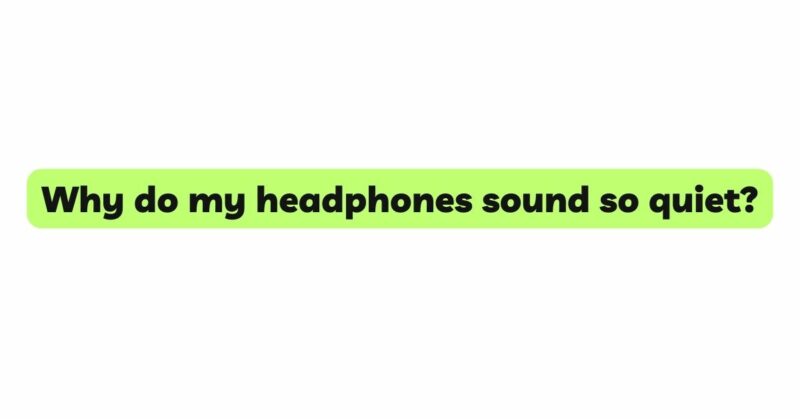Headphones have become an indispensable part of our daily lives, offering a private and immersive audio experience. Whether we use them to enjoy our favorite music, immerse ourselves in podcasts, or watch movies without disturbing others, headphones provide a personal audio haven. However, there are times when our headphones sound unusually quiet, leaving us scratching our heads in confusion. If you’ve ever wondered, “Why do my headphones sound so quiet?” you’re not alone. In this comprehensive article, we will explore the multitude of factors that can contribute to this issue, ranging from device settings and audio source quality to headphone specifications and potential hardware problems. More importantly, we will provide practical solutions and troubleshooting steps to help you resolve the problem and restore your headphones to their optimal audio performance.
- Check Device Volume Settings:
The first and most obvious factor to consider when headphones sound quiet is the volume settings on your audio device. Whether you’re using a smartphone, tablet, computer, or any other audio source, ensure that the volume is set to an appropriate level. Sometimes, the volume might have been unintentionally lowered, leading to the perception of quiet sound in your headphones.
- Verify Headphone Impedance:
Headphones come with varying impedance ratings, which indicate the amount of electrical resistance they offer to the audio signal. Higher impedance headphones might require more power to reach higher volume levels, and some devices might not provide sufficient power to drive them effectively. Consider using headphones with lower impedance for improved volume performance.
- Adjust Equalizer Settings:
Many audio devices and media players have built-in equalizer settings that allow users to customize audio profiles. Check if any equalizer presets are active on your device, as certain EQ settings can unintentionally lower the volume output. Resetting the equalizer to its default settings can help restore the volume to its original level.
- Check Audio Source Quality:
The quality of the audio source can significantly impact the perceived volume on headphones. Low-quality audio files or streaming services with lower bitrates may result in quieter sound. Whenever possible, use higher-quality audio files or subscribe to high-bitrate streaming services to achieve better volume performance.
- Consider Headphone Sensitivity:
Headphones are designed with different sensitivity levels, determining how efficiently they convert electrical signals into sound. Headphones with higher sensitivity will be louder at the same volume level compared to headphones with lower sensitivity. When purchasing headphones, check the specifications and choose ones with higher sensitivity if you prefer louder volume output.
- Evaluate Bluetooth Codec and Compatibility:
For Bluetooth headphones, the codec used for audio transmission can significantly affect sound quality and volume. Different codecs, such as SBC, AAC, aptX, or LDAC, have varying degrees of audio quality and data transfer rates. If your headphones and audio source support higher-quality codecs like aptX or AAC, enable them in the Bluetooth settings to improve audio performance, including volume levels.
- Consider Environmental Factors:
External factors, such as background noise and ambient sounds, can influence the perceived volume of headphones. In noisy environments, you might perceive the headphones to be quieter. Consider using noise-canceling or closed-back headphones to minimize external noise and improve the perceived volume.
- Perform Software and Firmware Updates:
Both your audio device and headphones may receive software or firmware updates to address performance issues, including volume problems. Regularly check for updates for your device and headphones, and ensure they are running the latest software to potentially resolve the volume issue.
- Inspect Headphone Hardware:
In some cases, hardware issues with the headphones themselves can cause low volume levels. Damaged or worn-out headphone drivers, loose connections, or faulty cables can all contribute to reduced volume levels. Inspect your headphones for any physical damage, and if necessary, consult the manufacturer’s support for further assistance or repair.
- Consider External Amplification:
If none of the above solutions work, or you require significantly louder volume levels, consider using an external headphone amplifier. These amplifiers connect to your audio device and boost the audio signal, providing more power to your headphones and potentially increasing the volume output.
Conclusion:
Experiencing low volume on headphones can be frustrating, but understanding the various factors at play can help you troubleshoot and resolve the issue effectively. From checking device volume settings and headphone impedance to evaluating audio source quality and compatibility, there are multiple factors to consider when seeking to enhance volume levels. Utilizing equalizer settings, updating software and firmware, and choosing headphones with higher sensitivity are all viable solutions to improve volume performance. However, if hardware issues are suspected, it’s essential to inspect your headphones for damage or consult the manufacturer for assistance. By following the practical solutions and tips provided in this article, you can troubleshoot and fix your headphones that sound too quiet, allowing you to enjoy a more immersive and satisfying audio experience. Remember to adjust device settings, ensure audio source quality, and consider headphone specifications to maximize the volume output and restore your headphones to their optimal performance. With the right approach, you can reclaim the full potential of your headphones and indulge in the music and audio content you love, at the volume level you desire.