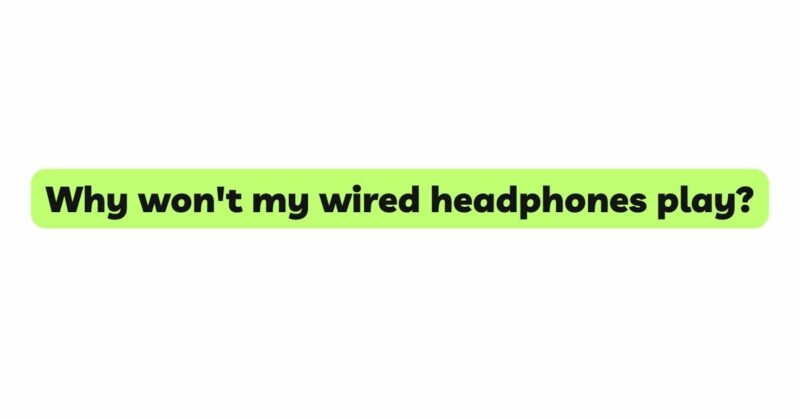Wired headphones have been a staple audio accessory for decades, providing a reliable and straightforward way to enjoy music, podcasts, and videos. However, there are instances when you plug in your wired headphones, expecting to immerse yourself in your favorite tunes, only to be greeted by silence. The frustration that comes with headphones not playing can be disheartening, but fear not, for this article aims to explore the potential reasons behind this issue and guide you through troubleshooting steps to get your headphones working again.
- Check the Connection
Before jumping to complex solutions, always start with the simplest one: checking the headphone connection. Ensure that the headphone plug is inserted fully and securely into the audio jack of your device. Sometimes, the plug might not be seated correctly, leading to audio disruptions. Give it a gentle push to ensure a snug fit.
- Assess the Headphone Cable
The headphone cable is prone to wear and tear, especially if it undergoes frequent bending and twisting. Inspect the entire length of the cable for any visible damages, such as fraying or cuts. A damaged cable can cause audio interruptions or no sound at all. If you notice any issues, consider replacing the cable or opting for a new pair of headphones.
- Verify Headphones on Other Devices
To narrow down the source of the problem, test your wired headphones on multiple devices. Try them on a different smartphone, tablet, computer, or music player. Similarly, test other headphones on your primary device. By doing so, you can determine whether the issue lies with your headphones or the audio output of your device.
- Ensure Proper Audio Settings
Often, the culprit behind headphones not playing is a simple oversight in the audio settings of your device. Navigate to the sound or audio section in your device’s settings and verify that the volume is turned up, the sound is not muted, and the audio output is correctly set to the headphone option.
- Clean the Audio Jack
Dirt, dust, and debris can accumulate inside the audio jack over time, causing connectivity issues and leading to no sound problems. Turn off your device and use a small, clean brush or compressed air to gently remove any debris from the audio jack. Avoid using sharp objects that could damage the jack during the cleaning process.
- Update Audio Drivers
For users connecting wired headphones to a computer, outdated or corrupted audio drivers might be responsible for the sound problem. Access your computer’s device manager or check the manufacturer’s website for the latest audio drivers compatible with your operating system. Updating the drivers could resolve any software-related issues.
- Investigate Software Conflicts
Sometimes, software conflicts can interfere with audio playback on your headphones. If the issue appears to be specific to a particular app or program, check for updates or consider reinstalling the application to resolve any conflicts that may be affecting sound output.
- Check Headphone Balance Settings
Certain devices allow users to adjust the balance between left and right audio channels. If you find that sound is coming only from one side of the headphones, inspect the balance settings and ensure they are centered or adjusted according to your preference.
- Test Different Headphone Ports
If your device has multiple audio ports, experiment by connecting your wired headphones to each of them. This will help identify whether the problem is related to a specific port or the headphones themselves. If sound works on one port but not on another, it may indicate an issue with the audio jack itself.
- Consider Using a Headphone Adapter
If you’re using traditional wired headphones with a device that lacks a standard audio jack (e.g., newer smartphones with USB-C or lightning ports), you may need a headphone adapter. Ensure that you’re using a compatible and high-quality adapter to avoid sound-related problems.
- Contact the Manufacturer or Professional Repair Service
If none of the above solutions resolve the issue and your wired headphones are still under warranty, reach out to the manufacturer for support or possible replacement. If the warranty has expired, consider seeking assistance from a professional repair service that specializes in audio devices.
Conclusion
Encountering the issue of wired headphones not playing can be frustrating, but it’s important not to panic. By checking the connection, assessing the headphone cable, and verifying headphones on other devices, you can eliminate common problems. Additionally, inspecting audio settings, cleaning the audio jack, updating audio drivers, and investigating software conflicts can further aid in troubleshooting the issue.
Remember, patience and methodical testing are key to identifying and resolving the root cause of the problem. Armed with the knowledge gained from this article, you can embark on a journey to restore the sweet sounds of your favorite audio content through your wired headphones once more.