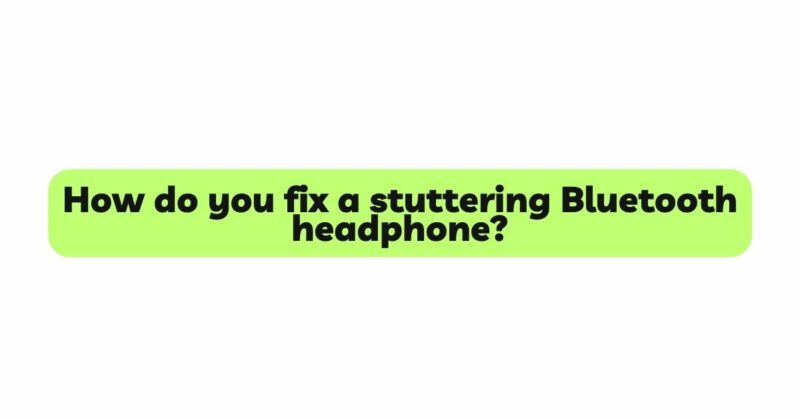Bluetooth headphones have revolutionized the way we enjoy audio content, offering a wireless and convenient listening experience. However, one frustrating issue that users often encounter is stuttering or audio interruptions during playback. Bluetooth headphone stuttering can be caused by various factors, and resolving the problem requires a systematic approach to troubleshooting. In this article, we will provide a comprehensive guide on how to fix stuttering Bluetooth headphones. We will explore common causes of stuttering, practical troubleshooting steps, and advanced solutions to ensure a seamless and uninterrupted audio experience.
I. Understanding Bluetooth Headphone Stuttering:
Bluetooth headphone stuttering occurs when there are disruptions or drops in the wireless connection between the headphones and the source device, such as a smartphone, tablet, or computer. Stuttering can manifest as brief audio interruptions, skipping, or inconsistent playback, negatively impacting the overall listening experience.
II. Common Causes of Bluetooth Headphone Stuttering:
- Signal Interference:
Signal interference from other wireless devices, such as Wi-Fi routers, cordless phones, or other Bluetooth devices, can disrupt the Bluetooth connection and cause stuttering.
- Distance and Obstructions:
Bluetooth has a limited range, and moving too far away from the source device or encountering physical barriers, such as walls or doors, can weaken the Bluetooth signal and lead to stuttering.
- Low Battery Levels:
When the battery level of either the source device or the Bluetooth headphones is low, it can affect the stability of the Bluetooth connection and result in stuttering.
- Outdated Firmware or Software:
Outdated firmware or software on either the source device or the headphones can cause compatibility issues and lead to audio stuttering.
- Device Compatibility:
Incompatibility between the Bluetooth version of the source device and the headphones can lead to connectivity problems and audio interruptions.
- Signal Congestion:
In crowded environments with many Bluetooth devices, there can be increased signal congestion, leading to interference and stuttering.
III. Troubleshooting Stuttering Bluetooth Headphones:
Before resorting to advanced solutions, it is essential to start with basic troubleshooting steps to identify and resolve the issue. Follow these steps to troubleshoot stuttering Bluetooth headphones:
- Restart Devices:
Turn off both the source device and the Bluetooth headphones. Wait for a few seconds and then turn them back on. Restarting the devices can often resolve temporary connectivity issues.
- Check Battery Levels:
Ensure that both the source device and the Bluetooth headphones have sufficient battery levels. Low battery levels can weaken the Bluetooth connection and cause stuttering.
- Clear Pairing and Reconnect:
If the stuttering persists, clear the Bluetooth pairing information on both the source device and the headphones. Then, initiate a fresh pairing between the two devices.
- Update Firmware and Software:
Check for firmware or software updates for both the source device and the headphones. Updating to the latest versions can resolve compatibility issues and improve Bluetooth performance.
- Check Signal Strength and Range:
Ensure that the headphones are within the recommended Bluetooth range of the source device. Try moving closer to the source to see if the stuttering improves.
- Avoid Interference:
Avoid using Bluetooth headphones in areas with heavy signal interference from other wireless devices. Switch off other wireless devices that use the 2.4 GHz frequency when using Bluetooth headphones.
IV. Advanced Solutions for Persistent Stuttering:
If the basic troubleshooting steps do not resolve the stuttering issue, consider the following advanced solutions:
- Change the Wi-Fi Channel:
If you’re experiencing interference from Wi-Fi networks, access your router settings and change the Wi-Fi channel to minimize overlap with the Bluetooth frequency.
- Use Bluetooth Class 1 Devices:
Bluetooth Class 1 devices have a stronger range than standard Class 2 devices. Consider upgrading to Class 1 Bluetooth headphones or source devices for better performance.
- Use Different Codecs:
Explore your source device’s audio codec settings and switch to a different codec (e.g., AAC, aptX, LDAC) if available. Some codecs offer better audio quality and stability over Bluetooth connections.
- Reset Bluetooth Settings:
If the stuttering persists, try resetting the Bluetooth settings on both the source device and the headphones. This will clear any stored connection data and allow for a fresh pairing.
- Check for Physical Damage:
Inspect the headphones for any physical damage or wear that could be affecting the Bluetooth signal. Bent or damaged antenna, loose connections, or worn-out components may need repair or replacement.
- Use Bluetooth Adapters:
If your source device lacks a reliable Bluetooth connection, consider using a Bluetooth adapter to enhance signal strength and improve audio playback.
Conclusion:
Fixing stuttering Bluetooth headphones requires a systematic approach to troubleshooting and identifying the root cause of the issue. Signal interference, distance from the source device, obstructions, low battery levels, device compatibility, and outdated firmware are common factors that can lead to audio interruptions. By following the troubleshooting tips and implementing advanced solutions when necessary, users can enjoy uninterrupted audio playback with their Bluetooth headphones. Remember to keep your devices updated, minimize interference, and stay within the recommended Bluetooth range to optimize the performance of your headphones and enjoy your favorite audio content without interruptions.