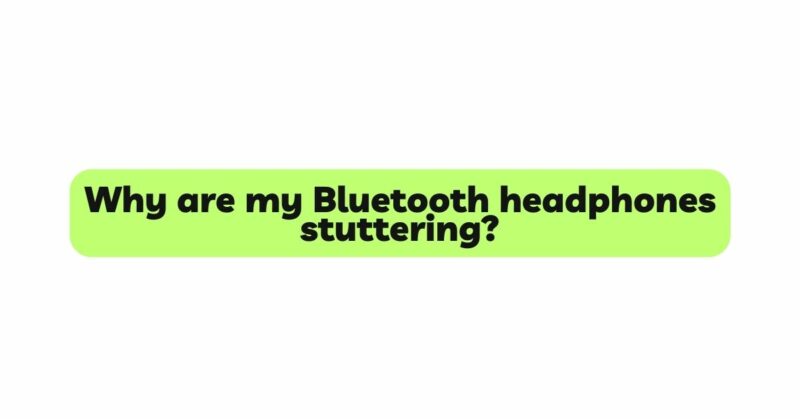Bluetooth headphones have become a popular choice for their wireless convenience and freedom of movement. However, despite their advantages, users may encounter a frustrating issue known as Bluetooth headphone stuttering. Stuttering occurs when the audio playback from the source device to the headphones experiences frequent interruptions or breaks, leading to a disrupted listening experience. The problem of Bluetooth headphone stuttering can arise due to various reasons, ranging from signal interference to outdated software and firmware. In this article, we will explore the common causes of Bluetooth headphone stuttering, delve into the workings of Bluetooth technology, and provide practical solutions to resolve the issue and ensure seamless audio playback.
I. Understanding Bluetooth Technology:
Bluetooth is a wireless communication technology that enables devices to exchange data and audio signals over short distances. In the context of headphones, Bluetooth allows audio to be transmitted from a source device (e.g., smartphone, tablet, computer) to the headphones without the need for physical cables.
Bluetooth headphones use radio waves to establish a connection with the source device. However, this wireless communication is susceptible to interference from various external factors, leading to audio stuttering or interruptions during playback.
II. Common Causes of Bluetooth Headphone Stuttering:
- Signal Interference:
Signal interference is a prevalent cause of Bluetooth headphone stuttering. Bluetooth operates on the 2.4 GHz frequency, which is shared by other wireless devices such as Wi-Fi routers, cordless phones, and microwaves. When multiple devices use this frequency in close proximity, they can interfere with each other, causing audio disruptions.
- Distance from the Source Device:
Bluetooth has a limited range, typically up to 30 feet (10 meters) in open spaces. If the user moves too far away from the source device or if there are physical barriers (walls, doors) between the headphones and the source, the Bluetooth connection may weaken, leading to stuttering or loss of audio.
- Obstructions and Environmental Factors:
Physical obstructions, such as walls and obstacles, can weaken the Bluetooth signal. Additionally, other electronic devices or electromagnetic interference in the vicinity can disrupt the Bluetooth connection, resulting in audio interruptions.
- Low Battery Levels:
When the battery level of either the source device or the Bluetooth headphones is low, it can affect the stability of the Bluetooth connection and cause stuttering.
- Device Compatibility Issues:
Incompatibility between the Bluetooth version of the source device and the headphones can lead to connectivity problems and audio stuttering. It is essential to ensure that both devices support the same Bluetooth version or are backward compatible.
- Firmware or Software Updates:
Outdated firmware or software on either the source device or the headphones can cause compatibility issues and lead to audio stuttering.
III. Troubleshooting Bluetooth Headphone Stuttering:
- Check Signal Strength and Range:
Ensure that the headphones are within the recommended Bluetooth range of the source device. Try moving closer to the source to see if the stuttering improves. Additionally, reduce physical barriers and electronic devices that may interfere with the Bluetooth signal.
- Charge the Devices:
Verify that both the source device and the Bluetooth headphones have sufficient battery levels. Low battery levels can weaken the Bluetooth connection and cause stuttering.
- Restart Devices and Reconnect:
Turn off both the source device and the Bluetooth headphones, then turn them back on and attempt to reconnect. Restarting the devices can often resolve temporary connectivity issues.
- Update Firmware and Software:
Check for firmware or software updates for both the source device and the headphones. Updating to the latest versions can resolve compatibility issues and improve Bluetooth performance.
- Avoid Interference:
Avoid using Bluetooth headphones in areas with heavy signal interference from other wireless devices. Switch off other wireless devices that use the 2.4 GHz frequency when using Bluetooth headphones.
- Reset Bluetooth Settings:
If the stuttering persists, try resetting the Bluetooth settings on both the source device and the headphones. This will clear any stored connection data and allow for a fresh pairing.
IV. Advanced Solutions for Persistent Stuttering:
If the Bluetooth headphone stuttering issue continues despite troubleshooting, consider the following advanced solutions:
- Change the Wi-Fi Channel:
If you’re experiencing interference from Wi-Fi networks, access your router settings and change the Wi-Fi channel to minimize overlap with the Bluetooth frequency.
- Bluetooth Adapters:
If your source device lacks a reliable Bluetooth connection, consider using a Bluetooth adapter to enhance signal strength and improve audio playback.
- Use Bluetooth Class 1 Devices:
Bluetooth Class 1 devices have a stronger range than standard Class 2 devices. Consider upgrading to Class 1 Bluetooth headphones or source devices for better performance.
- Use Different Codecs:
Explore your source device’s audio codec settings and switch to a different codec (e.g., AAC, aptX, LDAC) if available. Some codecs offer better audio quality and stability over Bluetooth connections.
Conclusion:
Bluetooth headphone stuttering can be frustrating, but understanding the common causes and employing effective troubleshooting methods can help restore a seamless audio experience. Signal interference, distance from the source device, obstructions, low battery levels, device compatibility, and outdated firmware are the key factors that can lead to audio interruptions. By following the troubleshooting tips and implementing advanced solutions when necessary, users can enjoy uninterrupted audio playback with their Bluetooth headphones. Remember to keep your devices updated, minimize interference, and stay within the recommended Bluetooth range to optimize the performance of your headphones and enjoy your favorite audio content without interruptions.