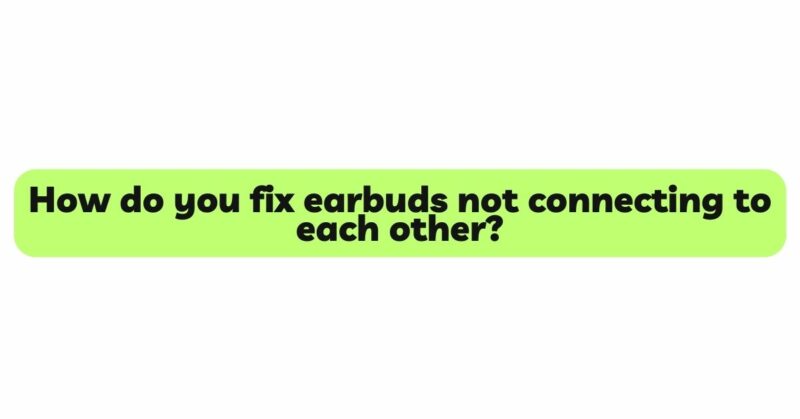Wireless earbuds have revolutionized the way we enjoy music, take calls, and engage with audio content on the go. However, the frustration sets in when you find that your earbuds are not connecting to each other, leaving you with an incomplete and unsatisfactory audio experience. This issue can be caused by various factors, ranging from simple connectivity hiccups to more complex technical glitches. In this detailed article, we will explore the reasons why earbuds fail to connect to each other and provide comprehensive solutions to help you reestablish the seamless connection you desire.
I. Understanding the Basics: How Earbuds Connect to Each Other
Before delving into the solutions, it’s crucial to understand how wireless earbuds establish a connection between each other:
- Master and Slave Configuration: Most wireless earbuds work in a master and slave configuration. One earbud serves as the master that connects to your audio device via Bluetooth, while the other earbud acts as the slave and pairs with the master earbud.
- Bluetooth Pairing: After you pair the master earbud with your audio device, it then establishes a secondary connection with the slave earbud, ensuring both earbuds are in sync.
II. Troubleshooting Connectivity Issues
When your earbuds fail to connect to each other, consider the following troubleshooting steps:
- Check Battery Levels: Ensure both earbuds have sufficient charge. Low battery levels can disrupt the connection process.
- Reset the Earbuds: Try resetting both earbuds to their factory settings. This process can help resolve minor connectivity glitches. Refer to the user manual for specific instructions.
- Disconnect and Reconnect: Disconnect the earbuds from your audio device and then reconnect them. Sometimes, a fresh connection can rectify connection issues.
- Restart Devices: Restart both your audio device and the earbuds. This can refresh the Bluetooth connection and resolve any temporary software glitches.
III. Verify Bluetooth Compatibility
For seamless connection, confirm that your audio device supports the Bluetooth version of your earbuds:
- Check Bluetooth Version: Ensure that your audio device supports the same or a compatible Bluetooth version as your earbuds. Incompatible versions can lead to connection problems.
- Update Device Software: Keep your audio device’s firmware and software up to date to ensure optimal Bluetooth compatibility.
IV. Clear Pairing History
If your earbuds were previously connected to other devices, clear their pairing history before attempting a new connection:
- Forget Earbuds from Devices: Access the Bluetooth settings on your audio device and forget or unpair the earbuds from any other previously connected devices.
- Re-Pair the Earbuds: Once the pairing history is cleared, try pairing the earbuds with your audio device again.
V. Reset and Update Firmware
Manufacturers often release firmware updates to improve earbud performance and address bugs:
- Check for Firmware Updates: Visit the manufacturer’s website or use their app to check for any available firmware updates for your earbuds. Upgrading the firmware can resolve software-related issues.
- Update Earbud Software: If your earbuds have companion apps, ensure they are updated to the latest version for improved performance.
VI. Factory Reset and Master Reset
If all else fails, consider performing a factory reset or master reset on your earbuds:
- Factory Reset: Some earbuds have a factory reset option, which will revert them to their original settings. This can help resolve complex issues and connection glitches.
- Master Reset: In certain cases, a master reset is required to reestablish the connection between the earbuds. Refer to the user manual for instructions on how to perform this reset.
VII. Seek Professional Support
If none of the above solutions work, reach out to the earbud manufacturer’s customer support or visit an authorized service center. They can diagnose any underlying hardware or software problems and provide the necessary repairs or replacements.
VIII. Consider Environmental Factors
Sometimes, environmental factors can interfere with earbud connectivity:
- Magnetic Interference: Keep the earbuds away from magnetic sources, as magnetic fields can disrupt the connection between the earbuds.
- Radio Frequency Interference: Ensure that no other devices emitting radio frequencies are interfering with the earbud connection.
Conclusion
Dealing with earbuds not connecting to each other can be frustrating, but with systematic troubleshooting, you can often identify and resolve the issue. By examining battery levels, performing resets, checking Bluetooth compatibility, clearing pairing history, updating firmware, and seeking professional support when needed, you can reestablish the seamless connection between your earbuds. Regular maintenance, staying informed about firmware updates, and keeping your audio device’s software up to date will help ensure your earbuds work optimally. In the end, a flawless and uninterrupted audio experience with both earbuds connecting to each other awaits you, enhancing your enjoyment of music, calls, and all forms of audio content on the go.