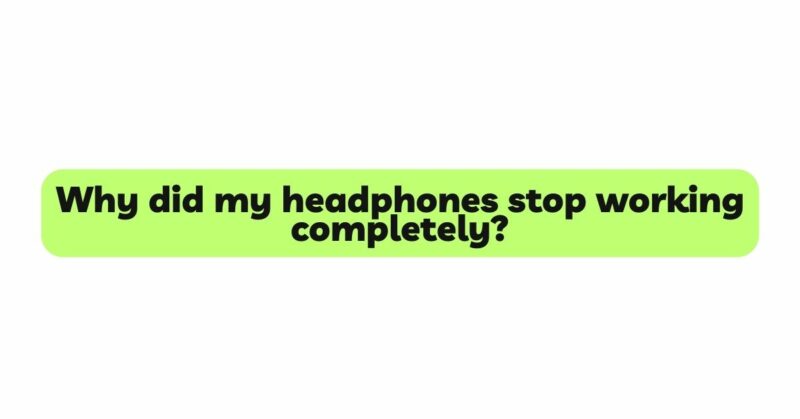Headphones have become an integral part of our daily lives, offering us a private and immersive audio experience in a variety of activities, such as listening to music, watching movies, making calls, or gaming. However, encountering a situation where your headphones stop working completely can be frustrating and perplexing. Whether you use wired or wireless headphones, the sudden silence can disrupt your audio enjoyment. This article aims to explore the various reasons that can cause headphones to stop working entirely and provide step-by-step troubleshooting techniques and practical solutions to understand and resolve this issue.
- Verify the Basics: Check Volume and Mute Settings
Before diving into complex troubleshooting, always start with the basics. Ensure that the volume on your audio device is turned up to an audible level. Additionally, check if your headphones are accidentally muted or if the mute button is engaged.
- Inspect the Headphone Cable and Connector
For wired headphones, a common issue that can cause complete silence is a damaged cable or connector. Inspect the cable for any visible signs of fraying, bending, or cuts, as these can cause disruptions in audio transmission. If you find any damage, consider replacing the cable with a compatible and high-quality alternative.
- Clean the Audio Jack and Connectors
Dust, debris, or lint accumulation in the audio jack or headphone connectors can interfere with proper audio contact, leading to sound issues. Use a small brush, compressed air, or a cotton swab dipped in isopropyl alcohol to gently clean both the audio jack and connectors. Ensure they are entirely dry before attempting to use the headphones again.
- Check the Wireless Connection (For Wireless Headphones)
If you are using wireless headphones, connectivity issues may be the reason for complete silence. Verify that the headphones are correctly paired and connected to the audio device via Bluetooth or other wireless technologies. If the connection is unstable, try re-pairing the headphones with the device.
- Verify Compatibility and Drivers
Certain headphones with specialized features, such as built-in microphones or control buttons, may require specific compatibility with your audio device. Check with the manufacturer to ensure your headphones are compatible. Additionally, ensure that your audio drivers are up to date, as outdated drivers can lead to sound-related problems.
- Test on Another Device
To determine if the issue lies with the headphones or the audio device, try using the headphones with another device. Connect the headphones to a different smartphone, computer, or tablet, and play audio content. If the headphones remain silent on multiple devices, the problem may be with the headphones themselves. However, if the sound works correctly on another device, the issue is specific to your audio source.
- Check for Firmware Updates (For Wireless Headphones)
For wireless headphones with firmware capabilities, manufacturers release updates to address known bugs and improve performance. Check for any available firmware updates through the manufacturer’s website or headphone app and follow the instructions to update the firmware safely.
- Reset Your Audio Device
If you’ve exhausted all troubleshooting techniques and your headphones are still not working, consider resetting your audio device to its default settings. This action will not erase your data, but it will reset all settings to their original values. Refer to your device’s user manual or online resources for instructions on how to perform a reset.
- Examine the Internal Components (For Advanced Users)
For those with technical knowledge and experience, opening up the headphones and examining the internal components may reveal any visible faults, such as disconnected wires or damaged circuits. However, be cautious as this may void the warranty, and it’s best to perform this step only if you are confident in your abilities.
- Seek Professional Assistance
If all else fails, it may be time to seek professional help. Contact the manufacturer’s customer support or visit an authorized service center for diagnosis and repair. If your headphones are still under warranty, you may be eligible for a replacement or repair.
- Consider Replacement (For Irreparable Headphones)
If your headphones are beyond repair or have been exhibiting issues for an extended period, it may be more practical to consider a replacement. Upgrading to a new pair of headphones ensures an improved audio experience and longevity.
Conclusion
Encountering headphones that stop working completely can be disheartening, but with the right troubleshooting techniques and solutions, you can often resolve the issue and restore your audio experience. Start by verifying the basics of checking volume and mute settings. Inspect the headphone cable and connector for any damage and clean the audio jack and connectors to ensure proper audio contact. For wireless headphones, check the wireless connection and verify compatibility and drivers. Test the headphones on another device to isolate the problem. Consider firmware updates and reset your audio device if necessary. Seek professional assistance if all else fails or consider replacement if your headphones are irreparable. With patience and determination, you can understand why your headphones stopped working and continue to enjoy your favorite audio content with clarity and immersion.