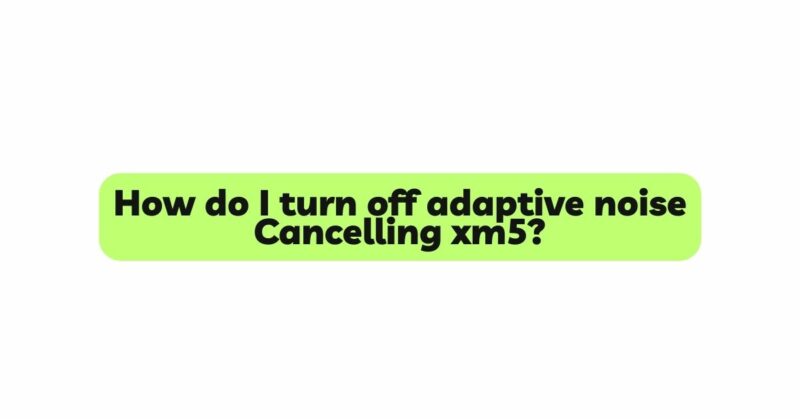The Sony XM5 headphones are renowned for their exceptional sound quality and innovative features, one of which is the adaptive noise cancelling (ANC) technology. ANC helps create a peaceful listening experience by actively reducing external noise, allowing users to immerse themselves in their music or podcasts without distractions. However, there are situations where you might prefer to disable adaptive noise cancelling and listen to your surroundings. In this article, we will walk you through the step-by-step process of turning off adaptive noise cancelling on your Sony XM5 headphones.
Understanding Adaptive Noise Cancelling (ANC):
Before we delve into the steps, it’s essential to comprehend how adaptive noise cancelling works. Traditional noise cancelling headphones typically utilize a fixed ANC setting that remains constant regardless of your environment. In contrast, adaptive noise cancelling is more advanced, adjusting its intensity based on the ambient noise levels. This adaptive nature ensures that the headphones optimize noise reduction, providing an improved listening experience in varying environments.
Reasons for Disabling Adaptive Noise Cancelling:
While adaptive noise cancelling is beneficial in most scenarios, there are times when you may want to disable it. For instance:
- Safety Concerns: When walking, jogging, or biking near traffic or in potentially hazardous situations, it’s essential to hear ambient sounds for increased safety.
- Social Interactions: During conversations or when interacting with others, disabling ANC allows you to engage fully without being isolated by the headphones.
- Power Preservation: ANC can consume more battery power than regular listening mode. Disabling it helps conserve battery life, especially in extended listening sessions.
- Sound Quality: Some audiophiles may prefer to disable ANC to enjoy the purest sound quality the headphones offer.
- User Preference: Ultimately, personal preference plays a significant role. Some users may simply prefer listening without adaptive noise cancelling.
Now that we understand the rationale behind turning off adaptive noise cancelling let’s proceed with the step-by-step instructions:
Step 1: Power on the Sony XM5 Headphones
To initiate any changes to your headphone settings, ensure the device is powered on. You can do this by holding down the power button until you see the LED indicator light up.
Step 2: Connect the Headphones to a Device
Connect the Sony XM5 headphones to the audio device of your choice using Bluetooth or the provided audio cable. This step is necessary to access the headphone settings through the connected device.
Step 3: Access the Sony | Headphones Connect App
To control various headphone settings, including adaptive noise cancelling, Sony offers the “Sony | Headphones Connect” app. Download and install this app from the relevant app store on your smartphone or tablet.
Step 4: Pair the Headphones with the App
Once the app is installed, pair your Sony XM5 headphones with the “Sony | Headphones Connect” app. Make sure Bluetooth is enabled on your device, open the app, and follow the on-screen instructions to pair the headphones.
Step 5: Launch the “Sony | Headphones Connect” App
Open the app and wait for it to detect your connected headphones. The app will display various customization options for your XM5 headphones.
Step 6: Select “Adaptive Sound Control”
Within the “Sony | Headphones Connect” app, locate and select the “Adaptive Sound Control” option. This feature allows you to configure the adaptive noise cancelling settings.
Step 7: Disable “Adaptive Sound Control”
In the “Adaptive Sound Control” menu, you will find an option to enable or disable the adaptive noise cancelling feature. Slide the toggle switch or uncheck the box (depending on the app’s interface) to turn off adaptive noise cancelling.
Step 8: Confirm Your Selection
The app may prompt you to confirm your choice to disable adaptive noise cancelling. Confirm your decision to proceed.
Step 9: Verify the Changes
Once you have disabled adaptive noise cancelling, try wearing the headphones and listen to the difference. You should now hear your surroundings more clearly.
Step 10: Exit the App
After confirming that adaptive noise cancelling is turned off, you can exit the “Sony | Headphones Connect” app. Your headphone settings will be saved, and the app can be used in the future to re-enable adaptive noise cancelling if desired.
Conclusion:
The adaptive noise cancelling feature on Sony XM5 headphones is undoubtedly a remarkable innovation for music enthusiasts and travelers seeking an immersive listening experience. However, there are situations where you may prefer to disable it temporarily. By following the step-by-step instructions provided in this article, you can easily turn off adaptive noise cancelling and enjoy the flexibility of staying connected to your surroundings while using your Sony XM5 headphones. Remember to use this feature responsibly and always prioritize safety in situations where being aware of your environment is crucial. Happy listening!