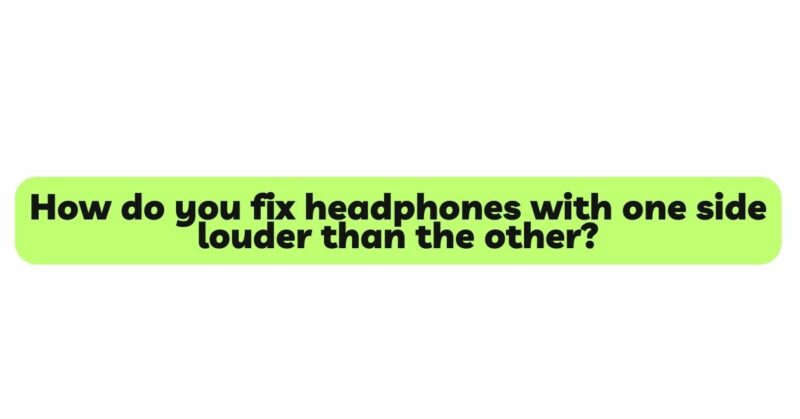There’s nothing more frustrating than enjoying your favorite music or immersive audio experience, only to be interrupted by one side of your headphones playing significantly louder than the other. This common issue can be caused by a variety of factors, ranging from physical damage and loose connections to driver imbalances and software glitches. In this comprehensive guide, we will explore step-by-step methods to troubleshoot and fix headphones with uneven volume levels, allowing you to regain the harmony in your audio experience.
- Check Audio Source and Settings
Before delving into headphone-specific troubleshooting, it’s essential to ensure the issue isn’t stemming from the audio source or device settings. Connect your headphones to multiple devices (e.g., smartphones, laptops, tablets, audio players) and check if the volume imbalance persists. Additionally, inspect the audio settings on your device, including any equalizer or sound balance configurations, to verify that the settings are not causing the uneven audio output.
- Clean the Earpieces
Accumulated dirt, dust, and earwax can obstruct the audio channels and lead to imbalanced sound. Gently clean the earpieces using a soft, lint-free cloth and mild cleaning solution. Be cautious not to apply excessive force that could damage the drivers or other delicate components. Regular cleaning will help maintain optimal sound quality and prevent potential volume discrepancies.
- Verify Cable Integrity
In wired headphones, damaged or frayed cables can interrupt the audio signal and cause one side to sound louder than the other. Carefully examine the cable for any visible damage, paying attention to the connection points, as these are susceptible to wear and tear. If you notice any issues, consider replacing the cable with a compatible one to restore balanced audio.
- Test for Driver Imbalance
Headphones typically consist of two drivers—one in each ear cup. If one driver is malfunctioning or imbalanced, it can lead to noticeable volume differences between the left and right earpieces. To determine if this is the case, you can use a sound balance test.
a. Play a sound balance test audio file or video from a reputable source that provides separate sound output for the left and right channels.
b. Place the headphones on your head and listen carefully to the volume levels on each side.
c. If one side appears significantly louder than the other during the test, it indicates a driver imbalance.
- Employ Driver Matching Techniques
If you’ve confirmed a driver imbalance, you can attempt to match the volume levels of both drivers using the following methods:
a. Software Equalizers: Some devices and audio players offer built-in equalizers that allow you to adjust the volume output for individual channels. Utilize these tools to reduce the volume of the louder side until a balance is achieved. However, keep in mind that this method only corrects the issue on that specific device and may not carry over to others.
b. Third-party Equalization Software: If your device doesn’t have built-in equalization options, consider using third-party equalization software on your computer or smartphone. These applications can help modify the audio output and balance the sound on both sides of your headphones.
c. Hardware Solutions: In cases where software adjustments are insufficient, you can explore hardware solutions. This may involve opening the headphone casing and manually adjusting the driver components to ensure equal volume output. However, this process requires advanced technical knowledge and may void the warranty, so it’s best left to professional audio technicians.
- Address Loose Connections
Loose internal connections can disrupt the electrical flow, resulting in volume imbalances. If you suspect loose connections are the issue, follow these steps:
a. Unplug and disassemble the headphone casing carefully, if possible, referring to the manufacturer’s instructions or online tutorials.
b. Inspect the internal components, particularly the wiring and solder joints. Gently reattach any loose wires or solder any broken connections using appropriate tools and techniques.
c. Reassemble the headphones and test them to check if the volume disparity has been resolved.
- Seek Professional Repair or Warranty Service
If the issue persists after attempting the above steps or if you are uncomfortable with disassembling the headphones yourself, it’s advisable to seek professional audio repair services. Many manufacturers offer warranty coverage for their products, which can be utilized if the headphones are still within the warranty period. Authorized service centers have the expertise and equipment to diagnose and repair the problem accurately.
Conclusion
Experiencing uneven volume levels in your headphones can be an annoyance, but the good news is that most cases can be resolved through careful troubleshooting and repair techniques. Start by checking the audio source and settings, cleaning the earpieces, and examining the cables for any visible damage. If the problem persists, conduct sound balance tests to identify driver imbalances or loose connections. Software equalizers and third-party applications can help address minor issues, while professional repair services may be necessary for more complex problems. By following the steps outlined in this guide, you can effectively restore balance to your headphones and enjoy a satisfying audio experience once again.