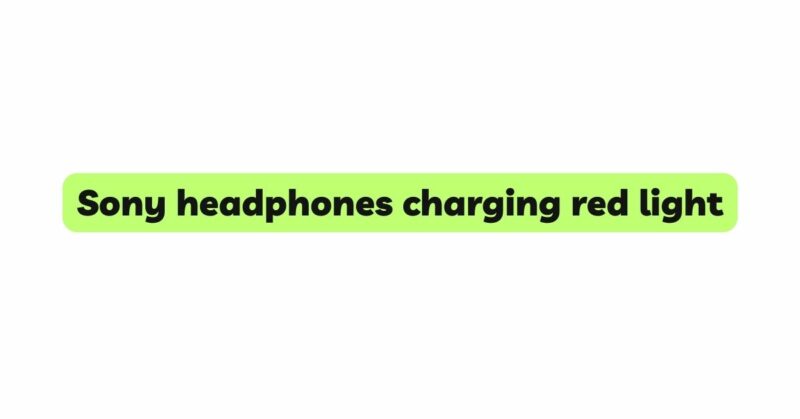Sony headphones have long been revered for their excellent sound quality and cutting-edge technology. However, even the most sophisticated gadgets can encounter issues from time to time. One common problem that users face with Sony headphones is the appearance of a red light during charging. This article aims to shed light on this issue, explaining what the red light means, how to troubleshoot it, and steps to resolve the problem.
Section 1: Understanding the Charging Process and Indicators
Before delving into the specifics of the red light issue, it is essential to understand the charging process of Sony headphones. Most modern Sony headphone models come with built-in rechargeable batteries. When the battery is low, users can plug the headphones into a power source using the provided charging cable. During charging, an LED indicator light is used to communicate the status of the charging process.
Section 2: Decoding the Red Light
A solid red light during charging usually indicates that the headphone battery is low or completely depleted. The red light signals that the charging process has begun. In some models, the red light might blink to indicate charging in progress. It is essential to allow the headphones to charge fully before use, as interrupting the charging process may lead to decreased battery performance.
Section 3: Troubleshooting the Red Light Issue
3.1. Check the Charging Cable and Power Source: The first step in troubleshooting the red light issue is to inspect the charging cable for any visible damage or fraying. Additionally, ensure that the charging cable is compatible with your Sony headphone model. Try using a different charging cable to rule out any issues with the cable itself. Also, experiment with different power sources, such as USB ports on a computer or a wall charger, to ensure the issue isn’t related to the power source.
3.2. Verify the Connection: Sometimes, a loose connection between the charging cable and the headphone’s charging port can lead to charging problems. Make sure the cable is firmly plugged into the charging port of the headphones. A secure connection should display the red light consistently.
3.3. Clean the Charging Port: Accumulated dust, debris, or lint in the charging port can hinder proper contact between the charging cable and the headphone. Use a soft, dry brush or compressed air to clean the charging port carefully. Avoid using liquids or sharp objects to prevent damage.
3.4. Allow Sufficient Charging Time: If the battery is significantly depleted, it might take a few minutes for the red light to appear after connecting the charging cable. Be patient and allow sufficient time for the battery to gain enough charge to activate the red light.
Section 4: Advanced Troubleshooting Steps
4.1. Reset the Headphones: Some Sony headphone models have a reset function that can help resolve charging issues. Refer to the user manual to locate the reset button or the specific steps to perform a reset.
4.2. Firmware Updates: Outdated firmware can cause charging and performance issues. Check the Sony support website for any available firmware updates for your headphone model and follow the instructions to update the firmware if needed.
4.3. Battery Calibration: Over time, the battery’s performance may degrade, leading to charging problems. Perform a battery calibration process recommended by Sony to recalibrate the battery and improve charging efficiency.
Section 5: Seeking Professional Support
If the troubleshooting steps mentioned above do not resolve the red light issue, it might be indicative of a more severe hardware problem. In such cases, it is best to contact Sony customer support or visit an authorized service center for further assistance. Professional technicians will be able to diagnose and fix any underlying issues with the headphones.
Conclusion:
The appearance of a red light during charging on Sony headphones might be a cause for concern, but it is not necessarily a sign of a severe problem. In most cases, it indicates that the charging process has started or is in progress. By understanding the charging process, decoding the red light’s meaning, and following the troubleshooting steps, users can resolve the issue and enjoy their Sony headphones to the fullest. Remember to seek professional support if the problem persists to ensure the headphones’ longevity and optimal performance.