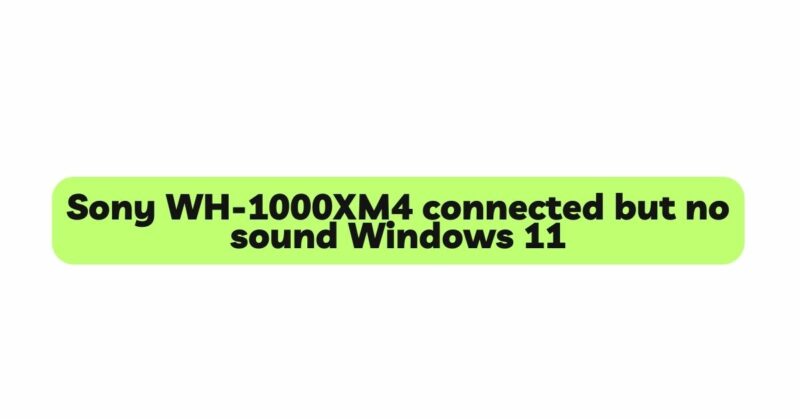The Sony WH-1000XM4 is a popular choice among audiophiles for its outstanding sound quality and advanced noise-canceling features. However, users may encounter an issue where the headphones are successfully connected to a Windows 11 device, but no sound is produced. This problem can be frustrating, especially for those seeking an immersive audio experience. In this comprehensive guide, we will explore the possible reasons behind the lack of sound and provide step-by-step troubleshooting methods to help you resolve the issue and enjoy the full audio potential of your Sony WH-1000XM4 headphones on Windows 11.
- Check the Audio Output Settings
The first step in troubleshooting sound issues is to verify the audio output settings on your Windows 11 device:
a. Right-click on the speaker icon in the taskbar and select “Open Sound settings.”
b. Under the “Output” section, ensure that “Sony WH-1000XM4 Stereo” or a similar audio output option is selected as the default device.
c. If the headphones are not listed as an available audio output, disconnect and reconnect them or try restarting your computer to refresh the audio devices.
d. Ensure that the volume is turned up and not muted on both your headphones and Windows 11 system.
- Update Audio Drivers
Outdated or incompatible audio drivers can often lead to sound-related problems. To update your audio drivers:
a. Press the Windows + X keys on your keyboard and select “Device Manager.”
b. Expand the “Sound, video and game controllers” category.
c. Right-click on the audio device (e.g., “Realtek High Definition Audio” or “Intel High Definition Audio”) and select “Update driver.”
d. Choose the option to search automatically for updated driver software. Windows will search for and install the latest drivers for your audio device.
e. Once the update is complete, restart your computer and check if the sound issue is resolved.
- Troubleshoot Sound Problems
Windows 11 includes a built-in sound troubleshooter to identify and fix audio-related issues automatically:
a. Right-click on the speaker icon in the taskbar and select “Troubleshoot sound problems.”
b. Follow the on-screen instructions and allow Windows to diagnose and attempt to resolve any sound-related problems.
c. After the troubleshooting process is complete, test your Sony WH-1000XM4 headphones to check if the sound is working correctly.
- Check App-Specific Sound Settings
Some applications may have individual sound settings that can override the system settings. Verify the sound settings within the specific application you are using (e.g., media player, video conferencing software) to ensure that the Sony WH-1000XM4 headphones are selected as the audio output device.
- Verify Bluetooth Connectivity
If you are using the Sony WH-1000XM4 headphones in wireless mode with Bluetooth connectivity, ensure that they are properly paired with your Windows 11 device:
a. Turn on Bluetooth on your Windows 11 device and put your Sony headphones into pairing mode (refer to the user manual for instructions on how to do this).
b. Once your headphones appear in the list of available Bluetooth devices on your Windows 11 device, select them to establish the connection.
c. After successful pairing, go to the Sound settings and ensure that the headphones are set as the default audio output device.
- Restart Bluetooth Services
At times, the Bluetooth services on your Windows 11 device may encounter issues, affecting the audio connection. Restarting these services can resolve such problems:
a. Press the Windows + R keys on your keyboard to open the Run dialog box.
b. Type “services.msc” (without quotes) and press Enter to open the Services window.
c. Locate “Bluetooth Support Service” in the list, right-click on it, and select “Restart.”
d. After the service restarts, check if the sound on your Sony WH-1000XM4 headphones is working correctly.
- Reinstall Bluetooth Drivers
If restarting the Bluetooth services did not resolve the issue, reinstalling the Bluetooth drivers may be necessary:
a. Press the Windows + X keys on your keyboard and select “Device Manager.”
b. Expand the “Bluetooth” category.
c. Right-click on your Bluetooth adapter and select “Uninstall device.”
d. Confirm the action and restart your computer.
e. Windows 11 will automatically reinstall the Bluetooth drivers after the restart.
f. Once the drivers are reinstalled, pair your Sony WH-1000XM4 headphones again and check if the sound issue is resolved.
- Test with Another Device
To determine if the issue is specific to your Windows 11 device or the Sony WH-1000XM4 headphones, try connecting the headphones to another device (e.g., smartphone, tablet, or another computer). If the headphones work correctly with the other device, the problem may be related to your Windows 11 device. If the issue persists with other devices as well, it indicates a potential problem with the headphones themselves.
- Check for Firmware Updates
Sony periodically releases firmware updates for their headphones to address known issues and improve performance. Ensure that your Sony WH-1000XM4 headphones have the latest firmware installed by using the Sony Headphones Connect app on your smartphone or tablet. Keeping the firmware up to date may resolve any compatibility issues with Windows 11.
- Contact Sony Support
If none of the above troubleshooting steps resolve the issue, it is advisable to reach out to Sony support for further assistance. They can provide specialized support and solutions tailored to your specific headphones and Windows 11 configuration.
Conclusion
Experiencing no sound on the right side of your Sony WH-1000XM4 headphones while connected to Windows 11 can be frustrating, but by following the systematic troubleshooting methods outlined in this guide, you can identify and resolve the underlying causes. Start by checking the audio output settings and updating the audio drivers on your Windows 11 device. Use the built-in sound troubleshooter to diagnose and resolve any sound-related problems. Verify app-specific sound settings and ensure proper Bluetooth connectivity. Restart Bluetooth services or reinstall Bluetooth drivers if needed. If the issue persists, test the headphones with another device and check for firmware updates. If all else fails, seek support from Sony to resolve the problem. By applying these methods, you can enjoy a seamless and immersive audio experience with your Sony WH-1000XM4 headphones on Windows 11.