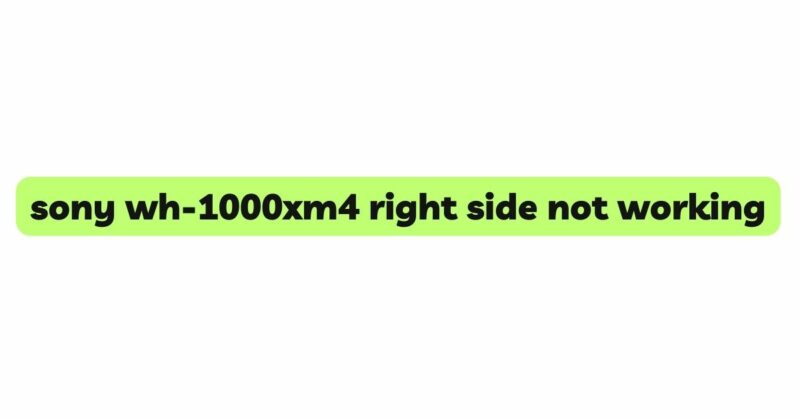The Sony WH-1000XM4 is widely regarded as one of the best noise-canceling headphones in the market, offering exceptional audio quality and cutting-edge features. However, users may encounter issues from time to time, such as the right side of the headphones not producing any sound. This problem can be disheartening, especially for audio enthusiasts seeking a seamless listening experience. In this comprehensive guide, we will delve into the possible reasons behind the right side malfunction and provide step-by-step troubleshooting methods to help you resolve the issue and restore the superior audio performance that the Sony WH-1000XM4 is renowned for.
- Check for Software Glitches
Before jumping to hardware-related conclusions, it is crucial to rule out any software-related issues that may be causing the right side to stop working. Follow these steps to address potential software glitches:
a. Reset the Headphones: Power off your Sony WH-1000XM4 headphones and turn them back on. Alternatively, you can perform a hard reset by pressing and holding the power button and the noise-canceling button simultaneously for about ten seconds until the headphones power off. Then turn them back on and check if the issue persists.
b. Update Firmware: Ensure that your headphones have the latest firmware installed. Connect the headphones to the Sony Headphones Connect app and check for available updates. Firmware updates often address known issues and can potentially resolve the right-side audio problem.
c. Reset the Bluetooth Connection: Disconnect and then reconnect your headphones to the audio source via Bluetooth. Sometimes, an unstable connection can cause one side of the headphones to malfunction.
- Examine the Audio Source
It’s essential to verify that the problem isn’t originating from the audio source. Connect your Sony WH-1000XM4 headphones to different devices, such as smartphones, tablets, laptops, or audio players, and check if the right side remains silent across all devices. This step will help narrow down the cause and confirm if the issue is headphone-specific.
- Inspect the Audio Cable and Connection
If you’re using wired mode with the supplied audio cable, it’s crucial to check the cable and its connections:
a. Inspect the entire length of the audio cable for visible damage, such as cuts, tears, or exposed wires.
b. Gently flex and bend the cable while listening for any crackling or intermittent audio output.
c. If you detect any issues with the cable, consider replacing it with a compatible one to restore audio output to the right side.
d. Ensure the audio cable is firmly plugged into the headphone’s audio jack and the audio source. A loose connection can result in sound loss on one side.
- Verify the Bluetooth Connection
If you are using the wireless mode with Bluetooth connectivity, a weak or unstable Bluetooth connection can lead to audio dropouts on one side. Ensure that your headphones are within the recommended range of the connected device and that there are no obstructions or interference sources nearby. If the connection remains unstable, try repairing the headphones to the audio source.
- Perform Sound Balance Test
The Sony WH-1000XM4 headphones consist of two drivers, one in each ear cup. If one driver malfunctions or becomes imbalanced, it can result in sound loss on the corresponding side. To determine if this is the case, conduct a sound balance test:
a. Use a sound balance test audio file or video from a reputable source that provides separate sound output for the left and right channels.
b. Wear your Sony WH-1000XM4 headphones and listen carefully to the volume levels on each side.
c. If you notice a significant difference in volume output between the left and right channels, it indicates a driver imbalance.
- Clean the Audio Jack and Connectors
Dirt, debris, or corrosion in the headphone’s audio jack or connectors can interfere with proper audio transmission, causing sound loss on one side. Follow these steps to clean them:
a. Power off your Sony WH-1000XM4 headphones and unplug them from the audio source.
b. Inspect the audio jack and connectors for any visible dirt or debris. If you notice any, use a can of compressed air or a soft brush to gently remove the particles.
c. Dampen a cotton swab with isopropyl alcohol and carefully clean the audio jack and connectors.
d. Allow the headphone jack and connectors to dry completely before plugging them back into the audio source.
- Address Loose Connections
Loose internal connections can disrupt the audio signal, leading to sound loss on one side. If you suspect this issue, follow these steps:
a. Unplug and disassemble the headphone casing carefully, if possible, referring to the manufacturer’s instructions or online tutorials.
b. Inspect the internal components, particularly the wiring and solder joints. Gently reattach any loose wires or solder any broken connections using appropriate tools and techniques.
c. Reassemble the headphones and test them to check if the right-side audio issue has been resolved.
- Seek Professional Repair or Warranty Service
If none of the above troubleshooting steps resolve the issue, it’s advisable to seek professional audio repair services, especially if your Sony WH-1000XM4 headphones are still under warranty. Authorized service centers have the expertise and specialized equipment to diagnose and repair complex issues effectively.
Conclusion
Encountering a situation where the right side of your Sony WH-1000XM4 headphones is not producing any sound can be disheartening, but by following the systematic troubleshooting methods outlined in this guide, you can identify and resolve the underlying causes. Start by checking for software glitches and verifying the audio source and cable integrity. Clean the audio jack and connectors to eliminate debris-related issues and conduct sound balance tests to identify driver imbalances. If the problem persists, address loose connections, or seek professional repair or warranty service for more complex issues. By applying these methods, you can restore the exceptional audio performance of your Sony WH-1000XM4 headphones and continue enjoying an uninterrupted listening experience.