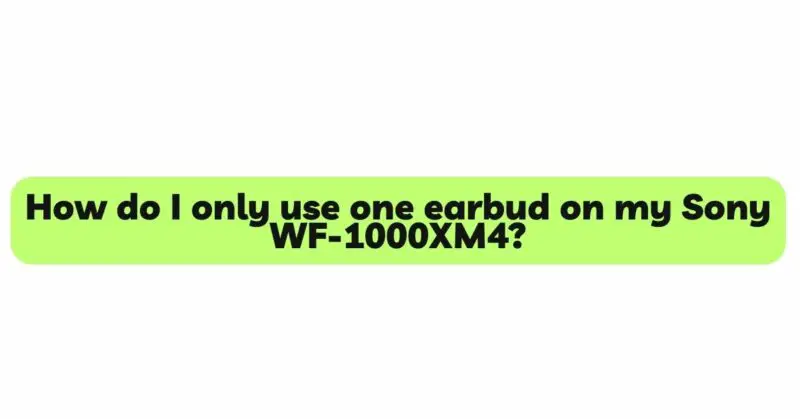The Sony WF-1000XM4 is renowned for its exceptional audio quality, noise-canceling capabilities, and seamless user experience. However, some users may prefer to use only one earbud in certain situations, like when staying aware of their surroundings or engaging in a phone call. Fortunately, Sony has incorporated a feature that allows users to use either the left or right earbud individually without compromising audio quality or functionality.
In this comprehensive guide, we will walk you through the steps to use a single earbud on your Sony WF-1000XM4. We will cover both the monaural (mono) mode and the single earbud usage, offering you a detailed understanding of how to make the most of this feature while ensuring a delightful audio experience.
- Enabling Monaural Mode on Sony WF-1000XM4
Monaural mode, also known as mono mode, allows you to use a single earbud while the other earbud remains in the charging case. This feature ensures uninterrupted playback with full audio quality in one ear. Follow these steps to enable monaural mode on your Sony WF-1000XM4:
Step 1: Ensure Both Earbuds Are Charged Before using the monaural mode, make sure both earbuds are adequately charged. This ensures that the single earbud you choose to use has sufficient battery life for your listening needs.
Step 2: Take Out the Earbud Take out the earbud you wish to use from the charging case while keeping the other earbud safely inside the case.
Step 3: Auto On/Off Feature The Sony WF-1000XM4 earbuds have an auto on/off feature. When you take one earbud out of the charging case, it will automatically turn on. Conversely, putting the earbud back into the charging case will turn it off.
Step 4: Connect the Single Earbud Once the earbud is turned on, it will automatically enter pairing mode. Open the Bluetooth settings on your device and look for “WF-1000XM4” to pair the single earbud.
Step 5: Enjoy Monaural Listening With the earbud successfully paired to your device, you can now enjoy your favorite audio content in mono mode while keeping the other ear open to the surrounding environment.
- Using the Right and Left Earbuds Independently
In addition to monaural mode, the Sony WF-1000XM4 earbuds allow you to use the right and left earbuds independently. This feature is particularly useful when you want to switch between earbuds for extended listening sessions without needing to return the other earbud to the charging case. Here’s how you can use each earbud individually:
Step 1: Take Out Both Earbuds Start by taking out both earbuds from the charging case.
Step 2: Turn On Both Earbuds As mentioned earlier, the earbuds have an auto on/off feature. Once you take them out of the charging case, they will automatically turn on.
Step 3: Connect the Desired Earbud Open the Bluetooth settings on your device and look for “WF-1000XM4” to pair the earbud you wish to use.
Step 4: Enjoy Independent Listening With each earbud individually paired to your device, you can choose to use either the right or left earbud based on your preference or requirements.
- Audio Channel Balance and Customization
Sony understands that every user may have unique hearing needs and preferences. To cater to these individual requirements, the WF-1000XM4 allows you to customize the audio balance between the left and right earbuds. This feature ensures that users with hearing impairments or those who prefer a specific audio channel can enjoy a personalized listening experience.
Step 1: Download the Sony | Headphones Connect App To access the audio customization options, download and install the Sony | Headphones Connect app on your smartphone or tablet. This app is available for both Android and iOS devices.
Step 2: Connect the Earbuds to the App Pair your Sony WF-1000XM4 earbuds with the Sony | Headphones Connect app.
Step 3: Navigate to the Audio Settings Once connected, navigate to the audio settings within the app. Look for the option related to audio balance or channel customization.
Step 4: Adjust the Audio Balance Use the app’s interface to adjust the audio balance between the left and right earbuds. You can increase or decrease the volume for each ear to suit your preferences.
Step 5: Save Your Settings After customizing the audio balance, remember to save your settings within the app. This way, your preferred audio configuration will be applied each time you use the earbuds.
Conclusion
The Sony WF-1000XM4 earbuds are a testament to Sony’s commitment to delivering premium audio experiences. With the ability to enable monaural mode and use the earbuds independently, users can enjoy maximum flexibility and convenience. Moreover, the option to customize the audio balance ensures a personalized listening experience that caters to individual hearing preferences.
Whether you want to stay aware of your surroundings or simply enjoy the comfort of single earbud usage, the Sony WF-1000XM4 offers an outstanding solution. Embrace the freedom to listen on your terms with the WF-1000XM4 and unlock the full potential of these cutting-edge true wireless earbuds.