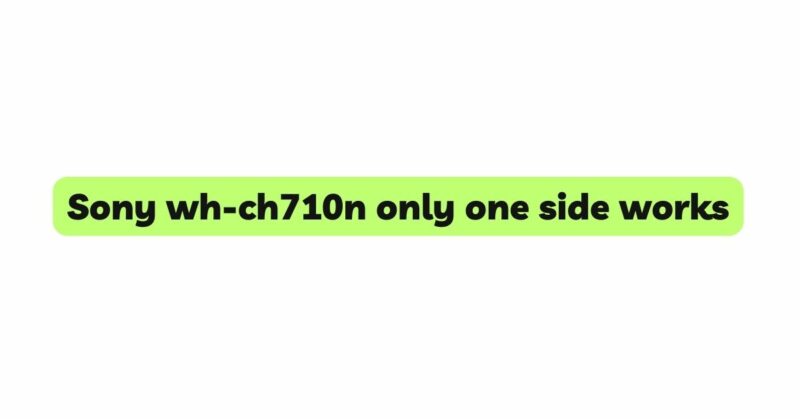The Sony WH-CH710N is a popular and highly regarded wireless headphone model known for its impressive sound quality, noise-canceling capabilities, and comfortable design. However, like any electronic device, it is not without its issues. One of the most frustrating problems users encounter is when only one side of the headphones produces sound while the other remains silent. This article aims to provide a comprehensive guide to troubleshooting and potentially resolving the one-sided audio problem on the Sony WH-CH710N headphones.
- Understanding the Common Causes
Before diving into the solutions, it is essential to understand the common causes behind the one-sided audio issue on the Sony WH-CH710N headphones. This will help users identify the root of the problem and choose the appropriate troubleshooting steps.
a. Loose Connection or Damaged Cable: A common cause of one side not working can be a loose connection or a damaged cable. This could occur either in the headphone cable or the device’s audio jack.
b. Bluetooth Connectivity Issues: For wireless users, Bluetooth connectivity problems can lead to one side of the headphones not functioning correctly.
c. Software or Firmware Glitch: Sometimes, a software or firmware glitch may result in an imbalance in sound output.
d. Audio Settings: Incorrect audio settings on the connected device could also lead to one side not producing sound.
e. Physical Damage: Physical damage, such as a bent connector or a broken driver, could also be responsible for the issue.
- Basic Troubleshooting Steps
Begin troubleshooting the one-sided audio issue with some simple and easy-to-follow steps before delving into more complex solutions.
a. Check Headphone Connections: For wired users, ensure the headphone cable is securely connected to both the headphones and the audio device. If you notice any visible damage, consider replacing the cable.
b. Bluetooth Connectivity: If you are using the wireless mode, make sure the headphones are properly paired with your device. Try disconnecting and reconnecting the Bluetooth connection.
c. Test with Different Devices: To rule out device-specific issues, test the headphones with various devices to see if the problem persists.
d. Verify Audio Balance Settings: Check the audio balance settings on your device. Ensure they are centered or balanced equally to avoid any potential sound imbalance.
- Advanced Troubleshooting Techniques
If the basic troubleshooting steps do not resolve the issue, it’s time to try more advanced techniques to tackle the one-sided audio problem.
a. Firmware Update: Ensure your Sony WH-CH710N headphones are running the latest firmware version. Manufacturers often release updates that fix bugs and improve overall performance.
b. Factory Reset: Performing a factory reset on the headphones can help eliminate any software-related glitches. Refer to the user manual for instructions on how to perform a reset.
c. Clean the Audio Jack and Connectors: Dust and debris can accumulate in the audio jack or connectors over time, leading to connection issues. Carefully clean the ports with compressed air or a cotton swab.
d. Bluetooth Troubleshooting: If you’re using wireless mode, check if other Bluetooth devices are interfering with the connection. Try pairing the headphones with another device to see if the problem persists.
e. Audio Balance Adjustment: On some devices, you can manually adjust the audio balance. Try altering the balance to check if the sound returns to both sides.
- Seek Professional Assistance
If you have exhausted all the troubleshooting options and the one-sided audio problem still persists, it may be time to seek professional help. Contact Sony support or visit an authorized service center to have your headphones examined and repaired by experts.
Conclusion
The Sony WH-CH710N headphones are renowned for their exceptional audio quality and noise-canceling capabilities. However, the one-sided audio problem can dampen the overall listening experience. By following the troubleshooting steps outlined in this article, users can effectively diagnose and potentially resolve the issue on their own. Remember, if all else fails, do not hesitate to seek assistance from Sony’s customer support or an authorized service center for a definitive solution to the problem.