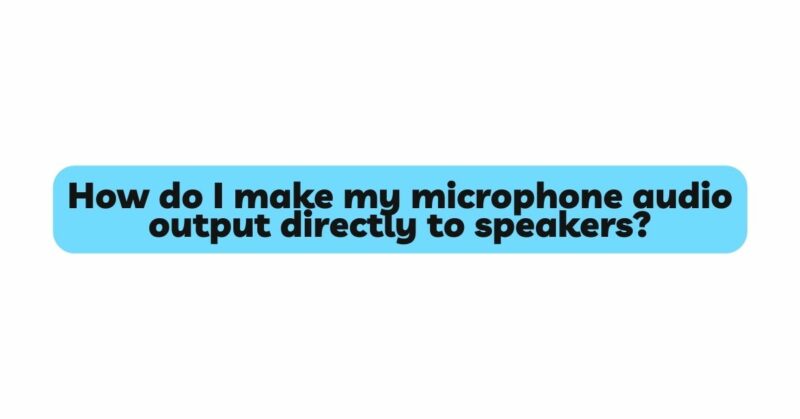In the world of audio technology, clear and efficient communication is essential, whether you’re a content creator, gamer, or remote worker. One common desire among individuals using microphones is the ability to have their microphone’s audio output directly play through their speakers in real-time. This feature can enhance various activities, from live streaming and virtual meetings to karaoke sessions and podcasting. In this article, we will delve into the step-by-step process of achieving this setup, exploring both hardware and software options to ensure a seamless audio experience.
I. Understanding the Concept
Before diving into the technical aspects, it’s essential to grasp the fundamental idea behind redirecting microphone audio output to speakers. This process involves creating a loop where the microphone’s audio input is sent directly to the speakers’ output without the need for any external devices. Achieving this functionality requires a mix of hardware components and software configurations.
II. Hardware Considerations
- Microphone Selection: To begin, select a microphone that fits your needs. Condenser microphones are commonly used for high-quality audio capture, but dynamic microphones are also suitable, especially if you’re looking for a more focused sound pickup and noise rejection. Ensure the microphone you choose is compatible with your computer’s input ports.
- Audio Interface: An audio interface acts as a bridge between your microphone and computer. It converts analog audio signals into digital data that your computer can process. Many audio interfaces feature multiple input and output ports, making them suitable for routing audio signals.
- Speakers: Invest in high-quality speakers that can accurately reproduce the audio from your microphone. Studio monitors are a popular choice due to their flat frequency response, providing an accurate representation of the audio being produced.
III. Software Configurations
- Operating System Settings: The first step is configuring your operating system to handle the microphone-to-speaker output. On Windows, access the “Sound” settings from the Control Panel or the taskbar’s sound icon. In the Playback tab, set your speakers as the default playback device. In the Recording tab, set your microphone as the default recording device.
- Audio Software: Depending on your requirements, you might use audio software such as Audacity, OBS Studio, or even professional Digital Audio Workstations (DAWs) like Ableton Live or Adobe Audition. These applications allow for greater control over your audio settings, enabling real-time monitoring and manipulation of audio signals.
- Virtual Audio Cable (VAC): Virtual Audio Cable software acts as a virtual pipeline for audio signals. You can route the microphone audio to a virtual output device, and then set that virtual output device as your speakers’ input. This effectively creates a loop between the microphone and the speakers. VB-Cable and Voicemeeter are popular options for achieving this.
IV. Setting Up Real-Time Monitoring
- Latency Consideration: When routing audio through software, latency (delay) can be an issue. This delay can be disorienting, especially for activities requiring precise timing, such as singing or playing musical instruments. Ensure that your hardware and software configurations are optimized to minimize latency.
- Monitoring Options: Most audio software allows for real-time monitoring, which means you can listen to the audio from your microphone directly through your speakers without any noticeable delay. This feature is crucial for maintaining a natural and engaging communication flow.
V. Advanced Considerations
- Mixing and Effects: Advanced users might want to explore mixing their microphone audio with other sources, applying effects, and adjusting audio levels. This can be accomplished through software like OBS Studio, which offers mixing capabilities and the option to apply filters and effects to your microphone audio.
- Troubleshooting: Sometimes, unexpected issues such as feedback, distorted audio, or no sound at all might arise. Be prepared to troubleshoot these issues by double-checking your hardware connections, software configurations, and ensuring that all relevant drivers are up to date.
VI. Final Thoughts
Directing microphone audio output to speakers is a versatile capability that can enhance various audio-related activities. By carefully selecting the right hardware components, configuring software settings, and understanding how to monitor in real-time, you can create a seamless audio experience that suits your needs. Whether you’re a content creator, gamer, or anyone who values high-quality audio communication, this setup will undoubtedly elevate your audio game. Experiment, explore, and make the most of this technology to amplify your audio endeavors.