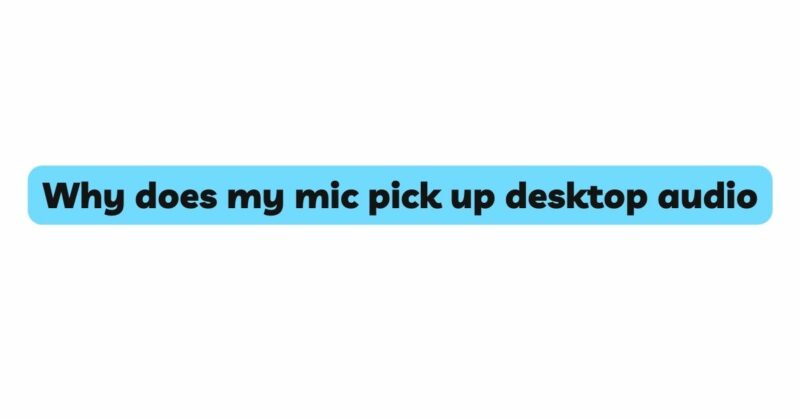In the era of virtual meetings, content creation, and online communication, microphones have become indispensable tools for conveying clear and precise audio. However, a common annoyance that many individuals encounter is the perplexing issue of their microphones picking up desktop audio. The seemingly baffling phenomenon of background sounds, such as computer notifications, music, and system sounds, being captured by the microphone can disrupt the quality of recordings and interactions. This article delves deep into the technical and environmental factors that contribute to your microphone picking up desktop audio and presents effective strategies to mitigate this vexing issue.
1. Sound Propagation and Pathways
Understanding the complex world of audio propagation within the digital realm is the key to comprehending why your microphone captures desktop audio. Sounds generated by your computer travel in the form of vibrations through surfaces and objects. These vibrations can travel along your desk, monitor, and even the air, ultimately reaching the sensitive microphone. The proximity of the microphone to these sound pathways determines the degree to which desktop audio is captured.
2. Microphone Sensitivity and Design
The sensitivity of a microphone is a crucial aspect that defines its ability to capture sound, including desktop audio. Condenser microphones, renowned for their precision and responsiveness, tend to be more sensitive to distant sounds and vibrations. This heightened sensitivity enables them to capture intricate audio details but also renders them more susceptible to picking up desktop audio. In contrast, dynamic microphones, with their rugged build, possess lower sensitivity and can be less prone to capturing unwanted background sounds.
3. Acoustic Environment and Reflections
The acoustic environment in which you record significantly contributes to the issue of desktop audio pickup. In rooms with hard surfaces like walls, floors, and furniture, sound waves bounce off these surfaces and may find their way to the microphone. These reflections can carry desktop audio into the microphone’s recording range, even if the sound source itself isn’t directed at the microphone.
4. Microphone Placement and Directionality
The placement of your microphone in relation to your computer plays a pivotal role in determining whether desktop audio is captured. Omnidirectional microphones pick up sound from all directions, which includes any reflections from nearby surfaces. In contrast, cardioid microphones have a directional pickup pattern that focuses primarily on the sound source directly in front of the microphone. Opting for a cardioid microphone can mitigate desktop audio pickup by concentrating on the intended sound source while rejecting sounds from other directions.
5. Gain Settings and Amplification
The gain settings on your microphone and audio interface also influence the extent to which desktop audio is captured. Higher gain levels amplify both your voice and any background audio, potentially exacerbating the issue. Conversely, lower gain settings may require you to speak very closely to the microphone, which can affect sound quality and microphone technique. Striking the right balance between amplifying your voice and minimizing background noise amplification is crucial.
6. Noise Isolation Techniques
Effective noise isolation is pivotal in combating desktop audio pickup. Acoustic treatment of your recording environment, such as using sound-absorbing materials, can minimize reflections that contribute to the pickup of desktop audio. Employing physical barriers between the microphone and the computer, such as foam pads or isolation mounts, can also help prevent vibrations and transmitted sounds from reaching the microphone.
7. Software Solutions and Virtual Cables
Modern technology offers software solutions to address desktop audio pickup. Virtual audio routing software, like Voicemeeter or Loopback, allows you to manipulate audio streams independently. With these tools, you can route audio signals strategically, preventing desktop audio from being captured by your microphone.
8. Noise Gates and Post-Processing Techniques
Noise gates are valuable tools that can automatically mute or reduce microphone audio when it falls below a specific threshold. While primarily intended to eliminate background noise, noise gates can also prove effective in reducing the pickup of desktop audio during periods of silence.
9. Communication and Recording Software Settings
Adjusting the settings within communication and recording software can significantly impact the extent of desktop audio pickup. Exploring options to fine-tune audio input levels, noise reduction features, and echo cancellation settings can enhance audio quality and minimize the intrusion of unwanted sounds.
Conclusion
The mystery of why your microphone picks up desktop audio becomes clearer when delving into the intricacies of microphone sensitivity, acoustic environments, microphone placement, and the interaction between digital audio sources and sound propagation. By selecting the right microphone, fine-tuning gain settings, implementing noise isolation techniques, and utilizing software solutions, you can effectively tackle the challenge of desktop audio pickup. This ensures that your recordings and communications maintain optimal clarity and quality. The journey toward audio excellence demands a blend of knowledge, experimentation, and technological tools. Armed with these insights, you can conquer the puzzle of desktop audio pickup and present audio content that is pristine and professional.