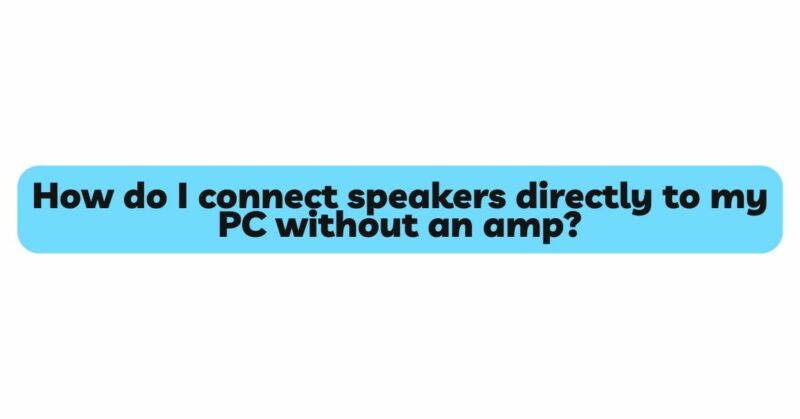The world of audio enthusiasts and tech-savvy individuals constantly seeks innovative ways to simplify setups and enhance audio experiences. The question of how to connect speakers directly to a PC without an amplifier often arises in this pursuit. In this comprehensive guide, we will provide you with a step-by-step approach to achieving this direct connection, exploring different methods, compatibility considerations, and best practices to ensure optimal sound quality.
- Understanding Direct Speaker-to-PC Connection
The concept of connecting speakers directly to a PC without an amplifier involves bypassing intermediary devices and simplifying the audio chain. This approach can be particularly attractive for users who prioritize convenience and a clutter-free setup. However, it’s essential to understand the underlying mechanics and potential limitations before embarking on this journey.
- Types of Speaker Connections
There are two primary types of connections you can use to connect speakers directly to your PC:
- Analog Connection: This involves using a standard analog cable, usually a 3.5mm stereo cable or an RCA cable, to link the audio output of your PC to the speaker’s input. This method is suitable for speakers equipped with analog inputs.
- Digital Connection: For speakers with digital inputs, such as USB or optical, a digital connection provides superior audio quality. This method is prevalent in more advanced speaker systems.
- Advantages of Direct Connection
Directly connecting speakers to your PC offers several advantages:
- Simplicity: This approach eliminates the need for additional devices, reducing setup complexity.
- Cost Efficiency: By bypassing the need for an external amplifier, you can potentially save on equipment costs.
- Space Saving: Direct connections reduce the clutter of extra devices in your audio setup.
- Quick Setup: Analog connections, in particular, require minimal setup—simply plug in the cables and you’re ready to go.
- Limitations and Considerations
While connecting speakers directly to your PC without an amplifier is convenient, there are limitations to keep in mind:
- Power Output: PC audio outputs often provide limited power, which may not be sufficient to drive speakers with high power requirements.
- Audio Quality: While convenient, direct connections might not match the audio quality achieved with dedicated amplifiers, especially for high-end speaker systems.
- Volume Control: Depending on the setup, controlling volume levels may be less convenient than with an amplifier.
- Compatibility: Ensure that your PC’s audio output is compatible with your speaker’s input requirements.
- Noise Interference: Direct connections can be susceptible to interference from electrical noise within the PC.
- Choosing Suitable Speakers
Not all speakers are suitable for direct connection to a PC. When selecting speakers, consider the following:
- Input Compatibility: Choose speakers with inputs that match the outputs available on your PC. For instance, if your PC has a 3.5mm audio output, opt for speakers with a corresponding input.
- Sensitivity: Speakers with higher sensitivity are more likely to produce satisfactory volume levels when connected to a PC’s audio output.
- Power Requirements: Opt for speakers that don’t demand excessive power, as PC audio outputs have limited power capabilities.
- Step-by-Step Guide to Connecting Speakers Directly to Your PC
Follow these steps to connect your speakers directly to your PC without an amplifier:
For Analog Connection (3.5mm or RCA Cable):
- Power off your PC and speakers to avoid potential electrical interference.
- Identify the audio output on your PC, typically a 3.5mm headphone jack or an RCA output.
- Locate the corresponding input on your speakers, usually labeled as “AUX,” “Line-In,” or “Input.”
- Connect one end of the 3.5mm or RCA cable to the PC’s audio output and the other end to the speaker’s input.
- Power on your speakers and PC.
- Access your PC’s audio settings and select the appropriate output source.
For Digital Connection (USB or Optical):
- Power off your PC and speakers.
- Identify the available digital output on your PC, such as a USB or optical output.
- Locate the corresponding digital input on your speakers.
- Connect the appropriate digital cable (USB or optical) between the PC and the speakers.
- Power on your speakers and PC.
- Access your PC’s audio settings and select the digital output as the audio source.
- Best Practices for Optimal Sound Quality
While a direct connection offers simplicity, following these best practices can enhance sound quality:
- Use Quality Cables: Invest in high-quality cables to minimize signal loss and interference.
- Speaker Placement: Position speakers optimally within your space to achieve the best sound dispersion.
- PC Settings: Adjust your PC’s audio settings, including volume levels and equalization, to optimize sound output.
- External DACs: Consider using an external digital-to-analog converter (DAC) to further improve audio quality.
- Digital vs. Analog: Making the Choice
Choose between digital and analog connections based on your priorities:
- Analog: Analog connections are simple and suitable for basic setups, though they might not deliver the highest audio quality.
- Digital: Digital connections (USB or optical) offer superior audio quality and are ideal for those seeking a more refined listening experience.
- Conclusion
Connecting speakers directly to your PC without an amplifier can be a convenient way to streamline your audio setup. However, it’s crucial to consider factors such as power output, audio quality, and compatibility. By selecting suitable speakers, following best practices for setup and sound quality, and choosing the appropriate connection type, you can achieve a direct connection that meets your audio needs and preferences. Whether you’re an audiophile seeking simplicity or a casual listener embracing convenience, a direct connection to your PC can enhance your audio journey in a way that resonates with your tastes.