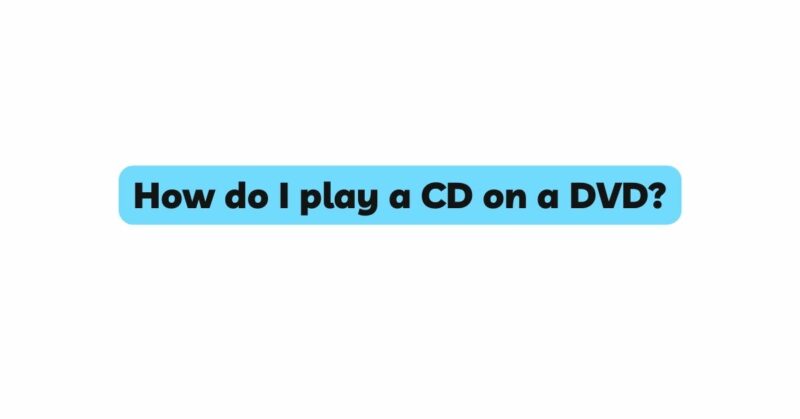The world of digital media has evolved significantly, offering us versatile devices that can handle various formats. DVD players, initially designed for video playback, have shown remarkable compatibility with audio CDs. This article aims to guide you through the process of playing a CD on a DVD player, highlighting the steps, potential challenges, and the considerations to ensure a seamless audio experience.
Understanding the Compatibility
DVD players are renowned for their capability to play DVDs containing both video and audio content. However, many DVD players are also equipped with the ability to play audio CDs, capitalizing on backward compatibility to accommodate different media formats. This compatibility arises due to the similarity in the technology used to read CDs and DVDs – both rely on a laser system to decode digital information.
Step-by-Step Guide
Playing a CD on a DVD player might seem straightforward, but certain nuances should be acknowledged for a hassle-free experience. Here’s a comprehensive step-by-step guide:
Step 1: Gather Your Equipment
Ensure you have the necessary equipment: an audio CD and a functional DVD player. The CD can be either a standard audio CD or a specialized format like an Enhanced CD, containing multimedia content alongside audio tracks.
Step 2: Power On
Turn on your DVD player and wait for it to initialize. This might involve a brief loading screen or display of the manufacturer’s logo.
Step 3: Open the Tray
Press the “Open/Close” or “Eject” button on the DVD player’s front panel or remote control to open the disc tray. If there is a disc already inside, carefully remove it and set it aside.
Step 4: Place the CD
Gently place the audio CD on the disc tray with the labeled side facing up. Ensure the CD is correctly positioned in the center of the tray.
Step 5: Close the Tray
Press the “Open/Close” or “Eject” button again to close the disc tray. The player will typically display a loading or reading message as it prepares to play the CD.
Step 6: Navigate the Menu
If your DVD player has a user interface, it might display a menu or list of options related to the CD. Navigate using the arrow keys on the remote control or the front panel of the player.
Step 7: Select Play
Choose the “Play” option to start playing the CD. The player should recognize the CD as an audio disc and initiate playback.
Step 8: Control Playback
Use the remote control to control playback. You can pause, play, stop, skip tracks, or adjust the volume as needed.
Step 9: Eject the CD
Once you’re done listening to the CD, press the “Open/Close” or “Eject” button to open the disc tray. Carefully remove the CD and place it back in its case to prevent scratches or damage.
Considerations and Challenges
While playing a CD on a DVD player is generally feasible, a few considerations should be kept in mind:
- User Interface: DVD players are designed primarily for video playback. Navigating through audio tracks might not be as intuitive as using a dedicated CD player, so take some time to understand the menu options.
- Specialized Formats: Enhanced CDs with multimedia content might not play all multimedia components on a DVD player. It’s advisable to test compatibility with such formats.
- Quality: While the audio quality is usually preserved, some high-end CD players might offer superior audio processing components. However, for casual listening, the difference might not be noticeable.
- Compatibility: Not all DVD players are the same. Older or budget models might not provide reliable playback for audio CDs. If you encounter issues, consult the player’s manual or support resources.
Conclusion
The versatility of DVD players to play audio CDs is a testament to the adaptability of modern media devices. Playing a CD on a DVD player is a straightforward process, encompassing the insertion of the CD, navigation through menus, and controlling playback. While challenges may arise, such as menu navigation and compatibility issues with specialized formats, the ability to enjoy your favorite music using a device primarily designed for video underscores the convergence of media formats in today’s digital landscape.