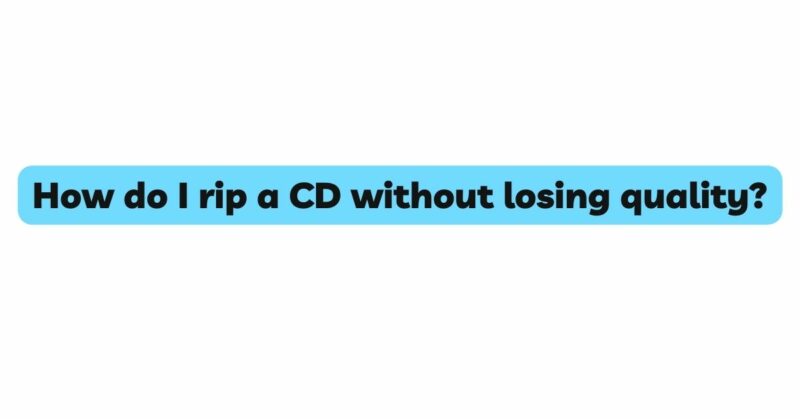In the world of digital music, CD ripping has become an essential skill for enthusiasts looking to bridge the gap between physical and digital audio collections. However, a critical concern arises: How do you rip a CD without losing quality? This article delves into the intricacies of CD ripping, exploring the techniques, settings, and considerations that can help you preserve the highest audio fidelity while transitioning from analog to digital formats.
Understanding Audio Fidelity: Before embarking on the journey of CD ripping, it’s essential to grasp the concept of audio fidelity. Audio fidelity refers to the accuracy and authenticity with which an audio reproduction captures the original sound. When ripping a CD, the goal is to maintain this fidelity as closely as possible, ensuring that the digital replica faithfully represents the artist’s intent and the nuances of the music.
Choose a Lossless Format: One of the primary decisions you’ll make during CD ripping is choosing the file format for your digital copies. To preserve audio quality, opt for a lossless format like FLAC (Free Lossless Audio Codec). Unlike lossy formats like MP3, which sacrifice audio data for smaller file sizes, FLAC retains all the original audio data without any loss of quality. This choice ensures that your ripped files mirror the CD’s sound faithfully.
Use High-Quality Settings: Within your ripping software, you’ll encounter various settings that can impact audio quality. When using a lossless format like FLAC, make sure to select the highest quality settings available. This includes options for sample rate (usually 44.1 kHz for CDs) and bit depth (usually 16 bits for CDs). These settings ensure that the digital copy maintains the same quality as the original CD.
Beware of Compression: Compression settings can significantly affect audio quality during CD ripping. For lossless formats like FLAC, compression is minimal, as the primary aim is to preserve audio fidelity. However, for lossy formats like MP3, compression reduces file size by discarding some audio data. If you’re committed to maintaining the highest quality, opt for lossless formats or select minimal compression settings for lossy formats.
Avoid Dynamic Range Compression: Dynamic range compression is a technique used to equalize the volume levels of different parts of a track, potentially sacrificing audio dynamics. When ripping a CD for quality preservation, avoid enabling dynamic range compression in your ripping software. This ensures that the digital copy retains the original dynamic range of the music, allowing for a more authentic listening experience.
Use Error Correction: CDs can sometimes have minor scratches or defects that affect the accuracy of data reading. Most ripping software offers error correction mechanisms that help mitigate the impact of these imperfections. Enabling error correction ensures that the software makes multiple attempts to read the data accurately, minimizing the risk of errors in your ripped files.
Use a Reliable CD Drive: The quality of your CD drive can influence the accuracy of data extraction during ripping. Opt for a reliable and well-maintained CD drive to ensure that the data is read accurately. Older or damaged drives might struggle to read data correctly, potentially leading to errors in your ripped files.
Organize and Tag Files Properly: Preserving audio fidelity isn’t just about the technical aspects of ripping—it also involves maintaining proper organization and metadata. Use music management software to organize your files, add accurate metadata, and include album art. Proper organization ensures that you can easily navigate and enjoy your digital collection.
Double-Check Ripped Files: After ripping, it’s a good practice to double-check your ripped files for any errors or discrepancies. Compare the ripped files to the original CD to ensure that the audio content matches accurately. This step helps identify any potential issues during the ripping process.
Backup Your Ripped Files: Once you’ve successfully ripped your CDs with optimal quality, it’s crucial to back up your files. Store copies on external hard drives, cloud storage, or other secure locations. This precaution safeguards your meticulously preserved audio files against data loss.
Conclusion: Preserving the Essence of Sound: Ripping a CD without losing quality is a meticulous process that requires attention to detail and a commitment to preserving the essence of sound. By choosing lossless formats, optimizing settings, and employing error correction techniques, you can ensure that your digital copies faithfully represent the original audio content. As you navigate the realm of CD ripping, remember that your efforts are not just about convenience—they are a testament to your dedication to audio fidelity and your love for the art of sound.