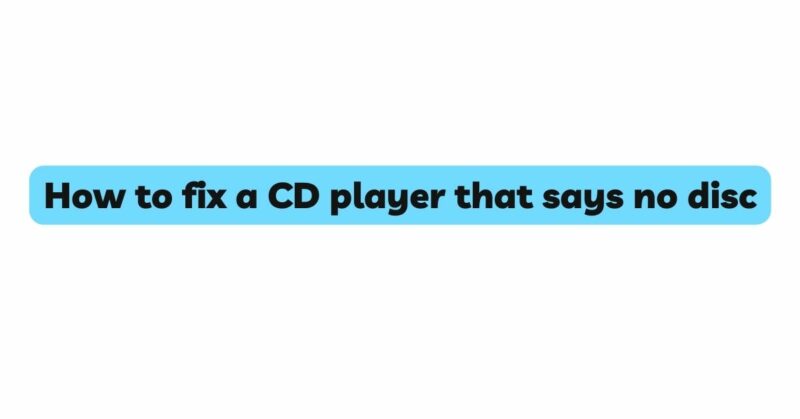CD players have been a staple in households for decades, providing us with the joy of listening to our favorite music and audio recordings. However, there are times when these devices can encounter issues, one of the most frustrating being the “No Disc” error. This error occurs when you insert a CD into the player, and instead of playing, the display shows a message indicating that there is no disc in the player. In this comprehensive guide, we will delve into the various causes behind this error and provide step-by-step solutions to fix it.
Understanding the “No Disc” Error: Before we dive into troubleshooting, it’s essential to understand the potential reasons behind the “No Disc” error. This error can occur due to a variety of factors, including:
- Dusty or Dirty Optical Lens: The optical lens in the CD player is responsible for reading the data on the CD. Dust, dirt, or smudges on the lens can hinder its ability to read the disc properly.
- Damaged or Scratched Disc: A CD with visible scratches, smudges, or other damage may not be readable by the player, leading to the error.
- Mechanical Issues: Problems with the CD tray, spindle motor, or other internal components can prevent the CD player from properly detecting and playing the disc.
- Software Glitch: Like any electronic device, CD players can experience software glitches that might cause the “No Disc” error.
- Incompatible Disc Format: Some CD players are designed to read specific disc formats (e.g., CD-R, CD-RW, MP3, WMA). Using an incompatible format can result in the error message.
Troubleshooting Steps:
1. Cleaning the Optical Lens:
- What You’ll Need: Isopropyl alcohol, cotton swabs, canned air (optional), lint-free cloth.
- Steps:
- Unplug the CD player and open the disc tray.
- Dampen a cotton swab with isopropyl alcohol. Gently clean the optical lens using circular motions.
- If there’s stubborn dirt, use canned air to blow away debris.
- Allow the lens to dry completely before closing the tray.
- Wipe the disc itself with a lint-free cloth to remove any smudges.
2. Inspecting the Disc:
- Steps:
- Examine the CD for scratches, smudges, or dirt.
- If the disc is damaged, consider cleaning it with a soft, damp cloth.
- Severely scratched discs might be irreparable and may need replacement.
3. Checking for Mechanical Issues:
- Steps:
- Gently open the CD player and inspect the tray, spindle motor, and other components for any visible damage.
- Ensure that the CD sits correctly on the spindle motor when inserted.
- Remove any foreign objects that might be obstructing the disc tray’s movement.
4. Resetting the CD Player:
- Steps:
- Unplug the CD player and wait for a few minutes.
- Plug it back in and power it on. This can help reset any temporary glitches.
5. Using a Different Disc:
- Steps:
- Try playing a different CD, preferably one that you know is in good condition and compatible with your player.
- If the new CD works fine, the issue might lie with the initial disc’s quality or format.
6. Firmware Update (If Applicable):
- Steps:
- Check the manufacturer’s website for any available firmware updates for your CD player model.
- Follow the provided instructions to update the firmware, which could potentially resolve software-related issues.
Conclusion: Dealing with a CD player that displays the “No Disc” error can be frustrating, but with a systematic approach, many of these issues can be resolved without the need for professional assistance. By following the steps outlined in this guide, you can tackle the most common causes of the error, whether it’s a dirty lens, a damaged disc, mechanical problems, or a simple software glitch. Remember, patience and care are key while troubleshooting your CD player. If all else fails, and the error persists, it might be a sign of a more significant hardware problem, and seeking professional repair services could be the best solution.