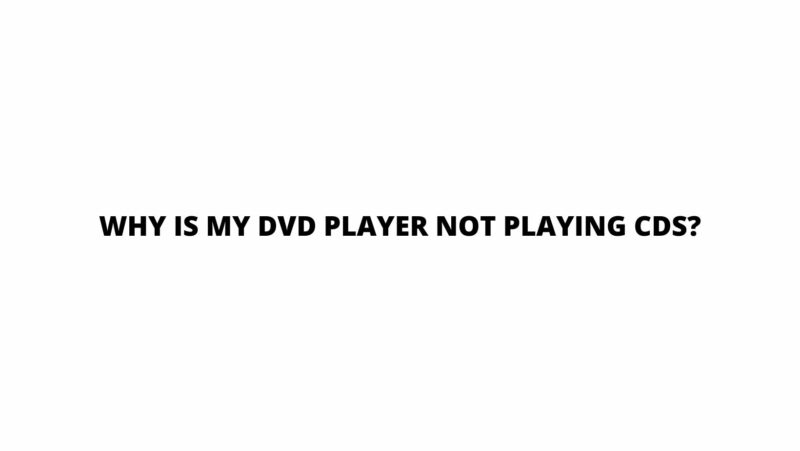The modern world of multimedia is built upon the foundation of devices that seamlessly integrate audio and visual experiences. Among these devices, the DVD player has emerged as a versatile tool for playing a wide range of content, from movies to music. However, a common and perplexing issue often arises: why is my DVD player not playing CDs? In this article, we delve into the intricacies of this dilemma, exploring potential causes, technical considerations, troubleshooting steps, and tips for resolving the issue to restore your multimedia enjoyment.
DVD Players: Versatile Entertainment Hubs
DVD Players Defined: DVD players, short for Digital Versatile Disc players, are designed to interpret and play content stored on DVDs. These discs can contain various forms of multimedia, including video, audio, images, and interactive features. DVDs utilize laser technology to read the data encoded on their surfaces, making them an integral part of modern home entertainment systems.
CD Playback Compatibility: Many modern DVD players are engineered to be backward-compatible with CDs, meaning they can also play audio CDs. This compatibility adds value by allowing users to enjoy their music collections on the same device they use for video playback.
Potential Reasons for CD Playback Issues
Several factors could contribute to your DVD player’s reluctance to play CDs. Understanding these issues can help you identify the problem and take appropriate steps to resolve it.
- Laser Focus and Format: DVD players use lasers to read data from discs. The lasers in DVD players are optimized for the finer track pitch and higher data density of DVDs. CDs, on the other hand, have a larger track pitch. If the laser mechanism cannot adjust to read CDs, playback issues can arise.
- Data Encoding: DVDs and CDs employ different data encoding methods due to their distinct purposes. DVDs can contain video, audio, and interactive content, while CDs are primarily designed for audio. The player’s software and hardware need to support both formats.
- Internal Mechanism: Mechanical components, such as the laser assembly or the motor responsible for spinning the disc, might degrade over time. This wear and tear can result in difficulties reading CDs.
- Software Updates: Firmware and software updates can influence a DVD player’s compatibility with various formats. An outdated player might struggle to recognize or interpret CDs.
- Region Restrictions: Some DVD players are region-locked, meaning they are designed to play only DVDs from specific geographic regions. However, this should not affect CD playback.
Troubleshooting Steps
- Check the Disc: Ensure that the CD is clean, free from scratches, and placed correctly in the player’s tray. Dust or debris on the disc’s surface can hinder proper reading.
- Test Different CDs: Try playing multiple CDs in the player to determine if the issue is specific to one disc or a consistent problem.
- Update Firmware: Check if there are any firmware or software updates available for your DVD player. Updating the software can resolve compatibility issues.
- Check Compatibility: Consult your DVD player’s manual or documentation to confirm its compatibility with CDs. If it’s not compatible, you might need to invest in a dedicated CD player.
Potential Solutions and Workarounds
- Optical Lens Cleaning: Over time, the optical lens in your DVD player can become dirty or dusty, affecting its ability to read CDs. Use a lens cleaning kit to gently clean the lens and improve reading performance.
- Laser Lens Adjustment: Some DVD players allow users to manually adjust the laser focus for different disc types. Consult your player’s manual to see if this feature is available.
- Professional Servicing: If the issue persists, consider seeking professional repair services. Skilled technicians can diagnose and repair mechanical or technical problems within the player.
Conclusion
In conclusion, the question of why your DVD player might not be playing CDs can be attributed to several factors, including laser focus, data encoding, mechanical wear, and software compatibility. While DVD players are generally designed to accommodate both DVDs and CDs, technical differences between the formats can lead to playback issues. By following troubleshooting steps and potential solutions, you can often restore your player’s ability to play CDs. Remember that dedicated CD players are optimized for audio playback and might provide a better experience for enjoying your music collection. As you navigate these challenges, you’ll gain a deeper understanding of your multimedia devices and how to make the most of their capabilities.