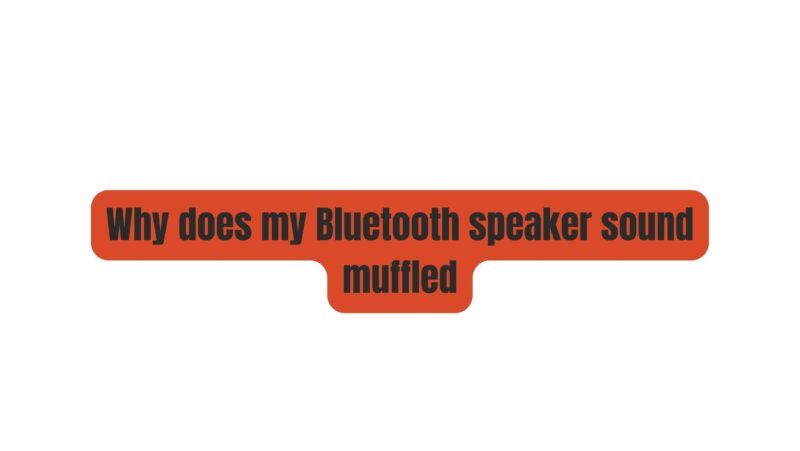Bluetooth speakers have revolutionized the way we enjoy music and audio content by providing portability and convenience. However, there’s nothing more frustrating than a Bluetooth speaker that suddenly starts producing muffled or distorted sound. In this comprehensive guide, we will delve into the common causes of muffled sound in Bluetooth speakers, explore whether it’s a cause for concern, and offer practical solutions to restore clear and high-quality audio.
1. Bluetooth Connection Issues
A. Low Signal Strength: A weak Bluetooth signal between your audio source (e.g., smartphone, tablet, or computer) and the speaker can result in poor sound quality, including muffling or dropouts.
Solution: Ensure that your audio source is within the recommended Bluetooth range (typically around 30 feet or 10 meters) of the speaker. Remove any physical obstructions or interference sources between the two devices. You can also try repositioning the speaker or your audio source for a stronger signal.
B. Multiple Paired Devices: If your Bluetooth speaker is connected to multiple paired devices simultaneously, it may cause interference and result in muffled sound.
Solution: Disconnect any unused paired devices or prioritize the one you intend to use. Most Bluetooth speakers allow you to select the active device for playback.
C. Bluetooth Version Compatibility: Older Bluetooth speakers may not support the latest Bluetooth versions, leading to compatibility issues and reduced sound quality.
Solution: Ensure that your Bluetooth speaker and audio source are compatible in terms of Bluetooth versions. If possible, update the firmware of your speaker to improve compatibility.
2. Audio Compression and Streaming Quality
A. Low Bitrate or Compression: When streaming audio content, particularly over Bluetooth, the quality of the audio source can affect sound clarity. Low-bitrate or highly compressed audio files may sound muffled or distorted.
Solution: Use higher-quality audio sources and files whenever possible. Streaming services often provide options for higher bitrate streaming, which can improve audio quality. Additionally, consider downloading and playing high-quality audio files rather than relying solely on streaming.
3. Speaker Placement and Environment
A. Obstructed Speakers: Placing objects in front of or too close to the speaker’s drivers can obstruct sound waves, leading to muffling.
Solution: Ensure that the speaker’s drivers (the parts responsible for producing sound) are unobstructed. Remove any objects, walls, or surfaces that could interfere with sound propagation.
B. Reflective Surfaces: Surroundings with highly reflective surfaces, such as glass or hard walls, can cause sound reflections that affect audio quality.
Solution: If possible, move the speaker to a location with fewer reflective surfaces. You can also use rugs, curtains, or acoustic panels to dampen sound reflections.
C. Audio Equalization: Incorrect audio equalization settings on your audio source or the speaker itself can lead to muffled sound.
Solution: Check the equalization settings on both your audio source and the speaker. Experiment with different equalizer presets or manually adjust the settings to optimize sound quality for your preferences.
4. Speaker Damage or Debris
A. Speaker Damage: Physical damage to the speaker’s drivers, diaphragms, or enclosures can result in muffled sound.
Solution: Inspect the speaker for visible damage, such as dented diaphragms or torn speaker cones. If you find damage, consult a professional technician for repair or replacement.
B. Accumulated Dust and Debris: Dust and debris can accumulate on speaker components, affecting sound quality.
Solution: Regularly clean the speaker by gently dusting the diaphragms and drivers with a soft brush or using compressed air. Be cautious not to damage the speaker during cleaning.
5. Low Battery or Power Issues
A. Low Battery: A low battery level in your Bluetooth speaker can lead to reduced power output and muffled sound.
Solution: Ensure that your speaker has a sufficient charge or is connected to a power source. Some speakers may automatically reduce volume or audio quality when the battery is low to conserve power.
B. Power Supply Issues: Using an insufficient or incompatible power supply can affect the speaker’s performance.
Solution: Verify that you are using the correct power supply and cable provided by the manufacturer. Using third-party chargers or cables may not deliver the required power and can lead to audio issues.
6. Software and Firmware Updates
A. Outdated Software or Firmware: Outdated speaker firmware or app software can result in audio issues, including muffled sound.
Solution: Check for firmware updates for your Bluetooth speaker and ensure that your audio source’s software is up to date. Manufacturers often release updates to improve performance and compatibility.
7. Audio Streaming App Settings
A. Playback Settings: Some audio streaming apps have settings that can affect audio quality, including equalization presets or audio enhancements.
Solution: Review the settings within your audio streaming app and adjust them to your preferences. Turn off any unnecessary audio enhancements that may be causing distortion or muffling.
In Conclusion
Muffled sound in a Bluetooth speaker can be caused by various factors, including Bluetooth connection issues, audio quality, speaker placement, and physical damage. By understanding the root causes and implementing the appropriate solutions, you can restore clear and high-quality audio to your Bluetooth speaker. Regular maintenance, proper positioning, and optimizing your audio source’s settings can help ensure a consistent and enjoyable audio experience with your Bluetooth speaker.