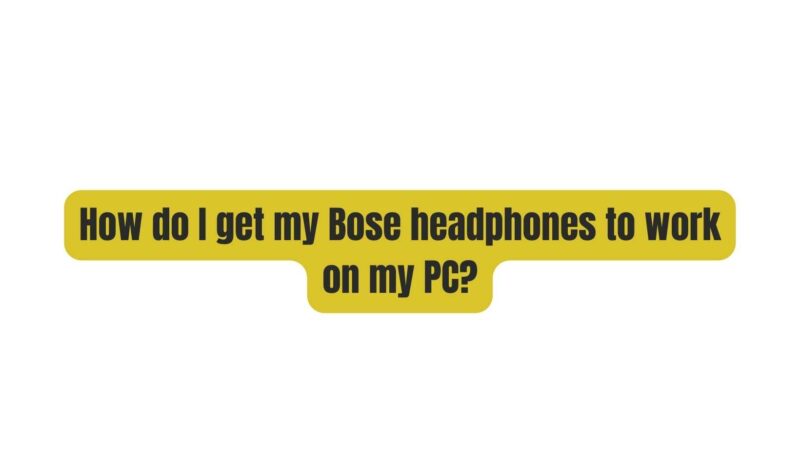Bose headphones are a great way to enjoy your music, movies, and games on your PC. However, getting them to work can be a bit tricky. Here are the steps on how to do it:
- Make sure your headphones are turned on and Bluetooth is enabled.
- On your PC, open the Settings app and select Devices.
- Under Bluetooth & other devices, make sure Bluetooth is turned on.
- Click the Add Bluetooth or other device button and select Bluetooth.
- Select your Bose headphones from the list of devices.
- If prompted, enter the passcode for your headphones.
Once your headphones are paired with your PC, you should be able to hear audio from your PC through your headphones. You can also use the buttons on your headphones to control playback and volume.
Here are some additional tips for getting your Bose headphones to work on your PC:
- If you are having trouble connecting your headphones, try restarting your PC and your headphones.
- Make sure that your headphones are within range of your PC. The Bluetooth range is typically about 30 feet.
- If you are still having trouble connecting your headphones, try updating the drivers for your Bluetooth adapter.
If you are using a wired Bose headphone, you can connect it to your PC using a 3.5mm audio cable. Just plug the cable into the headphone jack on your PC and the headphone jack on your headphones.