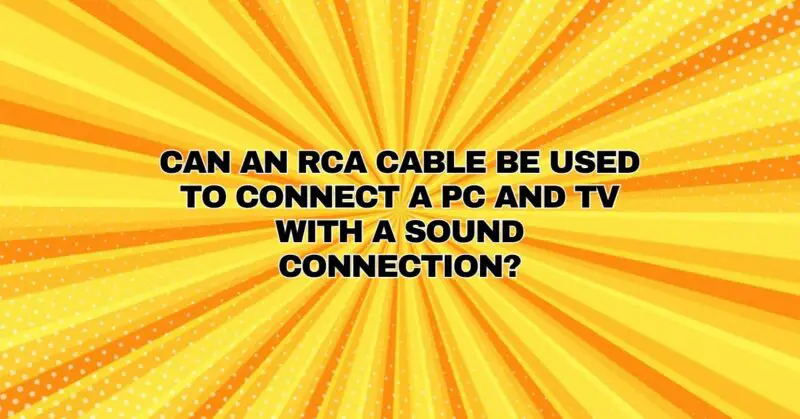In today’s digital age, the methods for connecting devices have evolved significantly, with high-definition digital interfaces like HDMI and DisplayPort becoming the standard for audio and video transmission. However, older technologies like RCA (Radio Corporation of America) cables are still relevant and can be used effectively in various scenarios. If you’re wondering whether you can use an RCA cable to connect your PC and TV for both audio and video, this comprehensive guide will provide you with the information you need to set up this connection.
Understanding RCA Cables
RCA cables are a set of connectors typically used for transmitting analog audio and video signals. They are characterized by their red (right audio), white (left audio), and yellow (video) connectors. While HDMI and DisplayPort have become the primary choices for connecting modern audio and video equipment, RCA cables still have their place, especially in situations where older devices or legacy connections are involved.
Using RCA Cables to Connect a PC and TV with Sound
Using RCA cables to connect your PC to a TV for both audio and video is possible, but it’s important to be aware of the limitations and compatibility factors. Here’s how you can do it:
What You’ll Need:
- PC with RCA Output: Your PC must have an RCA audio output. This is often found on older desktops and some laptops. The output may consist of two RCA connectors (red and white) for stereo audio.
- TV with RCA Input: Your TV should have RCA audio input ports. These are typically located on the back or side of the TV and are color-coded the same way as the PC’s RCA output.
- RCA Cables: You’ll need RCA cables with the appropriate connectors. Make sure the cable length is sufficient for your setup.
Step-by-Step Connection:
Follow these steps to connect your PC and TV using RCA cables for both audio and video:
- Power Off: Before connecting any cables, ensure that both your PC and TV are turned off.
- Identify Ports: Locate the RCA audio output on your PC and the RCA audio input on your TV.
- Connect the Cables:
- Plug one end of the red RCA cable into the PC’s right audio output (usually marked as “R” or “Right”).
- Connect the white RCA cable to the PC’s left audio output (usually marked as “L” or “Left”).
- Plug the other ends of the red and white RCA cables into the corresponding audio input ports on your TV.
- Turn On the Devices: Power on your PC and TV.
- Configure Audio Output:
- On your PC, access the audio settings. You may need to right-click the speaker icon in the system tray and select “Playback Devices” to access these settings.
- Set the RCA audio output as the default playback device.
- Adjust TV Settings:
- On your TV, navigate to the input source where you connected the RCA cables (e.g., AV, Video, or AUX).
- Ensure that the TV’s audio settings are configured to use the RCA input.
- Test the Connection:
- Play audio on your PC to test the sound output through the TV’s speakers.
Limitations and Considerations:
It’s essential to be aware of the limitations when using RCA cables for connecting a PC and TV:
- RCA cables transmit analog audio signals, which may not provide the highest audio quality compared to digital interfaces like HDMI or optical audio.
- RCA cables do not carry video signals. To transmit video from your PC to the TV, you’ll need to use a separate video connection, such as HDMI, VGA, or DisplayPort.
Conclusion
While RCA cables are a viable option for connecting a PC and TV for audio purposes, they are not designed to transmit video signals. If you want to transmit both audio and video simultaneously, it’s recommended to use a digital interface like HDMI, which can provide high-quality audio and video in a single cable. However, if your PC and TV have compatible RCA connections, you can use RCA cables to enjoy audio playback from your PC on your TV’s speakers, making it a useful solution for certain scenarios where simplicity and compatibility are more important than high-definition audio.